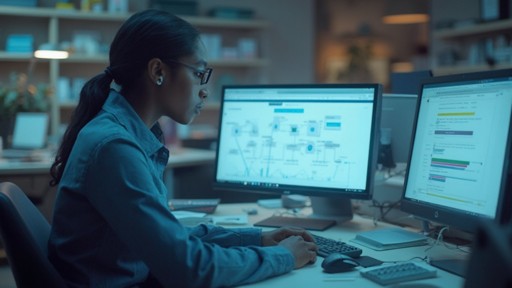Introduction
Automation is revolutionizing industries by introducing software robots capable of executing tasks across various systems, freeing up human workers to focus on more complex problems. The importance of automation, particularly in Excel, cannot be understated. Despite the advent of sophisticated tools, many businesses still rely on spreadsheets for various tasks.
This reliance, while comfortable, can lead to inefficiencies. However, with proper implementation, automation can enhance productivity and accuracy. In this article, we will explore the importance of automation in Excel, the features and benefits of the Automate tab, the potential of Office Scripts, the use of Excel add-ins for automation, the integration of Excel with tools like SharePoint and OneDrive, best practices for choosing the right automation solution, troubleshooting common issues with Excel automation, and future trends and innovations in Excel automation.
By understanding and embracing the power of automation in Excel, individuals and organizations can unlock significant efficiency gains and maintain a competitive edge in an increasingly automated business landscape.
Understanding the Importance of Automation in Excel
Automation, especially Robotic Process Automation (RPA), is transforming the way industries function by introducing software robots capable of performing activities across multiple systems, freeing up human workers to concentrate on more intricate issues. RPA’s ability to seamlessly connect and automate workflows has shown substantial efficiency gains, as seen in educational settings like the Department of Electronic & Electrical Engineering, where administrative tasks are streamlined, or at St. James Winery, where decades of tradition meet modern efficiency to maintain their competitive edge.
A Morgan Stanley report highlights the transformative effect of technologies like spreadsheets, which reshaped the accounting profession by reducing the need for traditional bookkeepers while increasing demand for accountants and financial managers. This reflects a wider pattern where mechanization not only alters the character of jobs but also generates new opportunities and roles.
The International Federation of Robotics reports a surge in industrial robots with 3.5 million units worldwide, particularly in the automotive and electronics sectors, highlighting the crucial role of technology in today’s economy. Service industries also witness expansion, with chatbots and virtual assistants becoming common, highlighting the significance of AI in streamlining processes.
Despite the advent of sophisticated tools, 70-80% of businesses still rely on spreadsheets for various tasks. This dependence on familiar technology, while convenient, can result in inefficiencies, suggesting a significant opportunity for mechanization to improve productivity and accuracy.
As the conversation about job displacement versus creation persists, it is crucial to acknowledge the equilibrium that technology can bring to the workforce. With proper implementation, it can supplement human labor, leading to a more efficient and innovative workplace. For those starting their journey into the realm of automated processes, the statistics and trends for 2024 reveal a promising future where workflow streamlining becomes an essential component of business strategy.
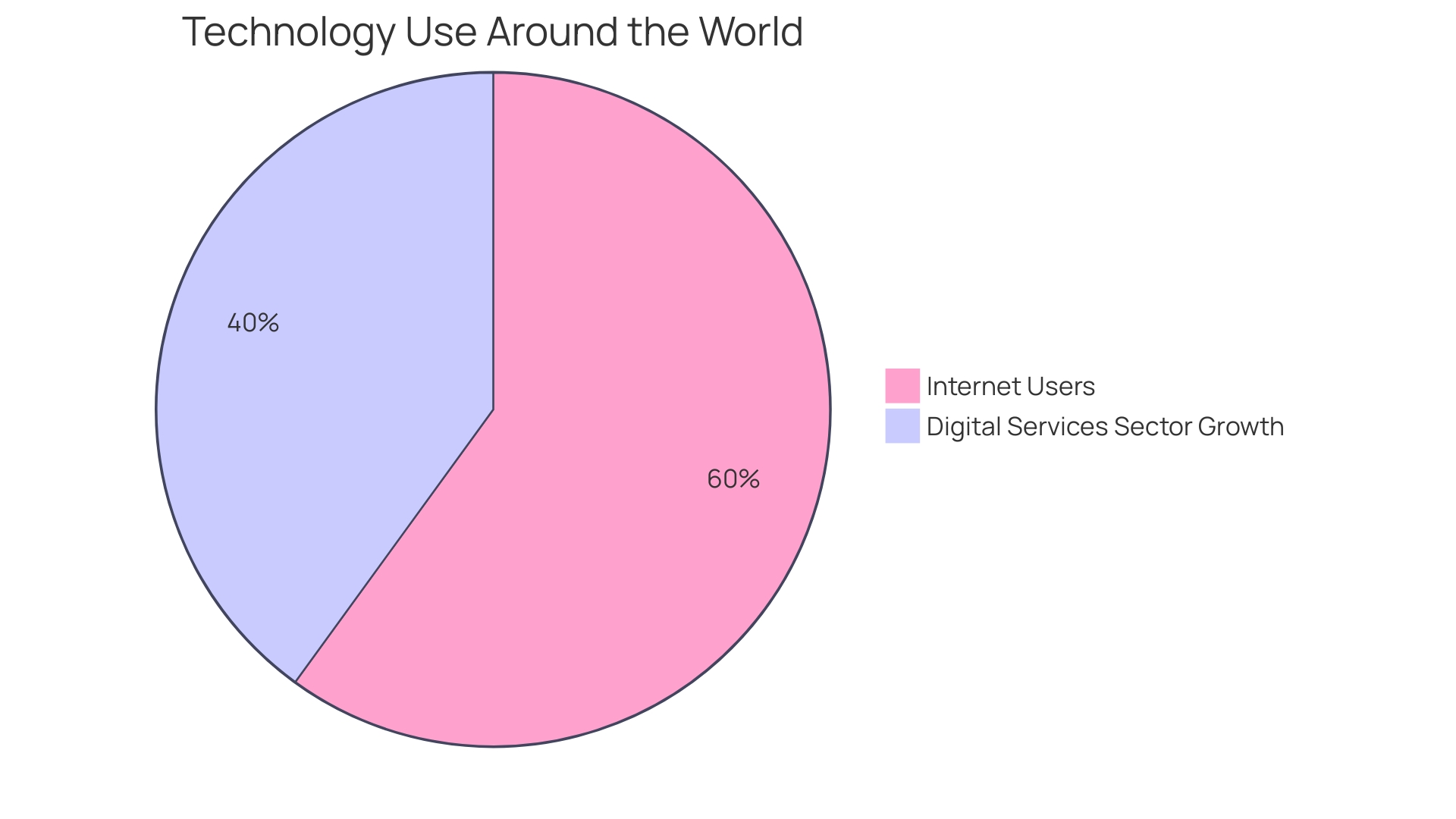
Using the Automate Tab in Excel
The Automate tab in the spreadsheet software unlocks a realm of productivity, enabling users to leverage the capabilities of automation to efficiently manage repetitive tasks. By utilizing Office Scripts in the spreadsheet software, you can revolutionize the way you handle records, like purchase orders. Instead of manually updating and moving completed orders, you can write a script to automate this process, reducing the potential for errors and streamlining your workflow. This script will specify the precise location and action for each piece of information, ensuring precision and consistency in your document management.
Advancing the process of automating tasks, the recent updates from the well-known spreadsheet software have introduced features such as synchronizing form data with Excel for the web and adding images to cells. Moreover, the integration of Python with Copilot in Excel is set to combine one of the most popular programming languages with the power of Excel, opening up even more possibilities for automation.
Robotic Process Automation (RPA) is at the forefront of this technological wave, employing software robots to emulate human actions across various systems, thereby liberating your time for more strategic tasks. RPA can handle data entry, transaction processing, and workflow execution, seamlessly connecting disparate systems to work as one.
Workflow mechanization is another aspect of this technology, aimed at automating intricate business processes to lessen manual intervention. As almost every enterprise deals with recurring activities, the adoption of workflow mechanization is becoming crucial. The trend is so widespread that statistics suggest an astonishing 94% of corporate executives favor utilizing a unified platform for app integration and process streamlining.
By comprehending the potential of automation in spreadsheets and beyond, you can unlock substantial efficiency gains, guaranteeing your operations are better structured, free from errors, and focused on the activities that genuinely demand your expertise.
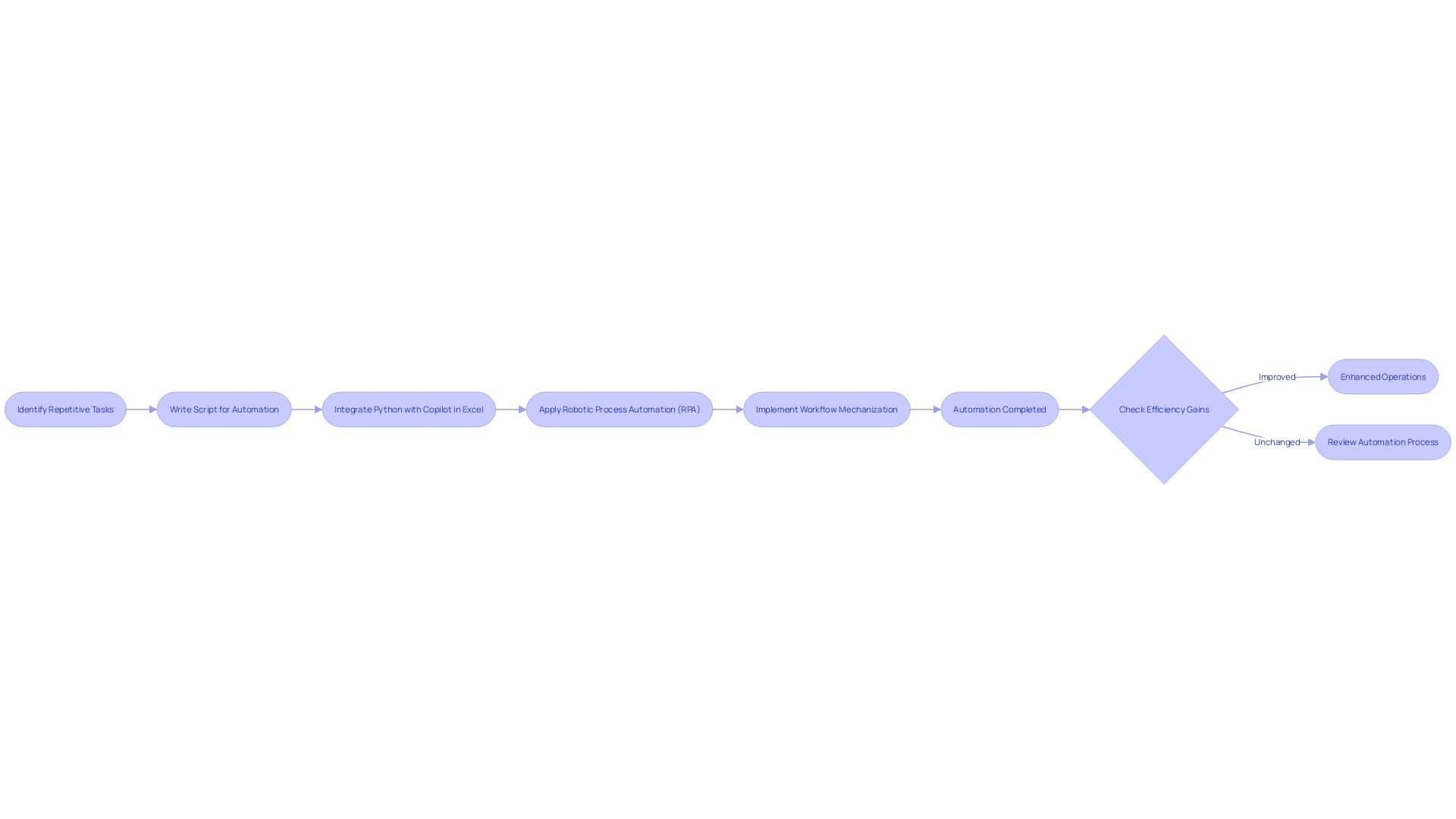
Creating and Modifying Office Scripts
Office Scripts provide a powerful method to automate repetitive tasks, streamline workflows, and reduce the risk of errors. For instance, managing a dynamic list of current and completed Purchase Orders in Excel can become a hassle as it grows. Instead of manually updating order statuses, filtering, and transferring information between sheets, Office Scripts can handle these operations efficiently. By creating a script, you can specify the exact actions required, such as changing the status of orders to ‘Fully Supplied’ and moving them to the ‘Completed Orders’ sheet with precision, focus, and zero manual effort.
To get started, you simply name your script and set its location. Remember that scripts require clear instructions about where to find and how to manipulate data. They’re written in a case-sensitive code within curly brackets, starting with a ‘main’ function that includes the ‘ExcelScript.Workbook’ parameter. Using ‘let’ to define variables, a script ensures that managing your records is a smooth, error-free process.
Furthermore, recent enhancements in the Microsoft 365 app ecosystem highlight the ongoing commitment to productivity and ease of use. Personalized app recommendations and new features, such as direct file sharing from the Home screen, demonstrate Microsoft’s dedication to improving user experience. Based on the data from Microsoft, with a worldwide user base of 1.2 billion and availability in 35 languages, Microsoft Office continues to be an indispensable tool for diverse users worldwide.
Utilizing these advancements, Office Scripts enable users to optimize the functionality of the spreadsheet software, transforming intricate tasks into straightforward, automated processes. As Microsoft Office maintains a commanding presence in the market, with products like Word holding a 30.24% market share and 67% of small businesses relying on Microsoft products, embracing Office Scripts in Microsoft’s spreadsheet software is a smart move for anyone looking to boost productivity and maintain an organized workflow.
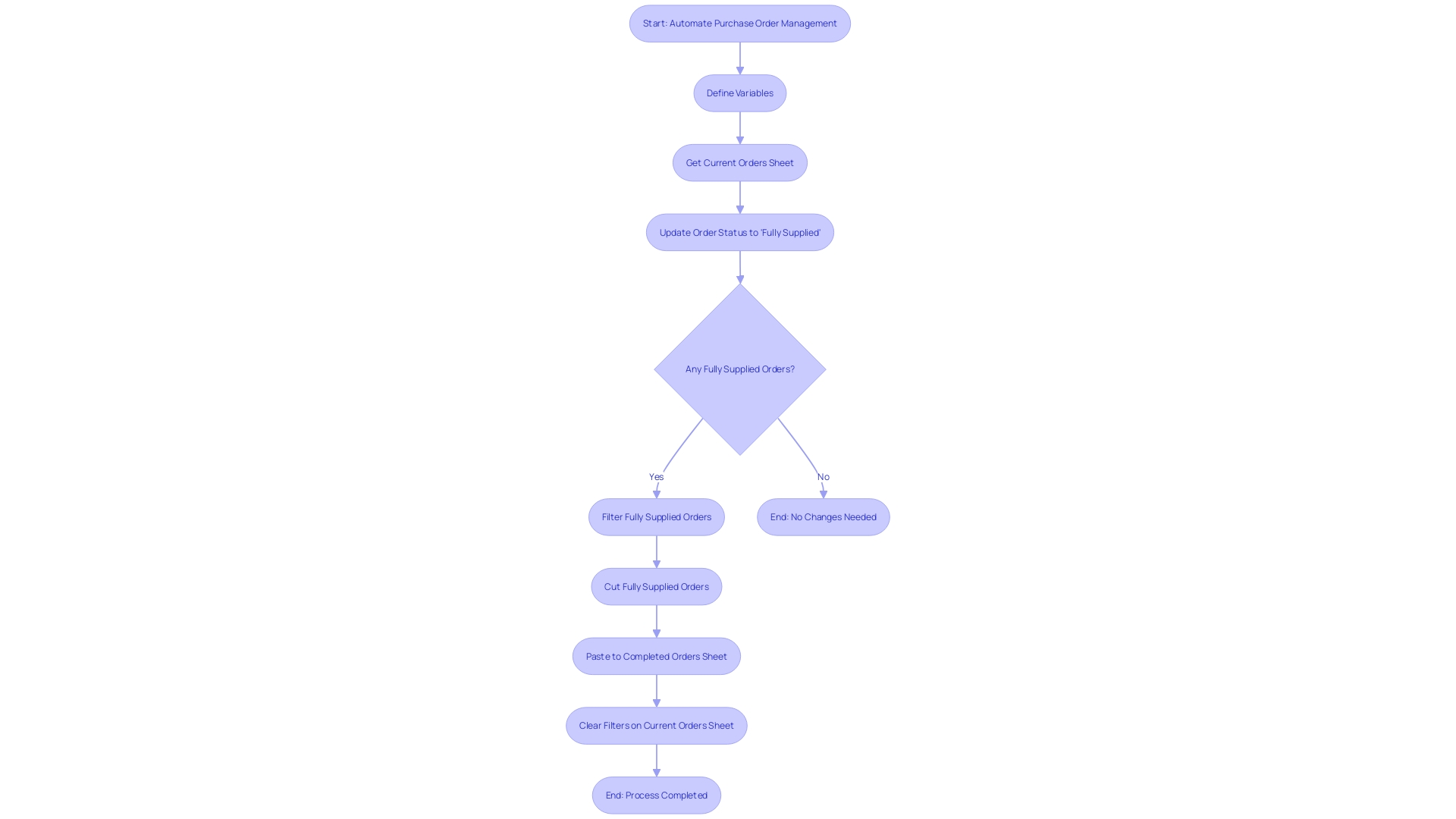
Utilizing Excel Add-ins for Automation
Harnessing the capabilities of add-ins in Microsoft Excel can greatly enhance your management and automation. These tools act as a bridge to a more efficient workflow, especially when handling repetitive activities such as updating and organizing records. Consider the everyday job of handling Purchase Orders in a spreadsheet program: manually keeping track of order statuses, transferring information, and ensuring clarity between current and completed orders. This process, while seemingly straightforward, can quickly become cumbersome and error-prone.
To tackle this, Office Scripts offer a sophisticated solution. By creating scripts tailored to your specific needs, you can automate the entire sequence of actions required to manage your Purchase Orders. The process begins with assigning a name to your script and saving its location. Precise instructions are key, ensuring the script knows exactly where to find and how to handle the data.
In a real-world application, Emma Davies from the Department of Electronic & Electrical Engineering streamlined the process of recording attendance and comments during personal tutorial sessions using the automation capabilities of a spreadsheet software. This not only saved time but also enhanced the accuracy of maintaining student records.
Furthermore, recent updates have additionally enhanced the functionality of the spreadsheet software. Users can now sync form information, insert pictures directly into cells, and benefit from enhanced PivotTables on various devices. These updates reinforce the fact that Excel remains at the forefront of data manipulation and visualization, providing users with powerful tools to analyze and represent data efficiently.
In the realm of formulas, the IF function stands out for its versatility in spreadsheet analysis. It enables conditional logic operations that empower you to make decisions and perform calculations based on specific criteria. Mastering such functions is fundamental to harnessing Excel’s full potential.
The increasing focus on mechanization across industries is demonstrated by compelling statistics: a staggering 94% of executives prefer a unified platform for app integration and process mechanization. This trend reflects the crucial role technology plays in maintaining a competitive edge in today’s market. By embracing the advanced features of Microsoft Excel, one can not only enhance productivity, but also thrive in a business landscape that is becoming increasingly automated.
Automating Data Entry and Workflow with Power Automate
Microsoft Power Automate is at the forefront of workflow streamlining, a technology that utilizes software, algorithms, and predetermined rules to automate and streamline complex business processes. Power Automate’s integration with spreadsheet software exemplifies this innovation, providing a strong resolution to automate tasks like entering information, thereby improving productivity and decreasing the occurrence of human mistakes.
Bosch, a pioneer in engineering and technology since 1886, has utilized such automated technologies to enhance its sustainability efforts. Their solid oxide fuel cell (SOFC) system, an emblem of high-efficiency and low-emission power, benefits from a digital twin that visualizes and monitors process parameters, optimizing cost and performance across the system’s lifecycle.
As businesses grapple with repetitive tasks—like managing permissions or sending notifications—a report from Zapier reveals that nearly all workers in smaller businesses encounter these monotonous chores. Here, Power Automate shines, transforming these duties into automated sequences that elevate employees’ roles.
A compelling illustration of Power Automate’s capabilities is seen in the Microsoft Power Platform, which nurtures collaboration between citizen developers and professional software engineers. Through a practical example, an organization could seamlessly integrate a registration form built with React into Power Automate, storing data in a spreadsheet. This kind of synergy is not only efficient but fosters a shared development environment.
Moreover, recent advancements announced at Microsoft’s Build developer conference highlight the integration of generative AI with Power Automate. This enhancement promises to take repetitive desktop workflows to new heights, allowing users to record and narrate actions, subsequently creating more resilient automation.
In the domain of spreadsheet software, Office Scripts offer a revolutionary method for automating workflows. Consider the situation of managing purchase orders in a spreadsheet software: repetitive tasks like updating order statuses and managing records can be automated, mitigating the risk of errors and boosting productivity.
With Microsoft Office’s staggering global user base of 1.2 billion and availability in 35 languages, it’s clear that such tools are not just widely used but are integral to various sectors. Power Automate, as part of this suite, stands as a testament to Microsoft’s commitment to facilitating efficient and inclusive work environments worldwide.
Integrating Excel with Other Tools Like SharePoint and OneDrive
Utilizing the capabilities of Microsoft Excel in combination with SharePoint and OneDrive can result in significant enhancements in information management and team cooperation. By integrating the spreadsheet software with these platforms, you establish a smooth workflow that enables the automatic transfer of information and streamlining of collaborative endeavors. For instance, utilizing SharePoint’s eSignature service enables document sign-offs without leaving the Microsoft ecosystem, ensuring security and efficiency. Meanwhile, the newly enhanced OneDrive experience, as unveiled in the event ‘Microsoft OneDrive: The Future of File Management is Here,’ provides users with swift access to both their own files and those shared within the organization.
The transformative potential of such integrations is best illustrated through practical scenarios. Consider the mundane activity of managing Purchase Orders in Excel, which involves repetitive filtering and data transfer between sheets. By automating these workflows, not only is the process accelerated, but the risk of human error is also significantly reduced. This move towards mechanization is promoted by Gartner, which, while remaining neutral, acknowledges the importance of such technological progress in their research publications.
Moreover, with Microsoft Office’s global accessibility, available in 35 different languages, and a user base of 1.2 billion people, these integrations have the potential to impact a wide audience. The ubiquity of Microsoft products in small business operations, with 67% relying on them, further illustrates the central role they play in modern professional environments. The anticipation around Microsoft 365 Copilot, which is projected to reach 6.9 million US knowledge workers by 2024, underscores the eagerness for tools that enhance productivity and simplify complex tasks.
In summary, by linking Excel with SharePoint and OneDrive, individuals and organizations can utilize these powerful tools to not only enhance efficiency capabilities but also foster a more efficient and collaborative work environment. As we continue to explore and understand the potential of diverse technologies, these integrations serve as a beacon, illuminating the path to innovation and operational excellence.
Best Practices for Choosing the Right Automation Solution
Prior to starting a mechanization endeavor, it’s crucial to recognize the objectives you aim to accomplish with the tools at your disposal. For instance, if the objective is to test software, whether it’s for web, mobile, or desktop platforms, you must consider the specific operating systems and environments that will be involved. The tale of Europris, Norway’s foremost discount retail chain, showcases the strength of strategic implementation of technology. By consolidating six warehouses into one state-of-the-art automated logistics center, Europris significantly enhanced its operational efficiency. This transition did not happen overnight—it was a meticulously planned journey spanning several years, executed in three well-thought-out phases, ultimately culminating in a fully automated warehouse with the capacity to handle 65,000 pallets, managed by advanced Vectura pallet cranes.
Harnessing mechanization goes beyond merely choosing tools; it’s about incorporating it into the fabric of organizational operations. DevOps, a philosophy that merges development and operations, exemplifies this through a suite of tools designed to automate and improve the software development lifecycle. By adopting practices such as continuous integration and delivery, infrastructure as code, and effective monitoring, companies can speed up product releases without compromising on quality, a testament to the transformative potential of these practices.
Test mechanization has become an essential component in delivering high-quality software. It’s especially beneficial for repeatable tests that are costly in terms of time, such as regression and performance testing. However, not all testing is suitable for mechanization, and discernment is key in deploying these technologies effectively.
Incorporating AI and analytics into automation strategies is becoming more and more essential, as they assist in transforming large quantities of information into actionable insights. Retail self-service is an example where successful implementations heavily rely on AI to analyze information and enhance customer experiences. Similarly, ERP and CMMS tools have evolved, allowing businesses to better manage and streamline operations by utilizing shop floor information more effectively.
The landscape of automated processes is continuously progressing, with the advent of AI and generative AI redefining the scope of what automated processes can achieve. From extracting information off documents to structuring unstructured information, the capabilities are expanding. Furthermore, reports emphasize the significance of comprehending the workforce’s satisfaction with automated projects and the need for a strategic approach to enhancing intelligent technology, underscoring the importance of informed tool selection and implementation.
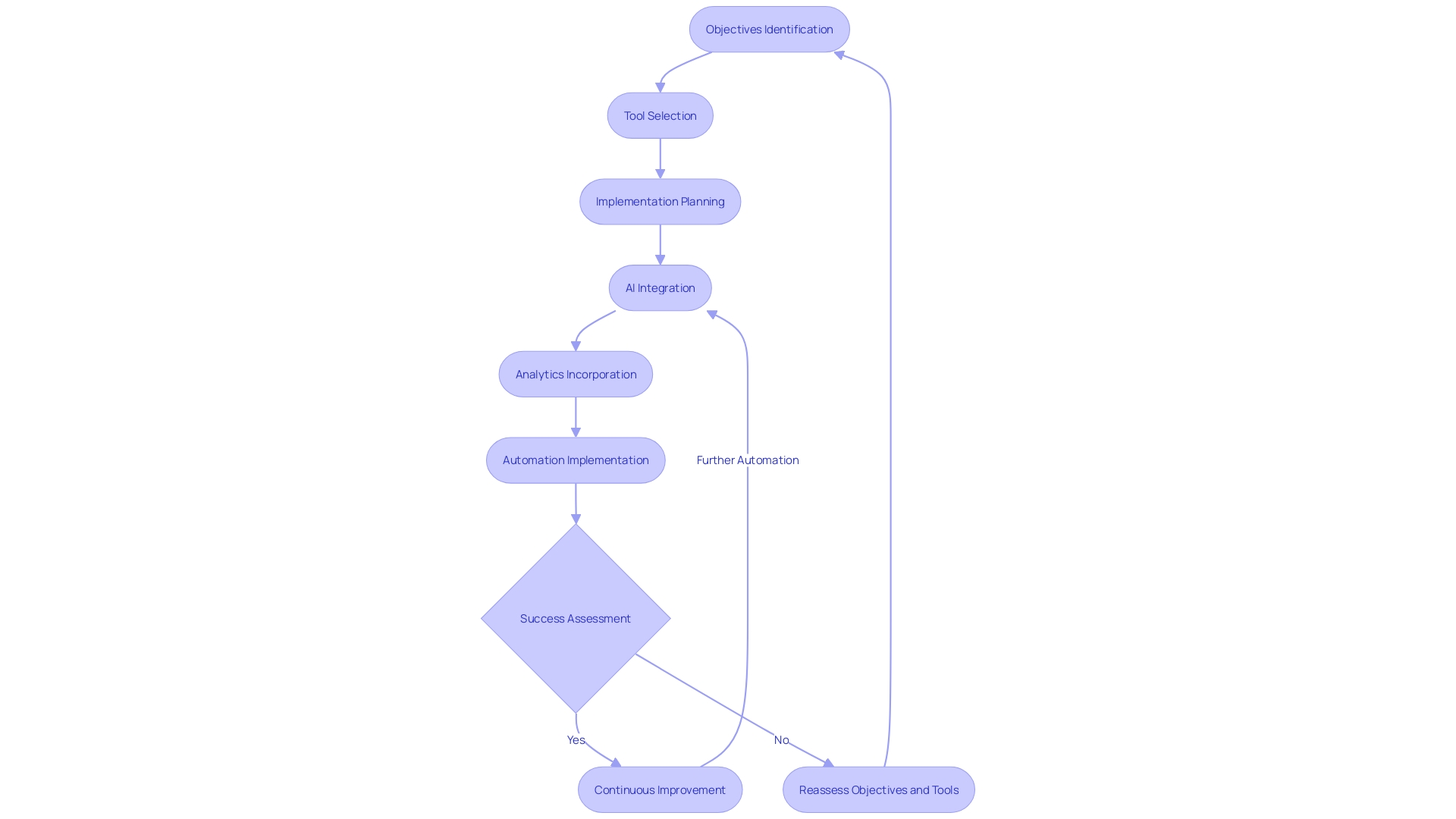
Troubleshooting and Common Issues with Excel Automation
The automation of spreadsheet processes has transformed the way we handle information, improving productivity and reducing mistakes in activities like updating and arranging records. For instance, automating the transfer of ‘Fully Supplied’ purchase orders from a current list to a completed orders sheet eliminates repetitive manual work and reduces the risk of mistakes. However, the efficiency of mechanization lies in the accuracy of the script. The code must be clearly directed to locate and manipulate the desired information, with case sensitivity and proper variable definitions being crucial.
Recent updates from the Product Manager of a popular spreadsheet application have further empowered users to control automatic data conversions that previously led to issues, such as misinterpreting gene codes as dates. Users can now adjust settings to prevent unwanted changes, addressing a long-standing source of frustration.
Despite these advancements, it’s important to acknowledge the inherent risks in spreadsheet management. Studies indicate that a staggering 90% of spreadsheets with over 150 rows contain errors. The complexity of detecting these mistakes necessitates a vigilant approach, where reviewing the code proves to be the most effective method, albeit not foolproof.
The path towards efficient mechanization is ongoing, and while challenges persist, the continuous enhancements and the strategic utilization of mechanization scripts ensure smoother processes, leading to an organized and error-minimized environment.
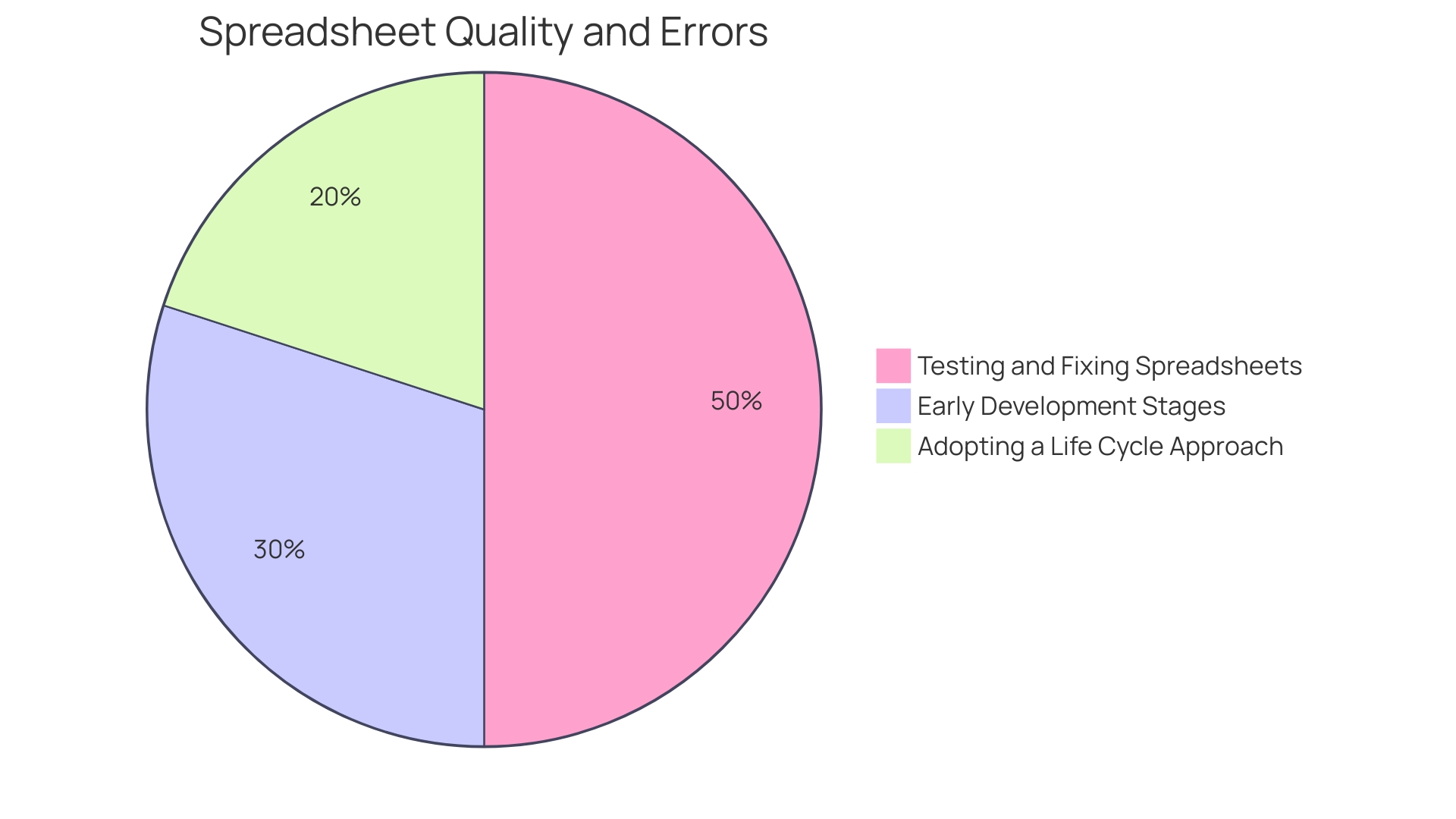
Future Trends and Innovations in Excel Automation
Spreadsheet automation is evolving rapidly, with tools like Excel Office Scripts leading the charge towards more efficient workflows. Instead of the monotonous and mistake-prone process of manually updating and sorting records, Office Scripts offers a solution to automate these activities. For instance, managing purchase orders in Excel can be simplified by scripting the steps to update order statuses, transfer completed orders to a separate sheet, and maintain a clear focus on pending tasks. This not only saves time but significantly reduces the chance of human error.
Office Scripts require specific instructions to locate and manipulate information, and they are case sensitive. Each script begins with a ‘main’ function and utilizes variables defined with ‘let’ to keep the code organized within curly brackets. St. James Winery, an award-winning winery with over 50 years of history, can also benefit from such automation to streamline their operations.
Historical data shows that the introduction of spreadsheets, particularly Microsoft’s popular spreadsheet software in the late ’80s, reshaped job roles rather than eliminating them. Morgan Stanley’s research shows that while bookkeeping roles declined, positions in accounting, auditing, and financial management expanded, evidencing the job-creating potential of such technologies. The extensive utilization of a widely recognized software, which is part of a globally used suite provided by Microsoft Office and accessible in 35 different languages, highlights its importance. While 67% of small businesses rely on Microsoft products, the ongoing advancements in Excel like Office Scripts promise to enhance operational capabilities.
In the context of automation technology, RPA (Robotic Process Automation) serves as a transformative force. It employs bots to execute tasks across various software platforms, freeing up human resources for more strategic endeavors. One of the most helpful spreadsheet formulas, the IF function, is a testament to the versatility and power of spreadsheet analysis. This function allows for conditional logic operations, enabling users to craft complex, decision-based calculations.
As automation technology advances, embracing tools like Office Scripts in Excel not only leads to increased productivity but also nurtures the creation of new roles and services. The shift towards automated processes is an essential step in staying competitive and efficient in today’s rapidly changing technological landscape.
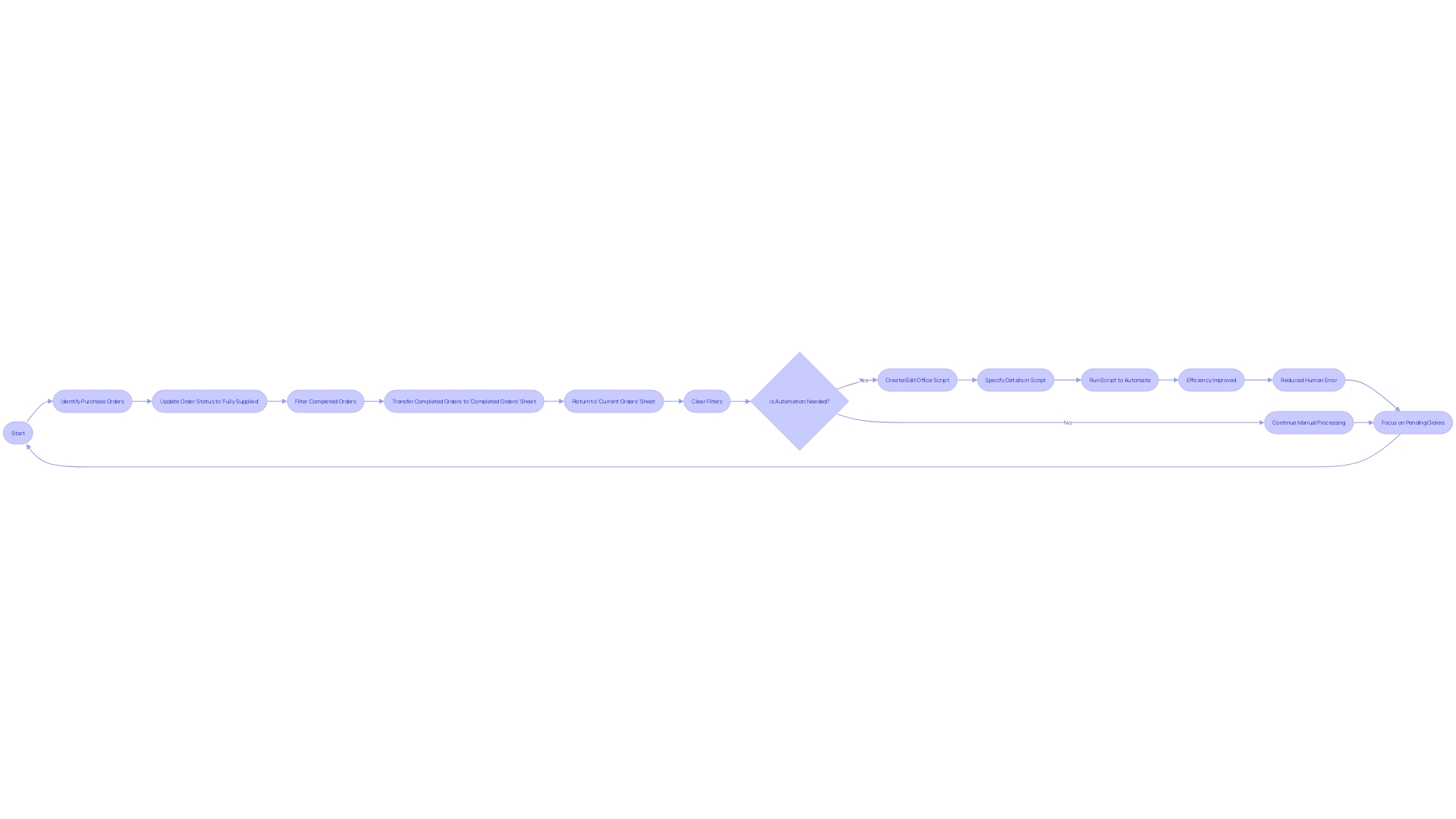
Conclusion
In conclusion, automation in Excel is essential for businesses to enhance productivity and efficiency. With the Automate tab, users can streamline tasks and reduce errors. Office Scripts provide a powerful way to automate repetitive tasks and ensure precision in document management.
Excel add-ins elevate data management and automation capabilities, while integrating Excel with tools like SharePoint and OneDrive enhances collaboration and efficiency. When choosing an automation solution, organizations should consider their goals and needs, and leverage AI and data analytics for informed decision-making.
While troubleshooting is necessary, automation in Excel continues to evolve rapidly. Tools like Office Scripts lead the way in streamlining workflows and creating new roles. Embracing automation is crucial for organizations to stay competitive and efficient.
In summary, automation in Excel unlocks significant efficiency gains, empowering businesses to streamline workflows and maintain a competitive edge. With continuous advancements and strategic implementation, organizations can create an error-minimized environment and achieve operational excellence.