Introduction
In the dynamic landscape of data analytics, the significance of the last refresh date in Power BI cannot be overstated. This vital timestamp not only indicates when data was last updated but also serves as a cornerstone for maintaining trust and integrity in business intelligence efforts. As organizations increasingly rely on real-time insights to drive decision-making, understanding how to effectively manage and display this information becomes essential.
From implementing best practices to troubleshooting common issues, this article offers a comprehensive guide that empowers professionals to enhance operational efficiency and ensure their data remains relevant and actionable. By leveraging the right tools and strategies, businesses can transform raw data into valuable insights, paving the way for informed decisions that fuel growth and innovation.
Understanding the Importance of Last Refresh Date in Power BI
In this tool, to add refresh date in Power BI, the most recent refresh timestamp acts as a vital sign of when the information was last updated, playing an essential role in maintaining the integrity of the content displayed. BI aims to initiate scheduled refreshes within 15 minutes of the scheduled time slot, though delays of up to one hour can occur. By prominently showcasing this timestamp, organizations enable users to assess the freshness of the information they are examining, fostering trust and aiding informed decision-making.
This transparency is particularly vital in fast-paced environments, where data-driven decisions can significantly impact outcomes. Additionally, to prevent possible information integrity problems, it is crucial to add refresh date in Power BI, especially since it halts planned updates after two months of inactivity. Ensuring that stakeholders are aware of the information’s timeliness not only enhances confidence in the analytics but also reinforces the organization’s commitment to operational excellence.
As Paul Turley, a Microsoft Data Platform MVP, aptly states, ‘All projects of any scale and size should adhere to the same general set of guidelines,’ emphasizing the importance of standard practices such as how to add refresh date in Power BI. This practice aids in decision-making and aligns with the broader goals of efficiency and reliability within operations. Additionally, the challenges of time-consuming report creation and inconsistencies can be effectively mitigated through robust RPA solutions, which streamline processes and enhance operational efficiency.
By leveraging RPA, organizations can transform raw data into actionable insights, addressing the critical competitive disadvantage faced by businesses that struggle to extract meaningful insights from their data.
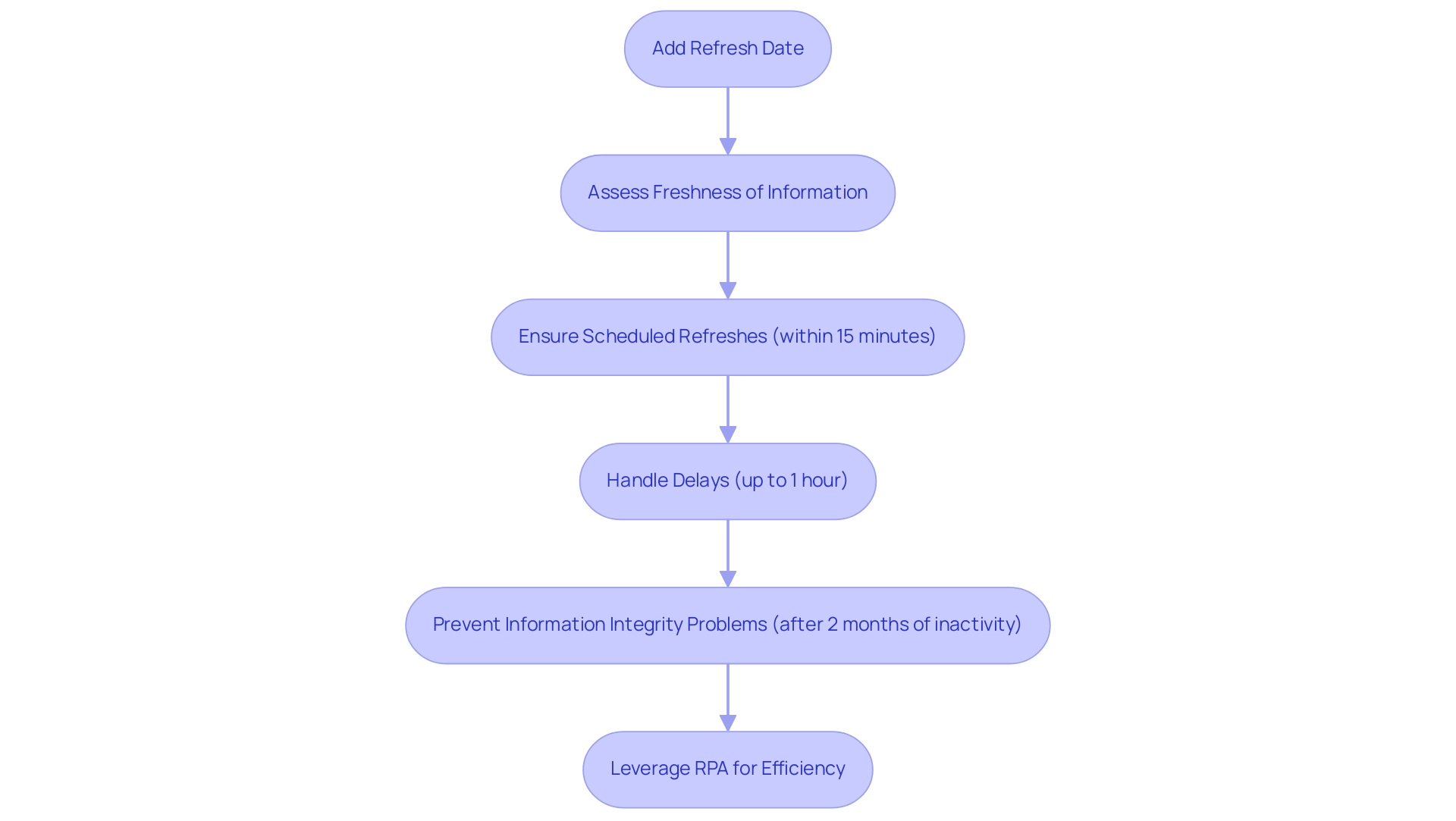
Step-by-Step Guide to Adding Last Refresh Date in Power BI Reports
To effectively display the last refresh date in your BI report and enhance operational efficiency, follow this detailed guide:
- Open your BI Desktop and load the report you wish to modify. Navigate to the ‘Home’ tab and click on ‘Transform Data’ to access the Query. In the Query Editor, select ‘Home’ and then ‘Advanced Editor’. Insert the following line of code, which creates a new parameter to capture the last refresh date:
M
LastRefresh = DateTime.LocalNow() - Click ‘Done’ to save your modifications, and then close the Power Query Editor.
- In the report view, add a Card visual to your report canvas.
- Drag the ‘LastRefresh’ parameter into the Card visual to display the date and time of the last refresh.
- Adjust the Card visual to improve its visibility, making sure it stands out within your report.
By using this approach, you can add refresh date in Power BI, which keeps your audience informed about when the information was last updated, thereby boosting transparency and trust in your reports. Utilizing features like this is vital for tackling challenges such as time-consuming report creation and inconsistencies. Additionally, integrating RPA solutions can further streamline the process by automating repetitive tasks, thereby enhancing operational efficiency.
Insights from BI experts suggest that incorporating clear, actionable features can significantly enhance user adoption rates, as users appreciate clarity and precision in presentations. Furthermore, as you manage historical information, consider utilizing RDBMS systems for better efficiency. A case study on usage metrics in national/regional clouds illustrates how BI not only maintains compliance with local regulations but also provides critical insights that address operational efficiency concerns, helping businesses avoid the competitive disadvantage of not extracting meaningful insights from their data.
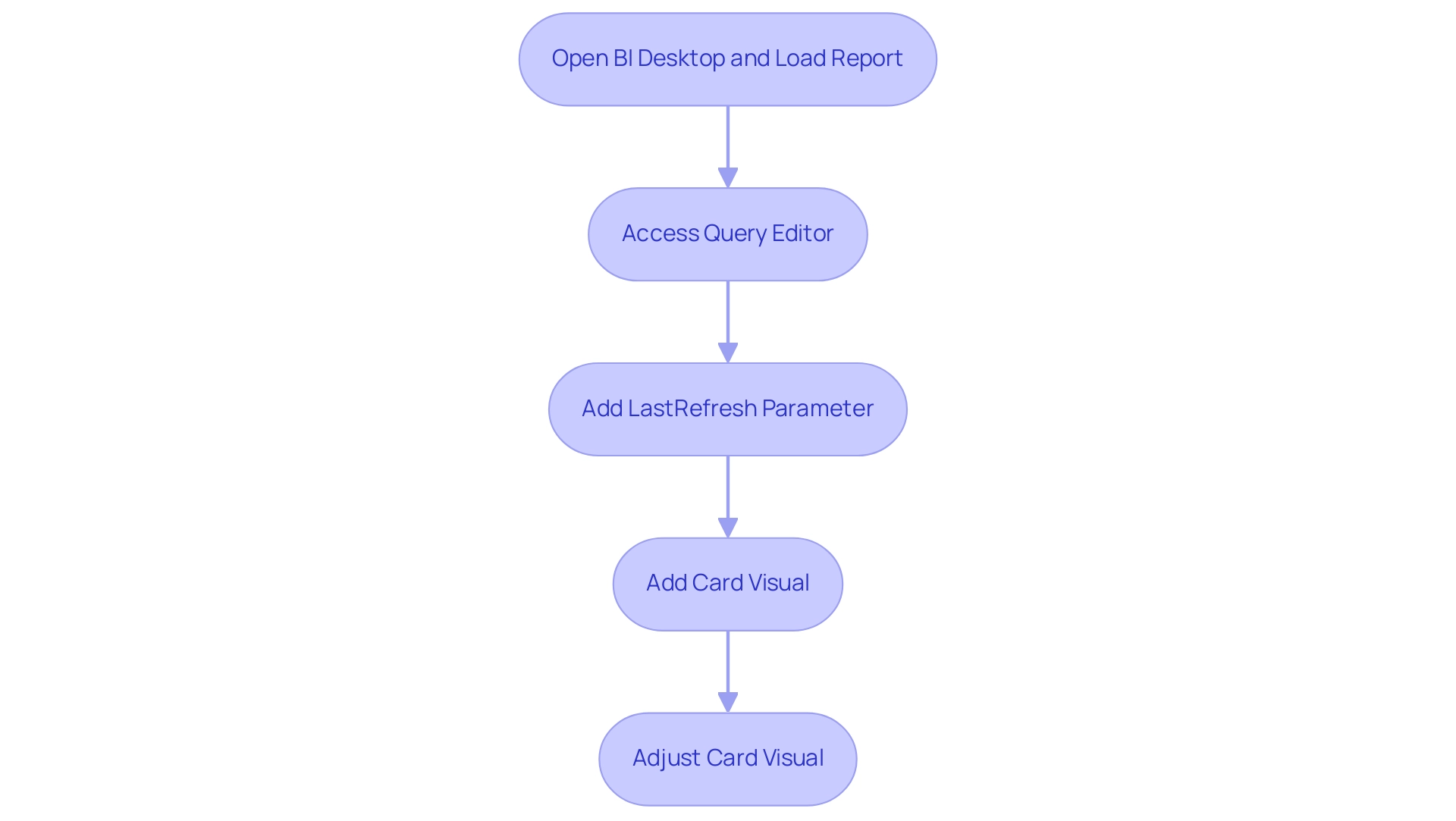
Using DAX Functions to Display Last Refresh Date
To effectively show the last refresh timestamp in BI using DAX functions, follow these straightforward steps:
- Open Power BI Desktop and navigate to the ‘Modeling’ tab. Here, select ‘New Measure’ to create a new DAX measure.
- Input the following DAX formula to capture the current date and time whenever the data refreshes:
DAX
LastRefreshDate = NOW() - Upon creating this measure, you can seamlessly integrate it into any visual within your report, such as a Card or Table, enhancing your dashboard’s informational value and ensuring your information remains actionable. For a tailored presentation, utilize the ‘Format’ option within the visualizations pane to adjust the display to show only the date or time, according to your specific requirements.
Mastering the use of DAX functions like this is vital in today’s analytics-driven landscape, where the ability to extract valuable insights can make the difference in operational efficiency and business growth. The challenges of time-consuming report creation and inconsistencies can be addressed through the effective application of DAX functions. For instance, utilizing functions like TOTALYTD and SAMEPERIODLASTYEAR can simplify report generation and improve consistency over time. Moreover, integrating RPA solutions can further automate repetitive tasks related to report preparation, allowing analysts to concentrate on deriving insights rather than on manual information handling. The growing community around DAX functions in Power BI, with over 2,033 followers, highlights the importance of this skill. Recent discussions emphasize that mastering statistical functions in DAX can unlock the full potential of insights for business analysts and data professionals. As Douglas Rocha, a data science enthusiast, aptly puts it,
Last but definitely not least is the Mode,
emphasizing the importance of understanding statistical functions in DAX for maximizing the effectiveness of your reports.
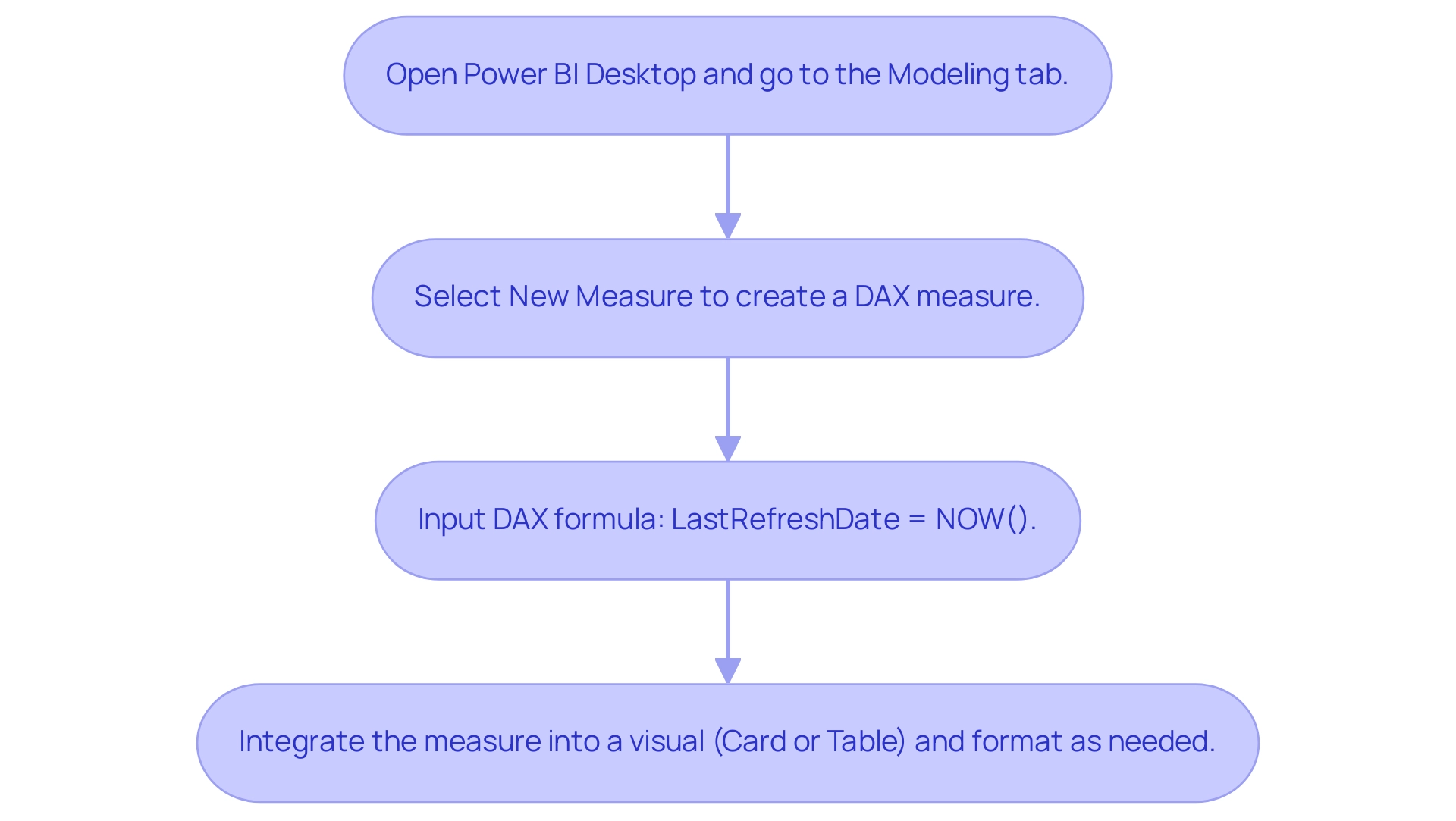
Best Practices for Displaying Last Refresh Date in Dashboards
To effectively show the most recent update timestamp in your Power BI dashboards and improve data-driven insights, it is vital to adhere to the best practices:
-
Prominent Placement: Ensure the last refresh timestamp is positioned prominently on the dashboard, ideally adjacent to key metrics. This allows users to quickly assess the freshness of the data, fostering trust and informed decision-making.
-
Consistent Formatting: Use a uniform format for the time and calendar to eliminate any potential confusion. Consistency aids in clarity, allowing users to easily interpret the information presented.
-
Informative Tooltips: Consider adding a tooltip or a brief note that clarifies what the last update time indicates. This is particularly beneficial for users who may be less familiar with the feature, enhancing their understanding and engagement with the dashboard.
-
Regular Reviews and Updates: Continuously assess and update your dashboard design to ensure that the last update timestamp remains visible and pertinent as your reporting needs change. Frequent updates not only preserve the accuracy of the information shown but also ensure the dashboard remains in line with user expectations.
Applying these methods will not only improve the visibility of the last update time in your BI dashboards but also help you to add refresh date in Power BI, creating a more efficient and user-friendly information visualization experience. As noted by Noah Iliinsky and Julie Steele, “The designer’s purpose in creating a visualization is to produce a deliverable that will be well received and easily understood by the reader.” Keeping user needs at the forefront of your dashboard design will enhance overall engagement and satisfaction.
Moreover, employing the S.M.A.R.T framework to set specific, measurable, actionable, realistic, and time-based objectives can guide the implementation of these best practices effectively.
This approach ensures that your dashboard design is not only visually appealing but also functional and aligned with user needs. By utilizing RPA solutions such as EMMA RPA, which automates repetitive tasks and minimizes information inconsistencies, along with Automate, which simplifies report generation, you can further improve operational efficiency and tackle the issues of lengthy report creation.
Moreover, referring to Nathan Yau’s guidelines on effective chart design emphasizes the significance of accurate information representation, which is vital for showing the last update time effectively. Following best practices in chart design can prevent misleading representations of information, ultimately leading to improved decision-making and fostering business growth.
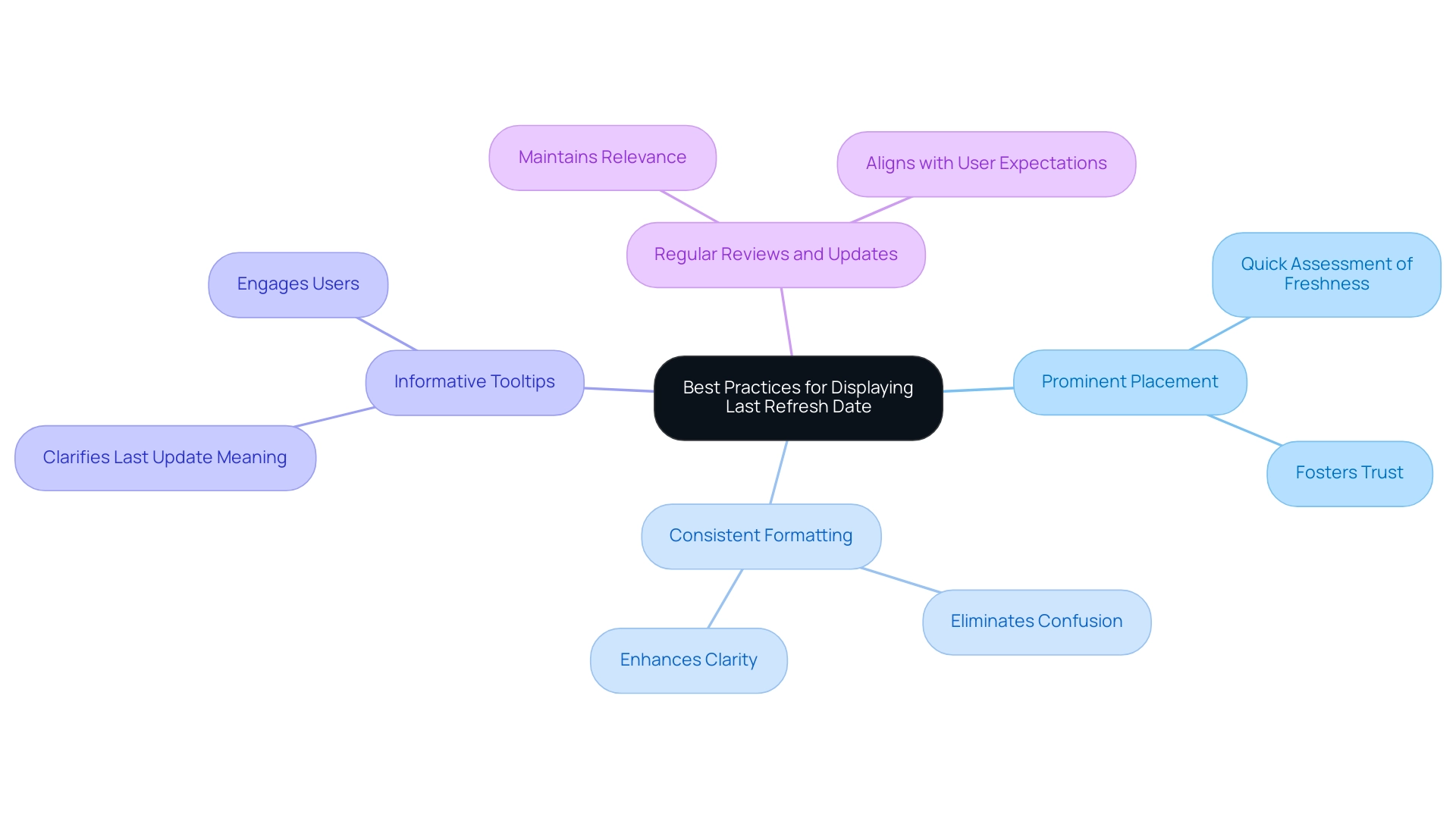
Troubleshooting Common Issues with Last Refresh Date in Power BI
When encountering difficulties with showing the most recent update time in BI, it’s crucial to tackle the problem systematically, as maintaining information integrity is important for facilitating informed decision-making and addressing the absence of insight-driven knowledge. Here are some practical troubleshooting tips:
-
Confirm Data Source Refreshing: Start by ensuring that your data source is refreshing properly. Access the update settings in the Power BI service to verify that scheduled updates are activated. This is essential, as a failure in scheduled updates can lead to outdated information being displayed, which undermines the effectiveness of your Business Intelligence efforts. Keep in mind that in DirectQuery/LiveConnect mode, there is a one million-row limit for returning information, which may affect your update capabilities.
-
Examine DAX Measures and Parameters: If the final update timestamp does not change, it’s essential to verify the setup of your DAX measure or Query parameter. Make sure that there are no mistakes in your formulas, as these can hinder the last update timestamp from showing the current condition of your information. Poor master data quality can hinder your ability to leverage BI insights effectively.
-
Check System Clock Settings: An inaccurate system clock can lead to discrepancies in the displayed last refresh date. Verify that your system clock is set correctly to avoid any confusion, ensuring your operations run smoothly.
-
Restart BI Desktop: If you encounter any display glitches, consider restarting BI Desktop. This simple step can often resolve temporary issues and restore normal functionality, enhancing operational efficiency.
-
Consider Unsupported Connectors: Be aware that certain connectors are unsupported for dataflows and datamarts in Premium workspaces, leading to errors when used. Addressing these configuration issues is vital for ensuring seamless information refreshes.
-
Utilize RPA Solutions: Think about using RPA tools such as EMMA RPA and Automate to streamline the update process in BI. These solutions can help streamline operations, reduce manual errors, and ensure that your information is always current, thereby enhancing your ability to derive actionable insights from your information.
By systematically addressing these aspects, you can effectively troubleshoot common problems associated with how to add refresh date in Power BI, ensuring that the information you present is both accurate and timely. As Rita Fainshtein, a Microsoft MVP, emphasizes, “If this post helps, then please consider Accepting it as the solution to help the other members find it more quickly.” This reinforces the idea that collaborative knowledge-sharing enhances our collective efficiency and supports the overarching goal of leveraging data for growth and innovation.
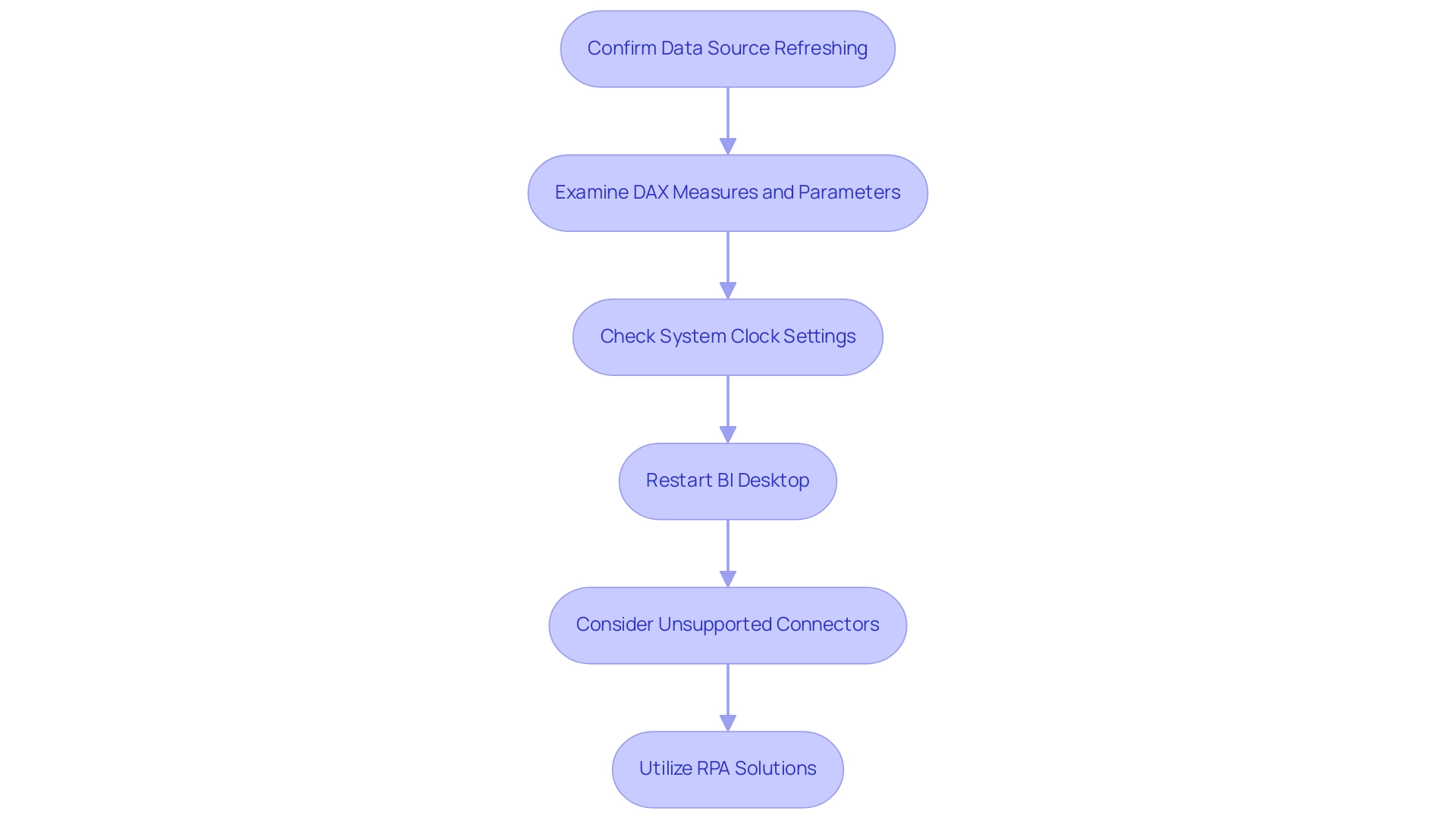
Conclusion
The importance of the last refresh date in Power BI cannot be overstated, as it serves as a critical indicator of data integrity and timeliness. By following best practices for displaying this information, organizations can foster trust and empower users to make informed decisions based on current data. Implementing straightforward methods—such as using DAX functions and properly placing the last refresh date on dashboards—enhances transparency and operational efficiency.
Furthermore, addressing common challenges associated with the last refresh date ensures that data remains actionable and relevant. By leveraging tools like RPA solutions, businesses can streamline processes, reduce manual errors, and maintain the accuracy of their reports. This proactive approach not only mitigates potential issues but also positions organizations to capitalize on data insights effectively.
In a world where timely decision-making is paramount, ensuring the accuracy of the last refresh date is vital for any data-driven organization. Embracing these strategies will lead to enhanced operational excellence and a greater competitive edge, ultimately driving growth and innovation in an increasingly analytics-driven landscape.

