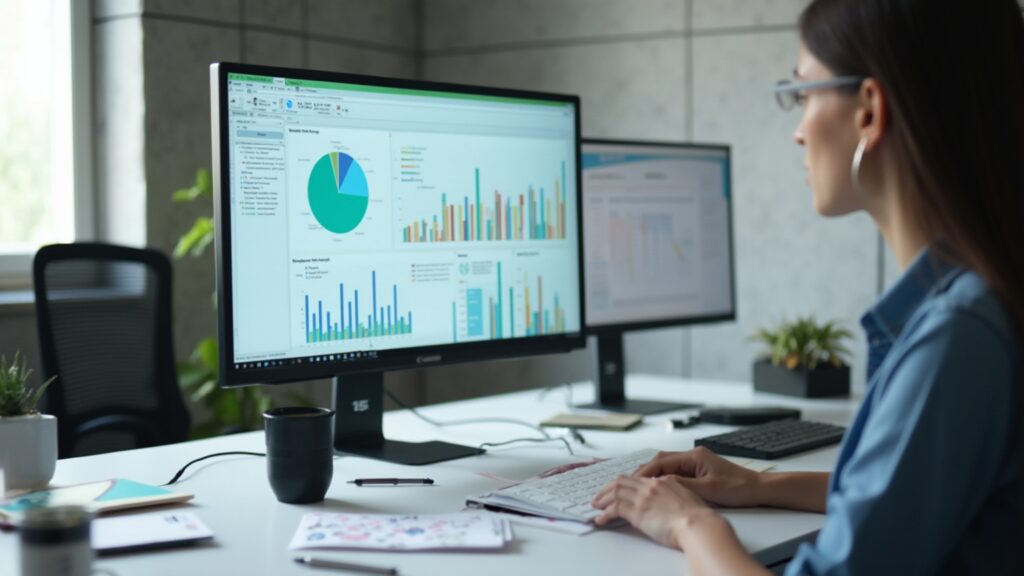Overview:
Power BI slow data loading can be effectively resolved by addressing issues such as large datasets, inefficient queries, and network performance, alongside implementing strategies like query optimization and incremental refresh. The article emphasizes that by utilizing Robotic Process Automation (RPA) and streamlining data models and visuals, organizations can significantly enhance loading speeds and overall efficiency in their Business Intelligence operations.
Introduction
In the rapidly evolving landscape of data analytics, organizations are increasingly turning to Power BI to transform raw data into actionable insights. However, the journey is often marred by the challenge of slow data loading, which can hinder decision-making and operational efficiency.
Identifying the root causes—ranging from large datasets and inefficient queries to network issues—can pave the way for significant performance enhancements.
By embracing strategic solutions such as Robotic Process Automation (RPA), companies can not only streamline their data handling processes but also optimize their Power BI environment.
This article delves into effective strategies for improving data load speed, optimizing data models, and enhancing report design, ultimately empowering organizations to harness the full potential of their business intelligence tools.
Identifying the Causes of Slow Data Loading in Power BI
Slow information loading in Power BI can be linked to several key elements that, when tackled, can greatly improve efficiency:
- Large Datasets: Managing extensive datasets can create considerable strain on performance metrics. Streamlining your datasets is essential to optimize loading times. Organizations often struggle with information management, underscoring the importance of strategic optimizations to unlock the full potential of Business Intelligence. Utilizing Robotic Process Automation (RPA) solutions like EMMA RPA can help automate information handling processes, reducing the burden of large datasets.
- Inefficient Queries: Poorly constructed DAX or SQL queries can drastically impede information retrieval speed. Regularly reviewing and refining your queries is crucial for ensuring efficiency and effectiveness, which is vital for actionable insights. RPA tools can aid in automating the query optimization process, ensuring that information retrieval is as efficient as possible.
- Network Issues: A slow internet connection or network congestion can severely impact loading capabilities. Ensure your network infrastructure is robust and designed to handle substantial information transfers without lag, allowing your team to focus on insights rather than delays.
- Source Performance: The responsiveness of your underlying sources, such as SQL databases, plays a crucial role in loading times. Conduct regular health checks to verify that these sources are performing optimally; this step is key to maintaining operational efficiency. RPA solutions can also oversee information source efficiency, notifying teams of possible concerns before they escalate into major issues.
- BI Service Performance: Occasionally, the BI service may experience slowdowns due to elevated demand. Keeping track of the service status for alerts can assist you in staying updated about performance problems.
By comprehending these causes, you can take proactive measures to address the issue of Power BI slow to load data and ensure that your BI experience is efficient and effective. As organizations encounter growing challenges with large datasets, utilizing management views (DMVs) can offer deeper insights into dataset refresh times, crucial for sustaining operational efficiency. Furthermore, obtaining usage metrics information necessitates a BI Pro or Premium Per User license, highlighting the significance of possessing the appropriate tools for efficient management and user engagement throughout the organization.
Incorporating RPA tools such as Automate can further optimize information processes, improving overall efficiency and insight creation.
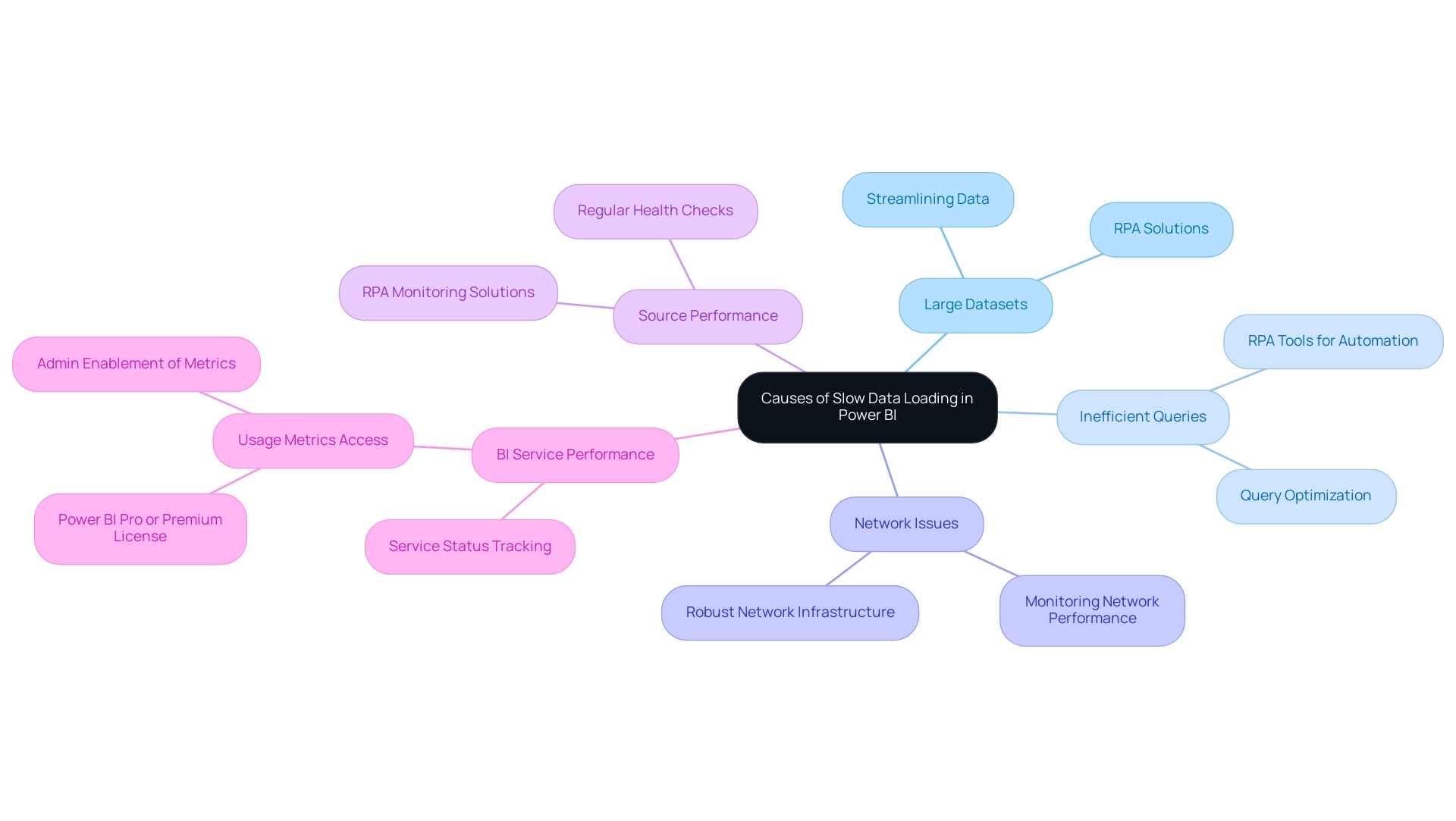
Effective Strategies to Improve Power BI Data Load Speed
To significantly enhance data loading speed in Power BI while boosting operational efficiency through automation, implement the following strategies that leverage Robotic Process Automation (RPA) to streamline manual workflows:
-
Reduce Information Volume: Utilize filters to limit the content imported into your reports. Aggregations can summarize information effectively, minimizing the volume that requires processing. This approach not only streamlines the data model but also mitigates the problem of Power BI slow to load data by reducing refresh times. For instance, large flat tables designed for single reports can be an example of Power BI slow to load data, taking between 40 minutes to 1 hour to refresh and occupying around 4GB. By optimizing these tables, you can achieve substantial performance improvements, aligning with RPA principles of efficiency and reducing manual workload.
-
Optimize Queries: Regularly review and enhance your queries. Utilize query folding, enabling computations to revert to the source. This approach reduces BI’s burden and improves overall performance, making information processing more efficient, which is essential in a swiftly changing AI environment. Automating these query optimizations through RPA can further enhance efficiency.
-
Utilize Incremental Refresh: Implementing incremental information refresh is a game-changer. This technique allows Power BI to load only new or modified information rather than the entire dataset. As Isaac Chavarria, a solution specialist, advises, “Always aim to filter your information at the source, which not only enhances performance but also ensures you’re only working with relevant details.” This filtering strategy directly contributes to enhanced loading speed, addressing the common issue of Power BI slow to load data while ensuring the extraction of actionable insights from information. RPA can automate this filtering process, ensuring consistency and accuracy.
-
Enable DirectQuery: For managing large datasets, consider adopting DirectQuery mode. This function allows BI to query the database in real-time rather than importing large volumes of information. This method can significantly lessen the burden on your model while allowing for real-time analytics, a crucial aspect of effective Business Intelligence. Automating the transition to DirectQuery where applicable can streamline operations and reduce manual intervention.
-
Use Dataflows: Leverage Power BI Dataflows to preprocess and cleanse your information in the cloud. This strategy can greatly streamline the import process, making it more efficient and less resource-intensive. A case study on building key tables for dimensions illustrates this method’s effectiveness: by constructing key tables prior to refresh, only relevant products are loaded based on specific logic, thus improving refresh times and minimizing unnecessary checks. This reinforces the importance of utilizing Dataflows alongside effective information management strategies to support operational efficiency, particularly in the context of overwhelming AI options.
By implementing these strategies, you can improve your BI effectiveness, ensuring that your reports are not only quicker but also more adaptable to your operational requirements. This approach harnesses the full potential of RPA and Business Intelligence for business growth, helping you navigate the complexities of the AI landscape.
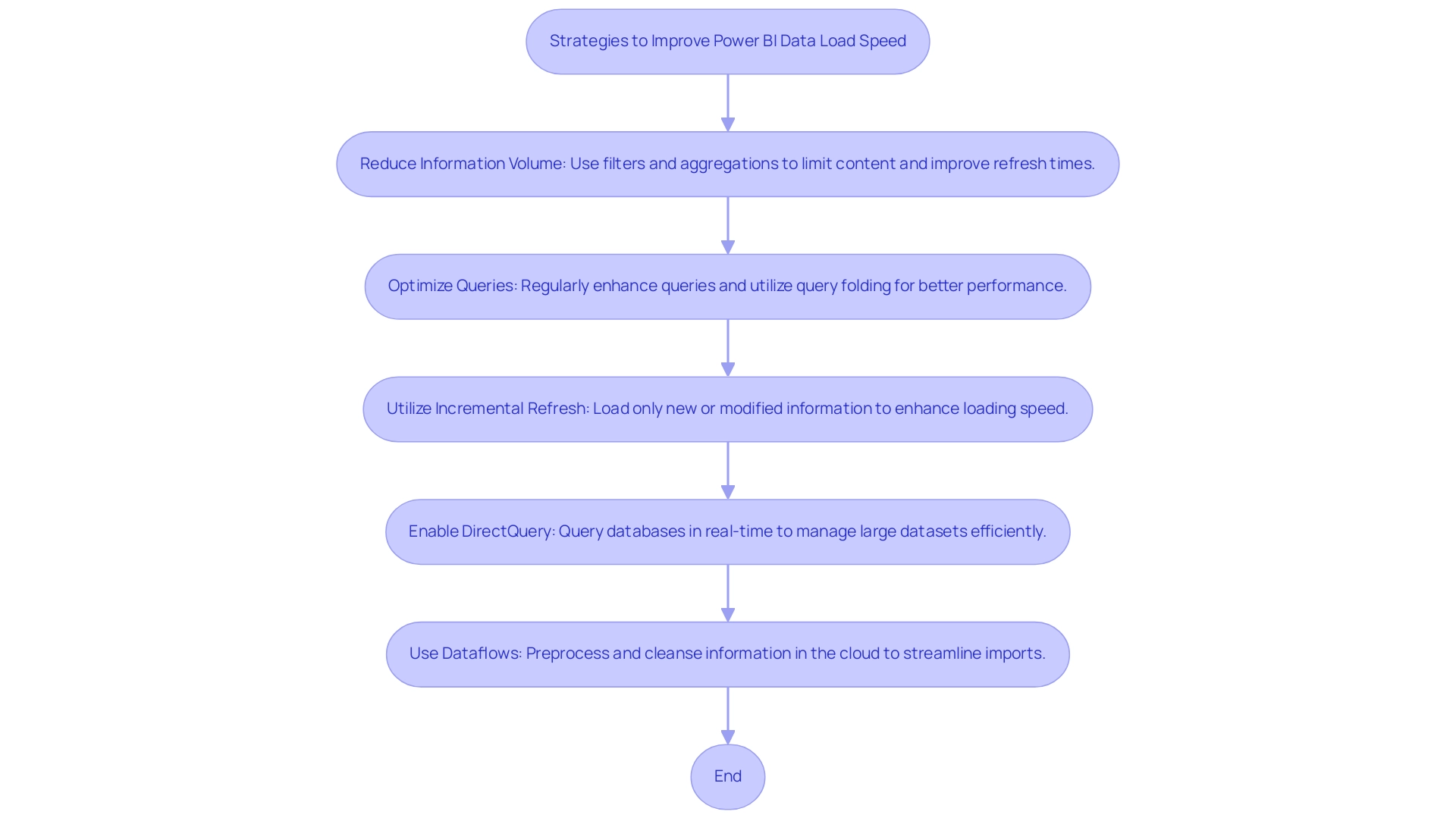
Optimizing Data Models and Queries for Better Performance
Improving the effectiveness of your BI models and queries is essential for operational efficiency, particularly in a setting where Robotic Process Automation (RPA) can greatly optimize manual workflows. Here are key strategies to consider:
-
Star Schema Design: Implementing a star schema model is essential.
This design simplifies the relationships between tables, which not only streamlines your model but also enhances query performance. It enables efficient information retrieval and analysis, making it a preferred structure for Power BI applications. RPA can assist in automating the arrangement of information into a star schema, ensuring consistency and reducing manual errors.
As HamidBee highlighted, when utilizing DirectQuery with a SQL database, the need for constructing a model may not be necessary, which streamlines the design process. -
Remove Unused Columns and Tables: A common pitfall in information modeling is the retention of unnecessary columns and tables.
By eliminating these elements, you reduce complexity and improve processing speed. RPA can automate the identification and removal of unused columns and tables, streamlining this process and allowing for regular audits of your model to maintain efficiency. Notably, model sizes can increase to 60 MB, 70 MB, and 80 MB when applying changes, underscoring the importance of optimization. -
Optimize DAX Calculations: Efficient DAX calculations are critical for performance.
Consider using variables to store intermediate results, which can help avoid repetitive calculations and enhance overall efficiency. RPA can automate the optimization of DAX calculations by analyzing and suggesting improvements based on usage patterns. As emphasized by experts, optimizing DAX calculations not only speeds up execution but also improves the readability and maintainability of your code. -
Set Appropriate Information Types: Ensure that all information types in your model are correctly configured.
Misconfigured information types can lead to increased memory usage and contribute to Power BI slow to load data. RPA can assist in overseeing and modifying information types automatically, improving the model’s effectiveness and making it more efficient. -
Limit Relationships: While relationships are fundamental in information modeling, an excess can lead to performance overhead.
Strive to minimize the number of relationships in your information model, retaining only those that are essential for your analysis. RPA can assist in analyzing the relationships in your model and suggesting which ones can be eliminated to improve performance, particularly when you notice that Power BI is slow to load data.
By following these best practices, you can create a more efficient and performant Power BI environment. Furthermore, integrating RPA can automate preparation tasks, allowing your team to focus on strategic insights rather than manual handling. For example, in a recent case study, a user enhanced effectiveness by minimizing the repetition of source information when constructing dimension tables, which greatly improved their model’s efficiency. Notably, at the recent Microsoft Analytics Community Conference, global leaders highlighted the importance of these strategies, aligning with the latest trends in DAX optimization and star schema design.
As one participant remarked, optimizing your model can result in substantial improvements, particularly as model sizes grow.
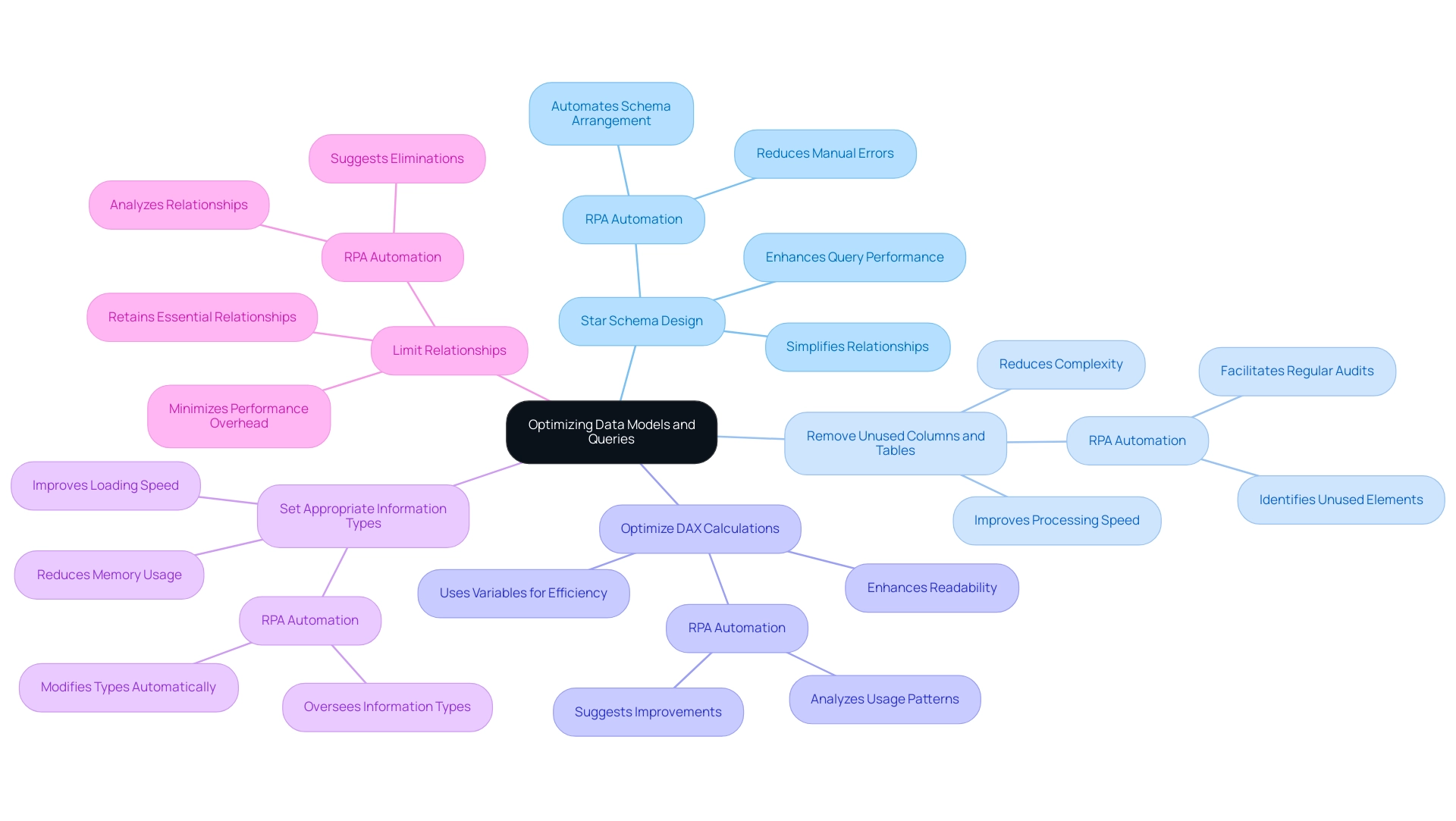
Streamlining Visuals and Report Design to Enhance Performance
To address common challenges in leveraging insights from Power BI dashboards, such as time-consuming report creation, data inconsistencies, and the lack of actionable guidance, consider the following strategies for enhancing the performance of your Power BI reports through streamlined visuals and effective design:
-
Limit the Number of Visuals: Reducing the number of visuals on a page can significantly enhance loading times. Statistics indicate that documents with fewer visuals can load up to 30% faster. Consider employing bookmarks or drill-throughs to manage complexity while maintaining user engagement.
-
Optimize Visual Types: Selecting visuals that demand less processing power is crucial. For large datasets, opt for tables and matrices rather than intricate charts, which can burden the system and slow performance. Remember, using complex visuals can contribute to growing PBIX file sizes when using Import mode, which is a critical consideration for report efficiency.
-
Use Aggregated Data: Presenting aggregated data rather than raw data in your visuals can drastically cut down processing times, ensuring a smoother user experience. This method not only enhances efficiency but also keeps your PBIX files manageable.
-
Avoid Excessive Filters: Be cautious with the use of slicers and filters on page displays. While they enhance interactivity, an overabundance can hinder efficiency, particularly with large datasets. As noted by an anonymous source, “Use this tool to investigate what measure is causing you issues and maybe post that query on here if you can’t work out how to make the query more efficient after some googling.”
-
Test Performance: Regularly utilize BI’s Performance Analyzer to evaluate the effectiveness of your documents. This tool allows you to systematically identify bottlenecks and areas needing improvement. Additionally, monitoring memory usage through Task Manager by checking the msmdsrv.exe process can indicate potential performance issues.
-
Case Study Insight: After removing the semantic model, users can generate a new usage metrics document in Power BI. If the document still shows up after removal, refreshing the browser is suggested. This demonstrates the significance of handling document complexity and updating information efficiently.
By implementing these practices, you can overcome the challenges of document creation and data governance, including inconsistencies caused by a lack of governance strategy. This approach fosters clearer, actionable guidance, ultimately creating more efficient BI reports that not only load faster but also offer a more fluid experience for users.

Monitoring and Troubleshooting Power BI Performance Issues
To effectively observe and resolve issues in BI, consider implementing the following strategies:
-
Leverage the Performance Analyzer: The Performance Analyzer tool in Power BI Desktop is invaluable for identifying slow-running queries and visuals. It records efficiency metrics, enabling you to identify which elements are resource-intensive. By examining this information, you can improve visuals and boost efficiency of the documents. As emphasized in the case study named ‘Performance Analyzer in BI Desktop,’ this tool allows users to assess and document the efficiency of document components during interactions, offering insights into efficiency challenges and aiding in enhancement.
-
Assess Data Source Effectiveness: It’s crucial to monitor the effectiveness of your underlying data sources. Employ the performance assessment tools offered by your database to assess query execution durations and pinpoint bottlenecks that could impact your BI visualizations. Addressing these challenges can help mitigate inconsistencies and enhance the reliability of insights.
-
Analyze Usage Metrics: Dive into usage metrics in the Power BI Service to discover which documents are experiencing slow data loading. Comprehending user interactions with your documents can assist you in pinpointing particular areas that need enhancement. This can alleviate the common issue of concentrating too much on document creation rather than leveraging insights effectively. Moreover, ensure that your documents provide clear, actionable guidance to stakeholders, as this is essential for driving informed decision-making.
-
Set Up Alerts for Key Metrics: By implementing alerts for essential indicators, you can proactively monitor your data. This ensures that you are notified of potential issues before they impact user experience, allowing for timely interventions and fostering a data-driven culture within your organization.
-
Engage with the Power BI Community: With over 2,133 users online, connecting with fellow users in Power BI community forums can provide valuable insights. Tapping into this collective knowledge base not only fosters collaboration but also enhances your troubleshooting toolkit by learning from others who have faced similar challenges. As lbendlin, a Super User, wisely noted earlier in this discussion,
You have lots of nested measures too—the recommendation is to avoid that if possible.
By tackling such complexities within your documents, you can enhance overall performance and user satisfaction, ultimately utilizing business intelligence more effectively. Additionally, consider how RPA solutions can complement these strategies by automating repetitive tasks associated with report generation, further enhancing your operational efficiency.
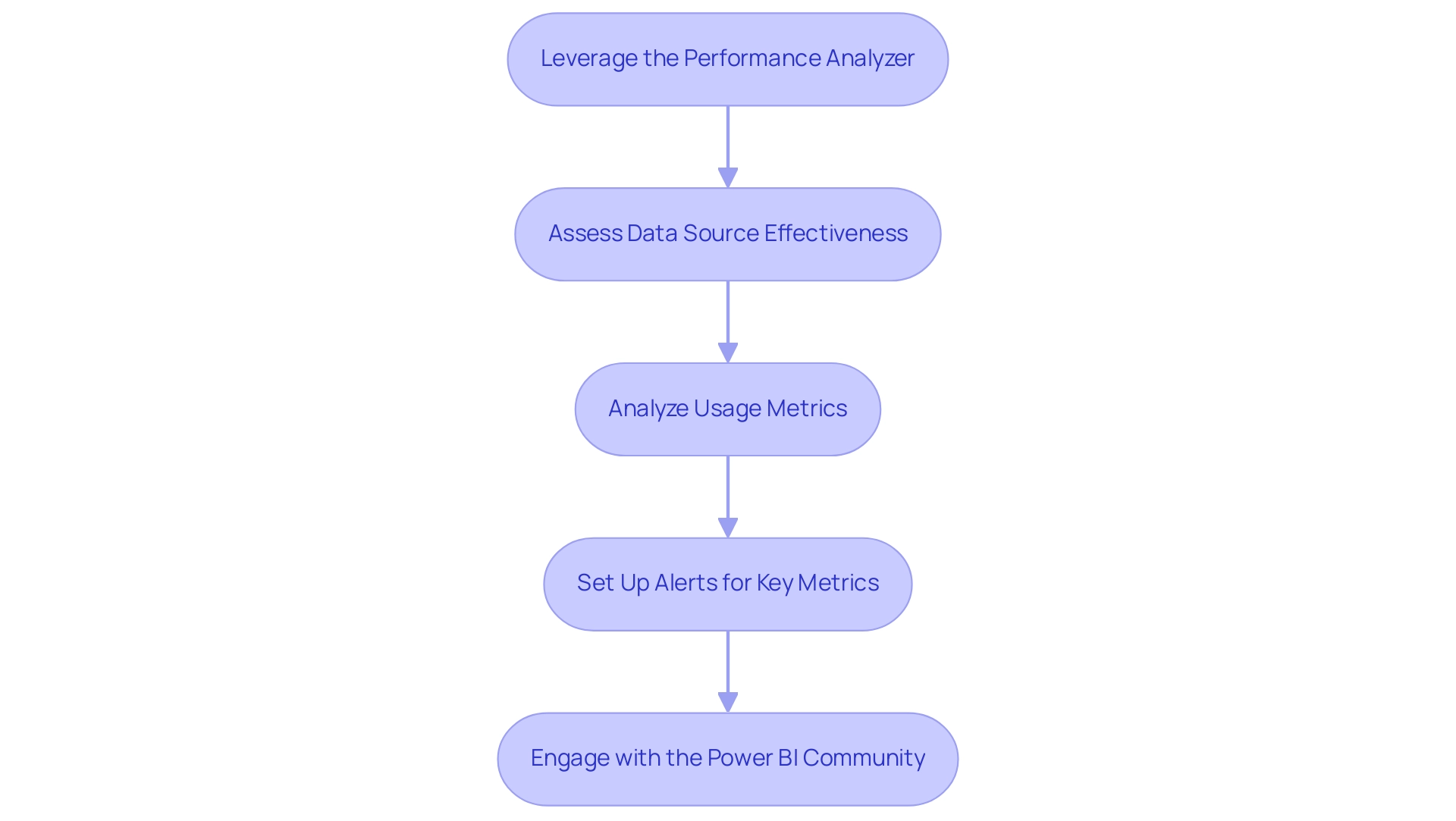
Conclusion
In the dynamic world of data analytics, optimizing Power BI for enhanced performance is crucial. This article has outlined the primary factors contributing to slow data loading, including:
- Large datasets
- Inefficient queries
- Network issues
- The performance of data sources
Understanding these challenges allows organizations to implement strategic solutions, ultimately leading to a more efficient data handling process.
By adopting effective strategies such as:
- Reducing data volume
- Optimizing queries
- Utilizing incremental refresh
organizations can significantly improve data loading speeds. Additionally, leveraging RPA tools not only automates these processes but also ensures that teams can focus on deriving actionable insights rather than getting bogged down by technical delays.
Moreover, the importance of optimizing data models and report design cannot be overstated. Implementing a star schema, refining DAX calculations, and monitoring performance through tools like the Performance Analyzer are essential steps toward creating a responsive Power BI environment. These practices not only enhance operational efficiency but also empower teams to make informed decisions based on timely data.
Ultimately, embracing these strategies will enable organizations to unlock the full potential of their Power BI tools. By fostering a culture of continuous improvement and leveraging automation, businesses can navigate the complexities of data analytics with confidence, driving growth and success in an increasingly data-driven landscape.