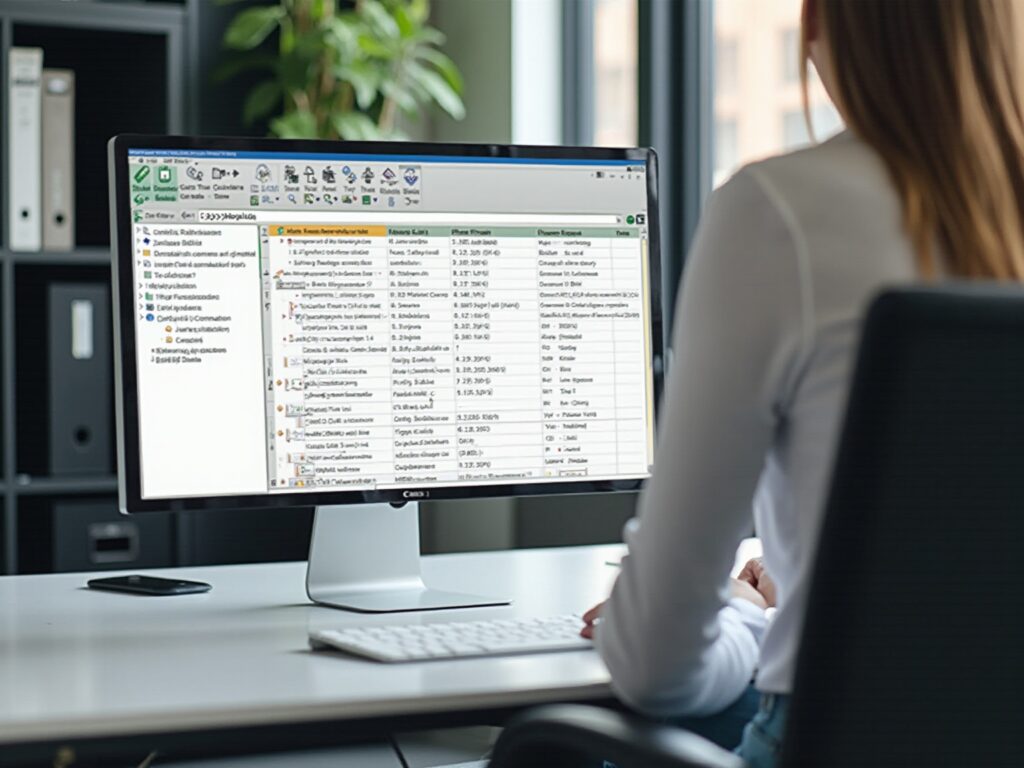Overview:
The article focuses on mastering the Power Query date functions, which are essential tools for effectively managing and analyzing temporal data within business intelligence contexts. It supports this by detailing various functions like Date.From and Date.AddDays, illustrating their practical applications in transforming datasets for insightful analysis, thus enhancing operational efficiency and informed decision-making.
Introduction
In a world where data reigns supreme, the ability to transform raw information into actionable insights is crucial for businesses striving for operational excellence. Power Query emerges as a powerful ally in this endeavor, offering users the tools to seamlessly connect, clean, and prepare data for analysis without the need for extensive programming skills.
As organizations grapple with the complexities of data management amidst an ever-evolving technological landscape, understanding how to leverage Power Query becomes essential.
This article delves into the multifaceted capabilities of Power Query, particularly its date functions, and explores practical applications that enhance business intelligence. By mastering these techniques, users can navigate the intricacies of data analysis, enabling informed decision-making and strategic growth in a data-driven environment.
Introduction to Power Query: Unlocking Data Transformation
This tool stands out as a strong solution for information connection, transformation, and preparation, enabling users to effortlessly extract content from various sources, clean it, and ready it for analysis without extensive coding expertise. In the context of today’s overwhelming AI landscape, businesses often struggle to identify the right tools to extract meaningful insights from their data. The data transformation tool, along with BI services, offers a means to tackle these challenges efficiently.
For example, consider the monthly revenues recorded: 50000, 70000, 62000, 71000, 75000, 73000, 78000, 75000, 60000, 62000, 55000, and 50000. By employing data transformation tools, businesses can examine these figures to gain insights into financial performance and trends, which is essential in today’s information-abundant environment. The integration of BI services enhances this process, offering efficient reporting and actionable insights through features like:
- The 3-Day BI Sprint for rapid report creation
- The General Management App for comprehensive management
A strong understanding of the tool is crucial for anyone keen to improve their information processes and boost operational efficiency. As Salvatore Cagliari, a specialist in Data Analytics and Business Intelligence, highlights, ‘On the Business side, the tool is essential for converting information into actionable insights.’ In this segment, we will explore the foundational aspects of data transformation, focusing on its intuitive user interface and key features, while also referencing a case study on calculating total annual profit in BI.
This will illustrate how users can total profit columns from datasets generated in SQL Server to effectively analyze financial information. By mastering this tool, you will harness the ability to transform unrefined information into actionable insights, paving the way for informed decision-making and strategic planning, ultimately driving business growth.
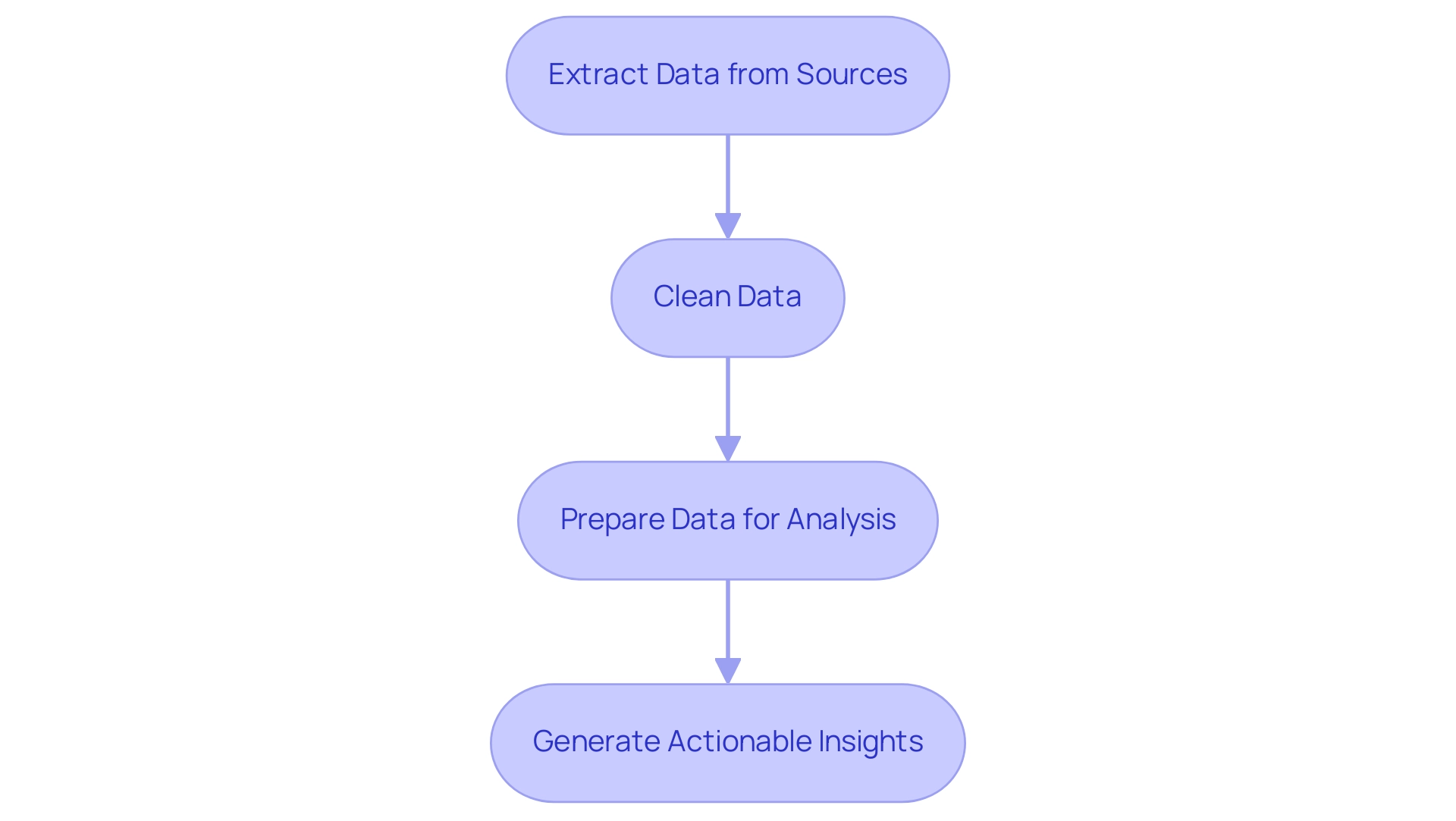
Exploring Power Query Date Functions: A Comprehensive Guide
The power query date function offers an extensive array of time functions that are essential for managing temporal information effectively, supporting the broader objective of improving Business Intelligence (BI) and operational efficiency. Among the most significant power query date functions are Date.From, which converts a value into a temporal format, and Date.AddDays, which allows users to add a specific number of days to any given temporal point. These functions directly contribute to enhancing the analysis process by enabling quick adjustments to date-related information through the power query date function.
For instance, the Date.ToText function formats June 9, 2024, as a full day name, returning ‘Sunday’, illustrating its practical utility in generating insights quickly. Additional essential functions include Date.Year, Date.Month, and Date.Day, which facilitate the extraction of individual date components, utilizing the power query date function to empower analysts to tailor their datasets for precise analysis. As Rick de Groot of BI Gorilla points out, ‘BI Gorilla is a blog about DAX, Query and BI… to help you advance,’ emphasizing the importance of these tools in improving analysis capabilities.
Comprehending the power query date function not only assists in cleaning and filtering date-related information but also improves the overall handling of datasets to meet various analytical needs. This is particularly significant in tackling the challenges of lengthy report generation and inconsistencies frequently encountered when utilizing insights from BI dashboards. A practical illustration can be observed in the case study titled ‘Conclusion on Statistical Measures,’ which showcases the significance of fundamental statistical measures in analysis through the creation of a dataset in SQL Server and its subsequent examination in Business Intelligence.
By exploring these functions further, we will highlight their practical applications in streamlining information transformation workflows, ultimately leading to more insightful analysis and decision-making.
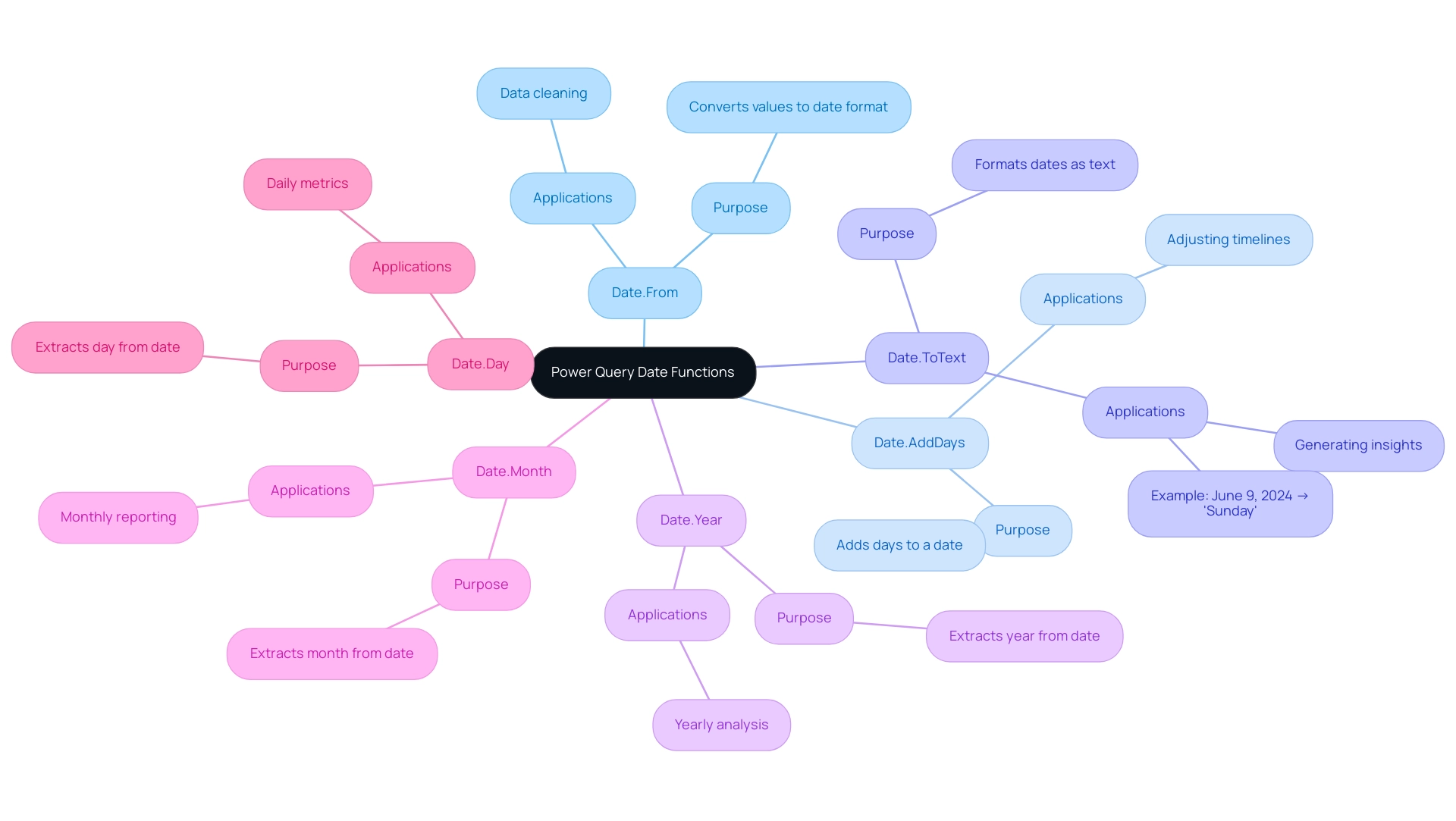
Practical Applications: Using Date Functions in Power Query
Exploring the practical applications of the Power Query date function reveals its potential to significantly transform data analysis, particularly in the context of navigating the overwhelming AI landscape. For example, consider a dataset containing sales transactions with a timestamp column. By utilizing Date.AddDays, you can create a new column that calculates the sales date plus 30 days, instrumental in forecasting future sales trends and aligning with your business goals.
This proactive approach not only enhances planning and stock management but also exemplifies how tailored AI solutions, such as predictive analytics tools, can cut through complexity to deliver targeted technologies for operational efficiency. Moreover, the power query date function, specifically the Date.Year function, allows you to filter records by specific years, streamlining the generation of year-over-year comparisons. Such comparisons are crucial for evaluating sales performance and recognizing growth patterns, highlighting the significance of Business Intelligence in transforming raw information into actionable insights. As Omid Motamedisedeh aptly states,
Anyone who wants to learn how to use functions in Power Query to transform and analyze information,
which underscores the value of mastering these techniques in the face of overwhelming options.
By mastering these techniques, you empower yourself to manipulate information effectively, leading to improved decision-making within your organization.
This aligns with the structured process for analysis in Excel, which includes collection, cleaning, exploration, analysis, and visualization. For example, utilizing insights from datasets such as the US Crime Rates, where variables like the percentage of males aged 14–24 and police expenditure can be analyzed over time, illustrates the impact of time manipulation on trends. Furthermore, the recent conversation on Excel Tables compared to Access Database underscores the changing environment of information management techniques, stressing the importance of mastering tools such as Data Transformation for improved operational efficiency.
The capacity to examine sales trends using functions not only improves your analytical skills but also enables you to utilize information for strategic benefit, fostering business expansion in an information-rich setting.
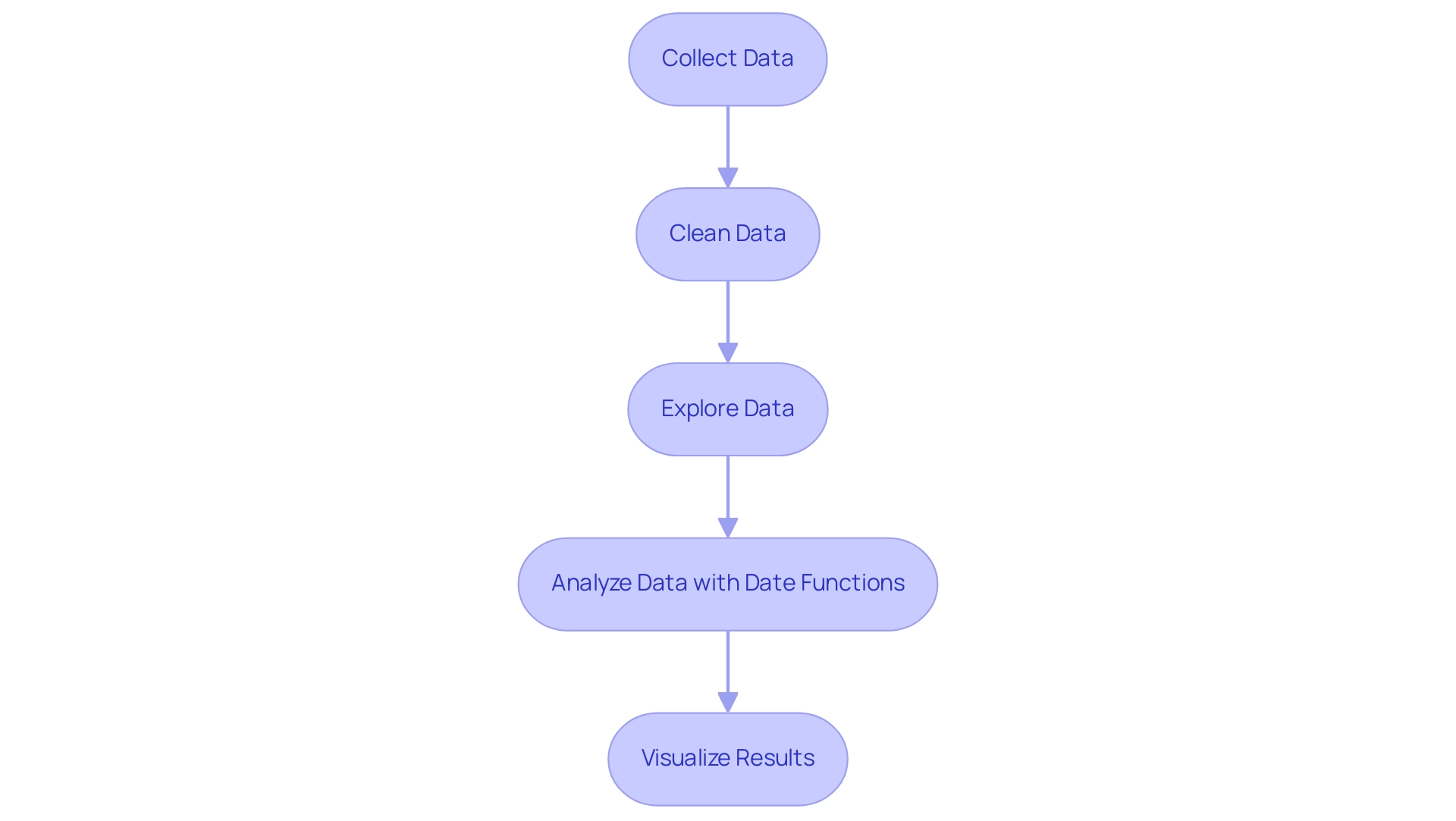
Advanced Techniques for Mastering Date Functions in Power Query
To truly master the power query date function, it’s essential to implement several advanced techniques that can significantly enhance your data analysis capabilities. Start by utilizing custom columns that allow dynamic time calculations tailored to user-defined parameters. For example, you can create a custom column that modifies timelines according to fiscal year considerations, allowing for more precise reporting.
Additionally, employing the power query date function Date.IsInCurrentMonth can dynamically filter records, ensuring that your analysis remains relevant and timely by focusing solely on the current month’s data. A practical application of list functions in time calculations can be illustrated by the statistic: List.Difference({1, 3, 6, 10, 15}, {21, 15, 9, 3}) returns {1, 6, 10}. Moreover, it’s crucial to maintain data integrity during transformations; utilizing the power query date function to convert datetime values into data-only formats helps prevent errors in your calculations.
These strategies not only streamline your workflow but also enhance the precision of your analysis, echoing the best practices highlighted in recent case studies that emphasize resilience in query design, particularly in the case study titled ‘Future-proofing Queries.’ By incorporating these advanced techniques, you can future-proof your queries against potential changes during refreshes, ensuring that your operations remain efficient and effective. As mentioned in a recent article on linking to Spotify using a data transformation tool, the application of these techniques can significantly improve your information management capabilities.
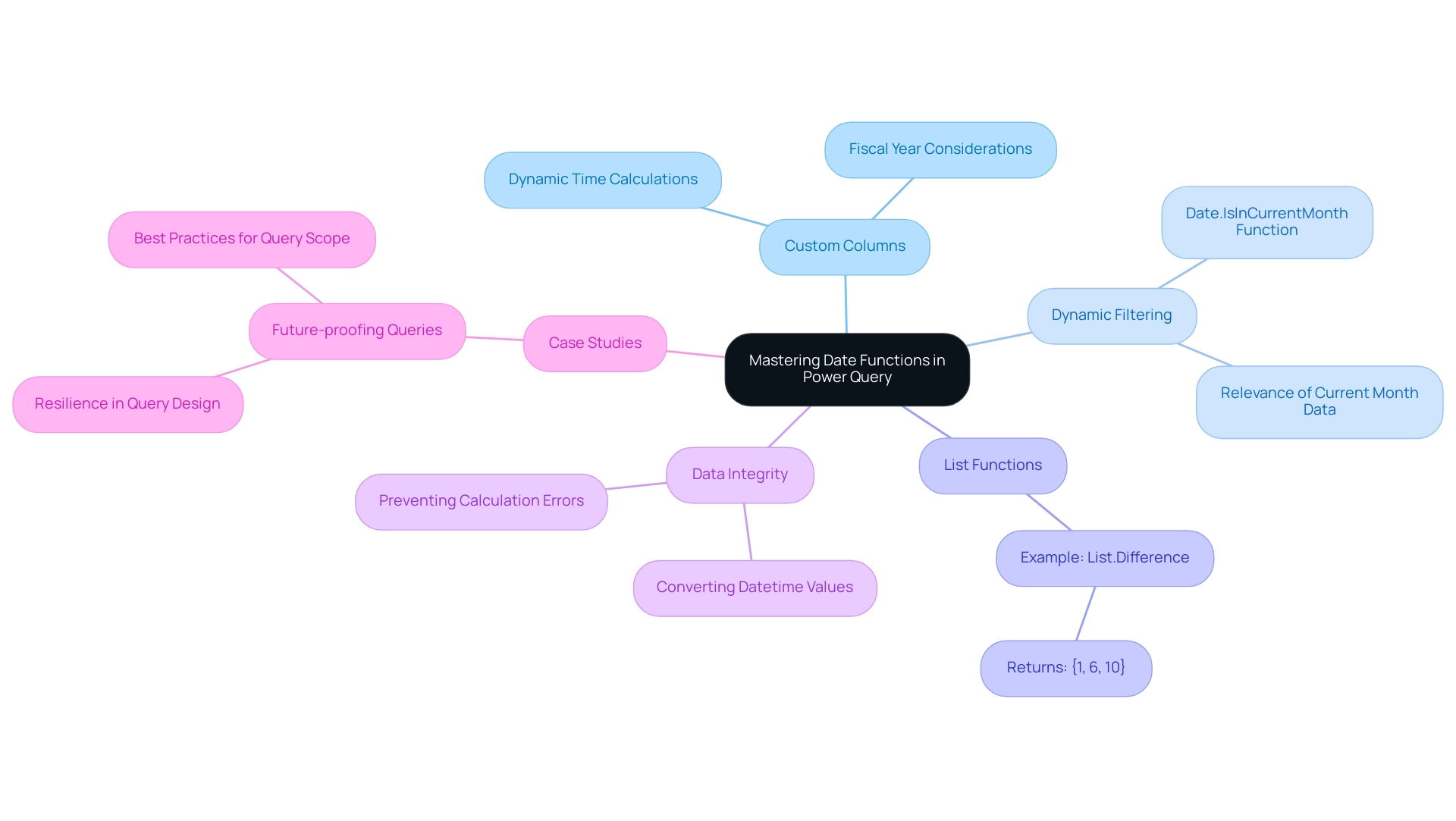
The Future of Power Query: Evolving Date Functions and Features
As the tool progresses, thrilling improvements in the power query date function and features are approaching, promising to simplify information manipulation even more. Manual, repetitive tasks can significantly slow down operations, leading to wasted time and resources. The tool’s ability to connect to various data sources, including:
- Excel tables
- CSV files
- Databases
- Web pages
underscores its versatility in handling diverse datasets.
In a swiftly changing AI environment, utilizing Robotic Process Automation (RPA) within data transformation can streamline these manual workflows, enhancing efficiency and minimizing mistakes, while allowing your team to focus on more strategic, value-enhancing tasks. Anticipated updates may include:
- User-friendly interfaces that simplify date calculations with the power query date function
- Expanded functions catering to different time zones
- Improved integration with machine learning models for more accurate predictive analysis
A practical example of Power’s functionalities can be observed in the Decomposition Tree by JTA, which divides information into Positive, Neutral, and Negative categories, demonstrating effectiveness for sentiment analysis and improving information visualization.
By keeping abreast of these developments, you can enhance your analytical capabilities and tap into new functionalities that can significantly optimize your data transformation workflows. Users can monitor business performance and access rich dashboards on any device, further emphasizing the importance of staying informed about updates. Regularly monitoring updates, engaging in community forums, and exploring fresh resources will empower you to make the most of Power Query’s evolving capabilities while integrating RPA to drive data-driven insights and operational efficiency.
As Patrick LeBlanc, Principal Program Manager, aptly stated,
We’re excited to see what you create with this new path layer.
Embrace these innovations to elevate your operational efficiency.
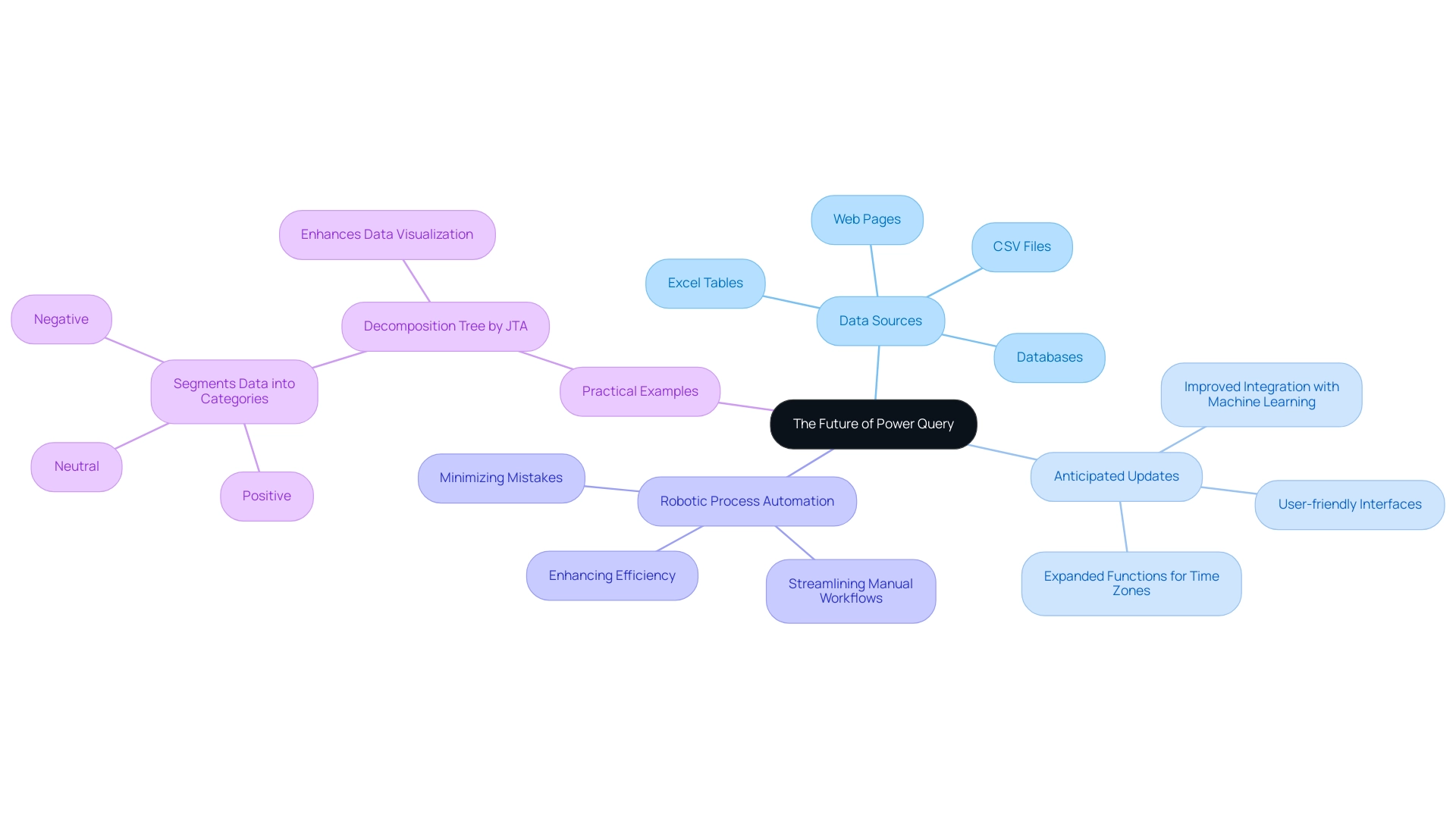
Conclusion
Harnessing the power of Power Query is essential for any organization aiming to thrive in today’s data-driven landscape. This article has explored the invaluable capabilities of Power Query, particularly its date functions, which serve as foundational tools for transforming raw data into actionable insights. By leveraging these techniques, businesses can enhance their data processes, streamline operations, and ultimately drive strategic growth.
Understanding and mastering date functions such as Date.AddDays, Date.Year, and Date.IsInCurrentMonth equips users with the ability to manipulate and analyze data effectively. These skills not only simplify complex data tasks but also enable organizations to make informed decisions based on precise, timely insights. As demonstrated through practical applications, the integration of these functions into data workflows significantly enhances operational efficiency and business intelligence.
Looking ahead, the future of Power Query holds exciting advancements that promise to further refine data transformation capabilities. By embracing these evolving features and techniques, organizations can stay ahead of the curve, ensuring that they are well-equipped to navigate the complexities of data management. The commitment to mastering Power Query empowers businesses to unlock their full potential, turning data into a strategic asset that fosters innovation and drives success in an increasingly competitive environment.