Overview
The article provides a comprehensive guide on how to automate the export of Power BI reports to PDF, detailing a step-by-step process that enhances operational efficiency. It emphasizes the importance of understanding key concepts, utilizing automation tools like Power Automate, and adhering to best practices to mitigate challenges such as formatting issues and user permissions, ultimately streamlining the reporting process for improved data sharing.
Introduction
In the dynamic landscape of data management, the ability to efficiently export Power BI reports is more than just a technical necessity; it is a strategic advantage that can empower organizations to communicate insights effectively. As businesses grapple with the complexities of report creation and data governance, understanding the nuances of exporting reports to formats like PDF becomes crucial.
This article delves into the intricacies of Power BI report exporting, offering practical methods to automate the process, tools to enhance efficiency, and best practices to ensure successful outcomes. By addressing common challenges and limitations, organizations can transform their reporting strategies into streamlined workflows, ultimately fostering clearer communication and informed decision-making among stakeholders.
Understanding Power BI Report Exporting
An effective method to share insights and visualizations with stakeholders who may not have direct access to the Power BI service is to export Power BI report to PDF automatically. However, many organizations face challenges such as:
- Spending excessive time on document creation
- Encountering data inconsistencies due to a lack of governance strategy
- Lacking actionable guidance
The procedure mainly entails transforming documents into widely recognized formats, such as PDF, ensuring a broad reach across diverse audiences.
To effectively export Power BI report to PDF automatically, it’s essential to grasp a few key concepts:
- Selecting the appropriate format is crucial
- Confirming that all visuals are preserved during the transfer
- Being mindful of the limitations inherent in the transfer function, such as potential formatting discrepancies that can arise during conversion
For instance, an Excel .xlsx file can export up to 150,000 rows, underscoring the importance of understanding your data’s limitations. Additionally, comprehending how view and viewer metrics are calculated based on user interactions can provide deeper insights into engagement.
Recent news highlights that distribution indicates how viewers accessed a document, while the platform shows the technology used to open it, adding context to document accessibility. A case study on usage metrics in national/regional clouds illustrates how BI ensures compliance with local regulations while providing valuable usage insights. As Amitchanka mentioned, Microsoft indicates that documents in the BI admin portal are in read-only mode, which highlights the significance of comprehending the constraints of accessibility.
By becoming acquainted with these aspects, including the necessity for a governance strategy to uphold data integrity, you create a strong basis for automating your document transfers and can easily export Power BI reports to PDF automatically, improving not only accessibility but also the overall efficiency of data sharing within your organization. This approach ultimately transforms your reporting process into a more strategic and insightful endeavor, addressing the challenges posed by the overwhelming AI landscape and ensuring stakeholders receive clear, actionable guidance.
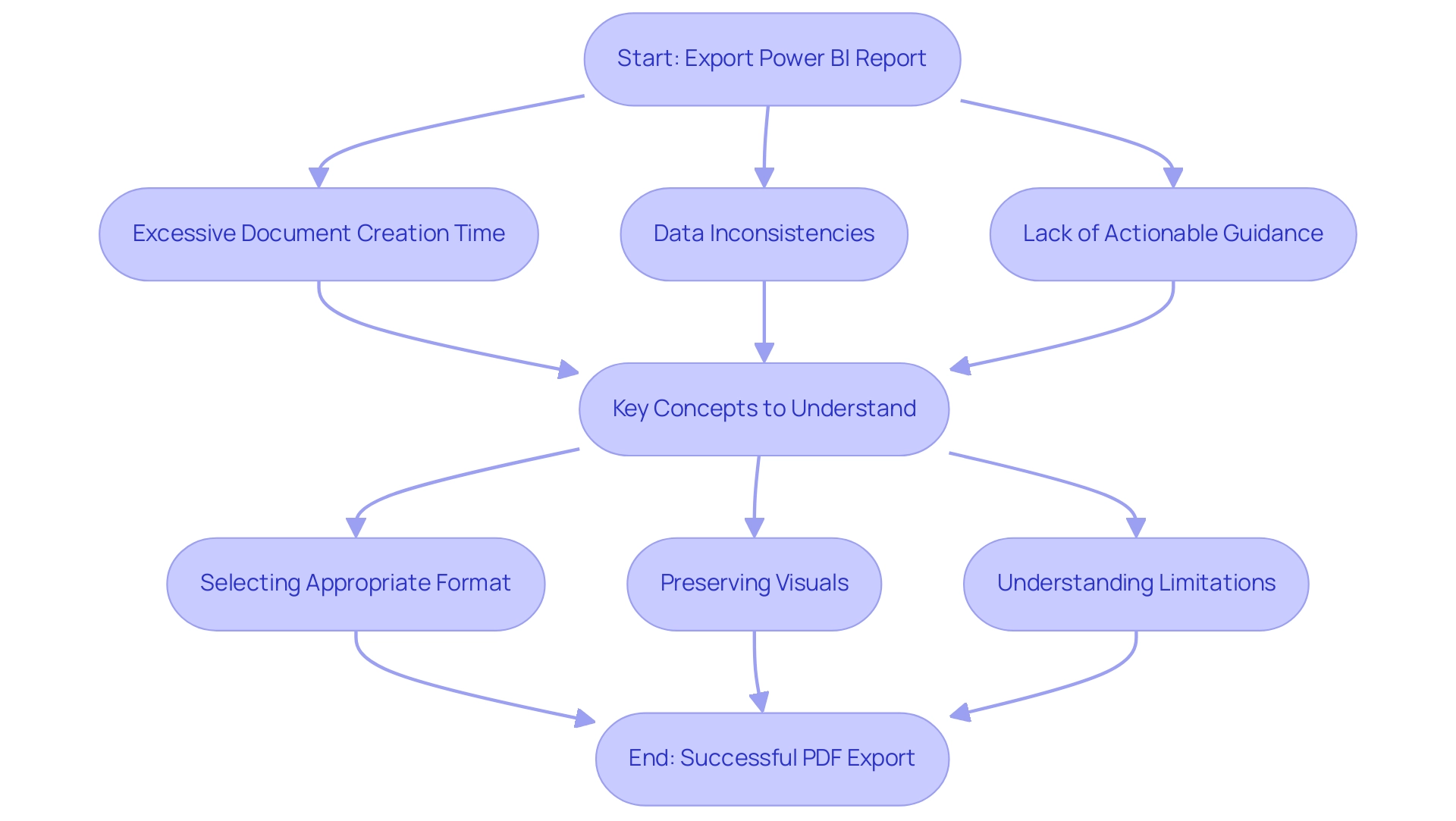
Automating PDF Exports: Step-by-Step Methods
To effectively automate PDF exports of your Power BI reports and enhance operational efficiency, follow this streamlined process while considering the challenges posed by manual workflows:
- Launch BI Desktop and access the document you intend to export.
- Submit the report to the BI Service, confirming its availability online for seamless access.
- Utilize Automate: Navigate to Automate and initiate a new flow that leverages Robotic Process Automation to automate your manual workflows, addressing the inefficiencies of repetitive tasks.
- Select an appropriate trigger: Opt for a trigger that aligns with your needs, such as ‘Recurrence’ for scheduled transfers, significantly boosting your operational efficiency.
- Add an action: Locate and select the ‘Save to File for Power BI Reports’ action to enable the functionality.
- Configure the action: Designate the workspace and document, set the output format to PDF, and identify the destination for the saved files.
- Save and test: Conclude by saving your flow and conducting a test run to ensure that the automation operates as intended.
This method not only permits you to arrange transfers but also facilitates automatic delivery to designated email recipients or storage in SharePoint or OneDrive, ensuring easy access for your team. By automating this process, organizations can significantly enhance their success rates, especially when they export Power BI reports to PDF automatically, reflecting the growing trend toward efficiency in information management. In fact, the usage metrics report updates daily with new data, underscoring the importance of timely and accurate reporting.
Additionally, consider the polling mechanism described in the case study on the BI Export API, which operates asynchronously. This feature enables users to track the progress of their jobs until completion, offering feedback on the amount of work accomplished during the process. Integrating tailored AI solutions can further enhance this automation by providing targeted technologies that align with your specific business goals.
As noted by a community expert, “Did I answer your question? Mark my post as a solution! Proud to be a Datanaut!”
This community engagement highlights the value of leveraging automation in BI for enhanced operational efficiency and informed decision-making.
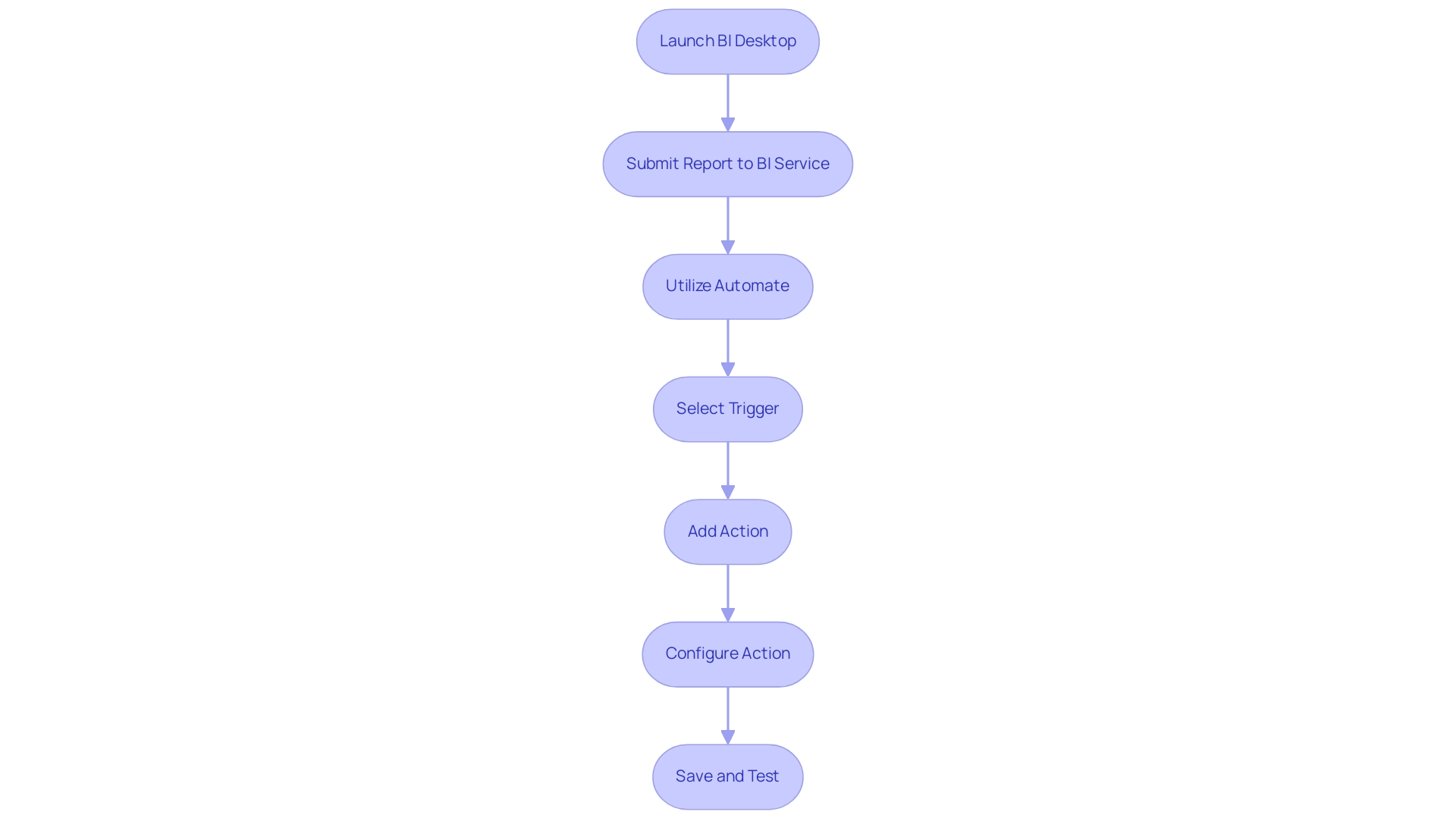
Tools for Automating Power BI Report Exports
To simplify the transfer of BI documents to PDF, several robust tools are accessible that can greatly improve your operational efficiency, particularly when used alongside our 3-Day BI Sprint:
-
Automate: This cloud-based service enables you to create automated workflows between different applications. Its smooth integration with BI makes it a preferred option for efficiently exporting documents, including the ability to export Power BI report to PDF automatically, enabling users to establish triggers and automate processes effortlessly. When merged with the insights obtained from your expertly crafted analysis created in the 3-Day Business Intelligence Sprint, Power Automate can further improve your operational efficiency and reduce costs over time.
-
PBRS (Business Intelligence Reports Scheduler): Specifically designed for the task, PBRS offers advanced scheduling options and the capability to export Power BI report to PDF automatically, as well as in various other formats. This third-party tool is invaluable for organizations seeking to automate their documentation processes thoroughly and effectively, particularly in helping to export Power BI report to PDF automatically, while complementing the professional summaries generated during the 3-Day Business Intelligence Sprint. Furthermore, tools such as Datylon streamline the creation of standard charts and documents through templates, ensuring consistency and clarity in documentation, thereby improving business intelligence.
-
Business Intelligence REST API: For those desiring a more personalized approach, the REST API offers advanced users the ability to develop customized automation solutions. This option enables greater flexibility in exporting documents programmatically, catering to specific organizational needs. A notable case study on Datylon Template Utilization illustrates how users can build a personalized chart library for reuse, significantly enhancing efficiency in creating visualizations.
By familiarizing yourself with these tools and how they complement the 3-Day Business Intelligence Sprint, you can streamline processes to export Power BI report to PDF automatically, enabling informed decisions that align with your organization’s automation requirements. This ultimately results in improved productivity and efficiency in your strategy while utilizing the insights gained from your BI analysis.
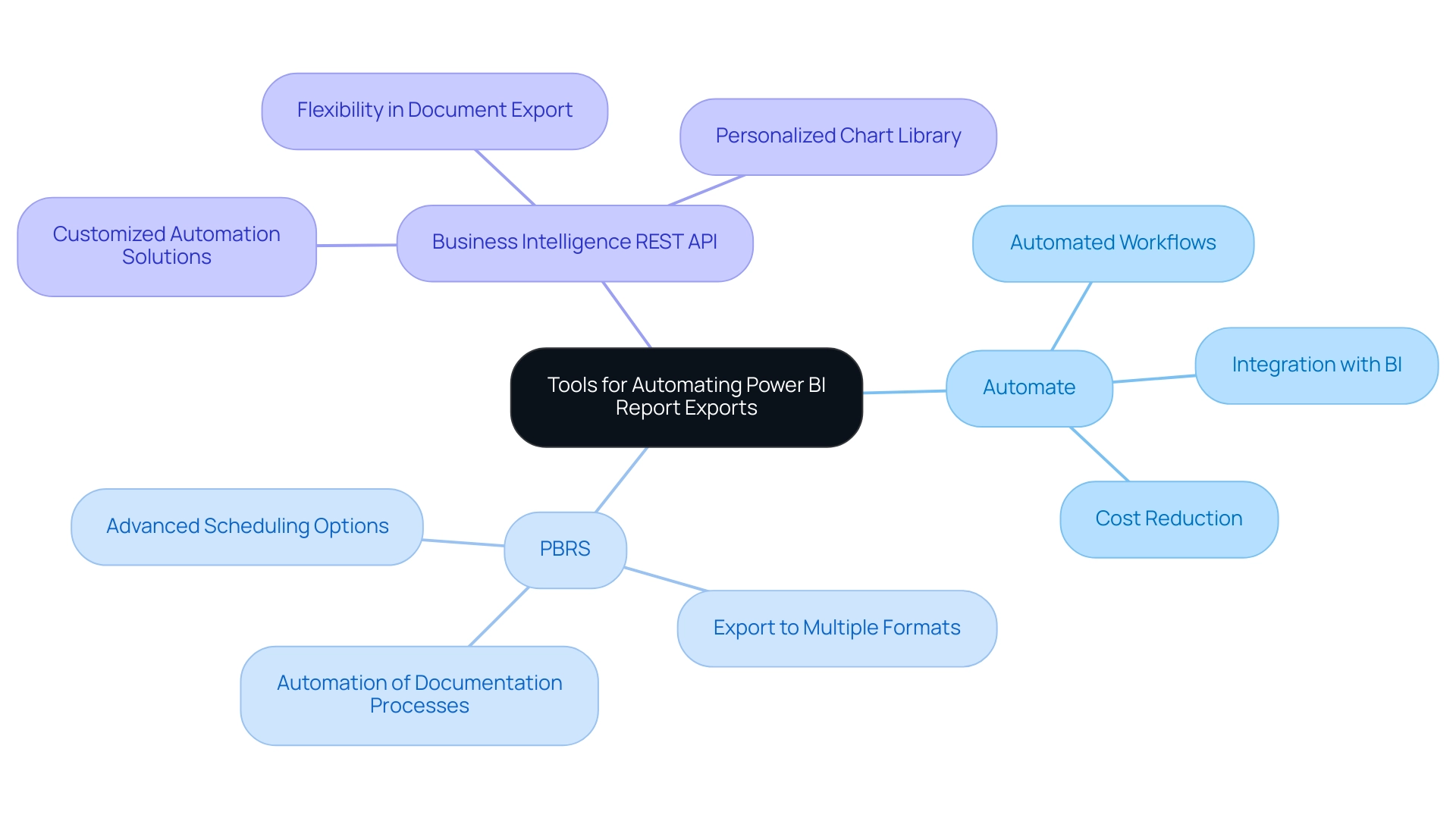
Considerations and Limitations in PDF Exports
When exporting Power BI documents to PDF, it is crucial to consider several limitations that may impact the process:
- Formatting Issues: The exported PDF may not accurately reflect the visual elements of the original Power BI document. Discrepancies can arise, leading to a loss of critical visual information. Significantly, dynamic formatting and visual-specific formatting are not retained when transferring information to Excel, complicating information representation.
- Information Size Limitations: Large datasets can complicate the transfer process, potentially causing timeouts or resulting in incomplete transfers. It’s crucial to maintain the size of information manageable to ensure successful transfers, thus easing the frequent issue of time-consuming document creation.
- Underlying Information Transfer: When transferring underlying information, remember that datetime variations and numeric columns with aggregation are not included. This limitation can significantly influence the insights obtained from the exported information, underscoring the importance of actionable guidance in your documents.
- Export Frequency: Depending on your licensing agreement with BI, there may be restrictions on how often documents can be exported. Comprehending these boundaries can assist you in organizing your schedule for submissions efficiently, boosting operational effectiveness.
- User Permissions: Verify that users have the required authorizations to transfer documents. Without proper access, they may encounter frustrating obstacles during the export process, contributing to the inconsistencies in data presentation.
To mitigate risks associated with exporting BI documents, it is essential to implement a governance strategy that ensures data consistency when you export Power BI reports to PDF automatically. By acknowledging these considerations, you can ensure a smoother process to export Power BI reports to PDF automatically. Furthermore, as suggested by super user Idrissshatila, connecting Excel directly to the BI dataset can provide an alternative visualization method that may circumvent some of these limitations, enhancing your reporting capabilities.
Additionally, leveraging tools like Robotic Process Automation (RPA) can streamline these processes, allowing your team to focus on strategic insights rather than manual report generation. The case study titled ‘Modeling Limitations in BI’ highlights user satisfaction concerns and emphasizes the need for ongoing enhancements in the BI experience, particularly regarding exporting functionalities. By concentrating on actionable insights obtained from BI dashboards, you can guide stakeholders effectively and enhance decision-making.
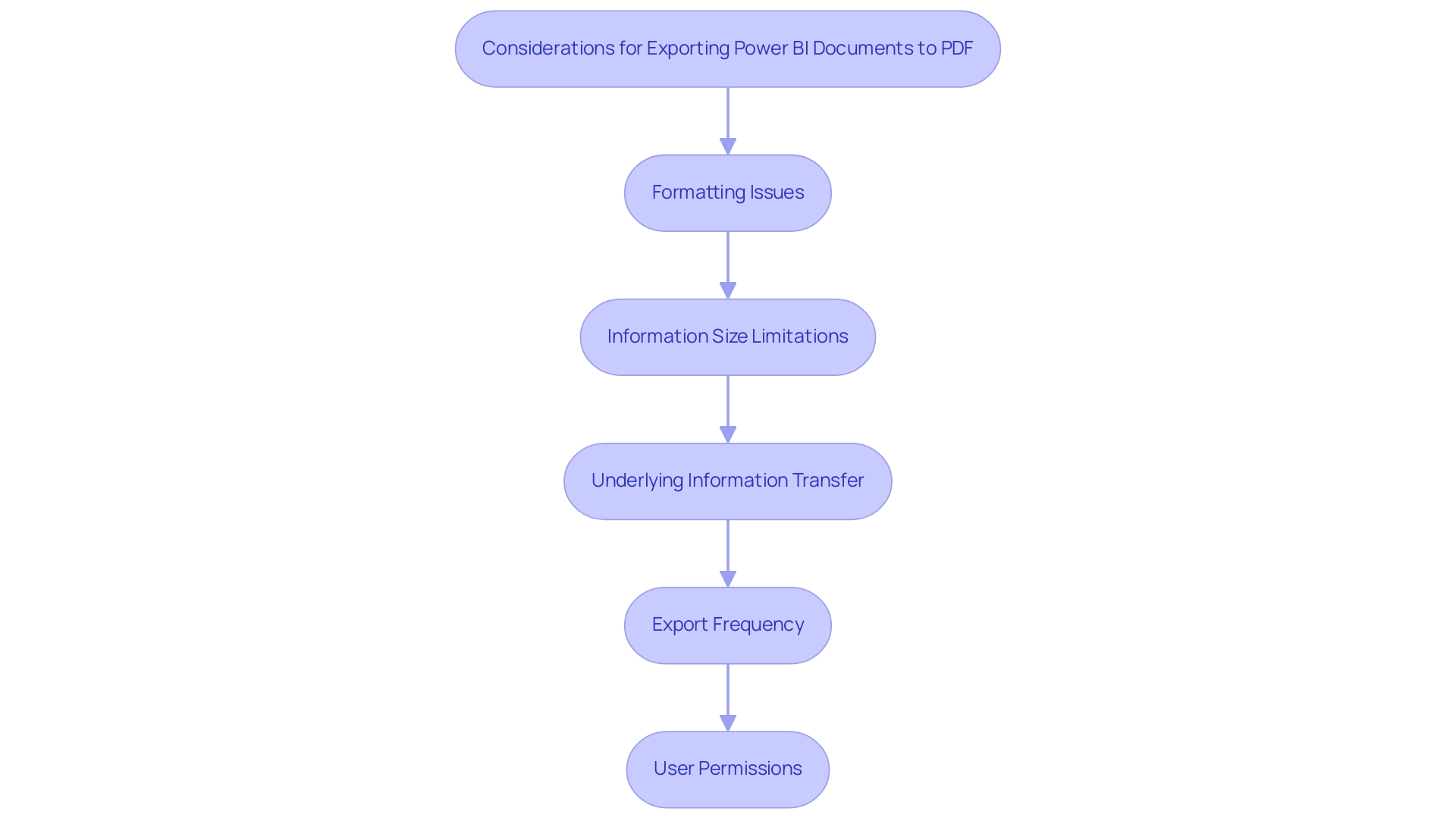
Best Practices for Successful Power BI PDF Exports
To achieve reliable and effective Power BI PDF exports while enhancing operational efficiency through automation, adopting the following best practices is essential:
- Regularly Update Power BI: Ensure that both your Power BI Desktop and Service versions are consistently updated. This practice enables you to utilize the latest features and enhancements, improving the overall functionality of your reports.
- Test Transfers Thoroughly: Prior to automating any transfer processes, conduct manual tests to uncover potential formatting or data issues. This proactive approach will help you address problems before they impact your automated workflows.
- Leverage Robotic Process Automation (RPA): Incorporating RPA can significantly streamline the transfer process, reducing the time spent on manual, repetitive tasks. By automating these workflows, your team can focus on more strategic, value-adding activities that drive business growth.
- Document Your Transfer Processes: Create comprehensive documentation detailing your transfer workflows and settings. This resource will serve as a valuable reference for troubleshooting and making necessary adjustments in the future.
- Monitor Automated Performance Regularly: Keep a close eye on the performance of your automated processes. Regular reviews will help ensure that the shipments are functioning as intended, allowing you to make timely adjustments as needed. As Szymon Dybczak noted, “By simplifying these measures and doing more of the heavy lifting in Databricks, I was able to accelerate my documentation,” which underscores the importance of optimizing your processes.
- Utilize the VACUUM Command: Implementing the VACUUM command can clean up old files, reducing storage clutter and improving performance, which is crucial for efficient data transfers.
By implementing these best practices, which have been shown to lead to faster loading times and a smoother user experience, you can significantly improve the reliability and effectiveness of your process to export Power BI report to PDF automatically, ultimately enhancing user experiences and operational efficiency. Additionally, leveraging tailored AI solutions alongside Business Intelligence tools can transform data into actionable insights, enabling informed decision-making that drives growth.
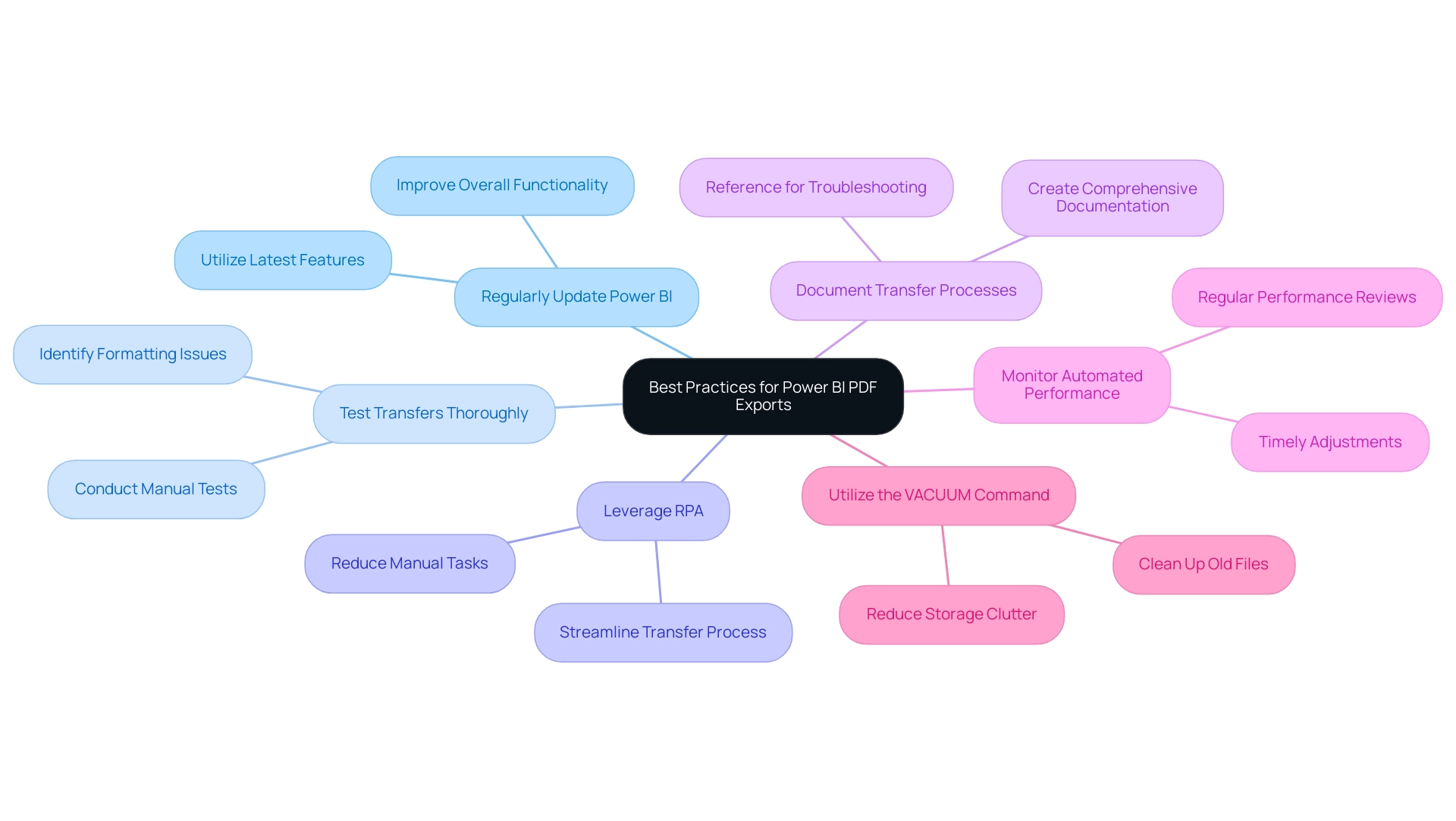
Conclusion
Efficiently exporting Power BI reports is a pivotal strategy that organizations must embrace to enhance data management and communication. By understanding the complexities involved in the export process, such as formatting issues and data limitations, teams can better navigate potential challenges and implement effective solutions. Utilizing tools like Power Automate and PBRS allows for seamless automation, reducing the manual workload and ensuring timely delivery of insights to stakeholders.
Furthermore, adopting best practices, including:
– Regular updates
– Thorough testing
– Robust documentation
ensures that the export process remains reliable and effective. These practices not only improve operational efficiency but also enhance the overall quality of reports, fostering a culture of informed decision-making within organizations.
Ultimately, by transforming the reporting process into a streamlined and strategic endeavor, businesses can leverage Power BI to its fullest potential. This proactive approach empowers organizations to communicate insights more clearly and effectively, paving the way for enhanced collaboration and informed choices that drive success in today’s data-driven landscape.

