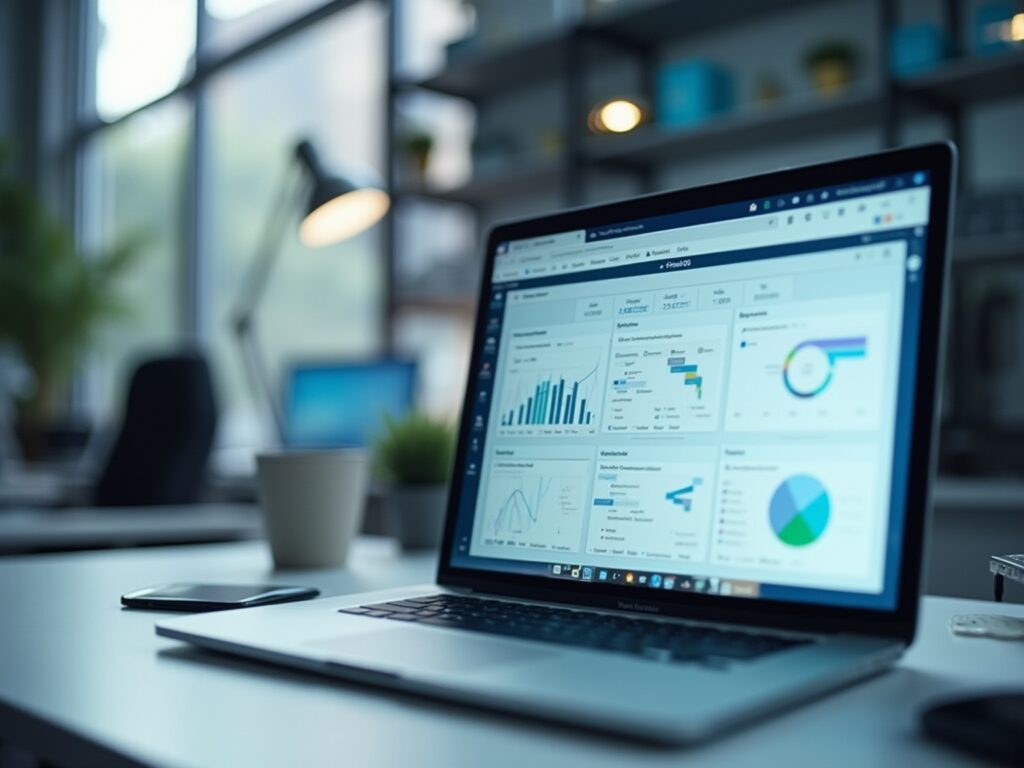Overview
Exporting underlying data from Power BI is essential for organizations to enhance their analytical capabilities and share insights effectively across teams. The article outlines various methods for exporting data, such as using the ‘Export data’ option in reports and dashboards, leveraging the ‘Analyze in Excel’ feature, and employing the Power BI REST API, while also addressing potential challenges like size restrictions and formatting losses that users may encounter during the process.
Introduction
In a data-driven world, the ability to extract and analyze information effectively can be the key to unlocking business success. As organizations increasingly rely on Power BI to visualize their data, understanding the nuances of exporting this information becomes paramount.
From enhancing analytical capabilities to integrating with advanced tools, exporting data not only facilitates deeper insights but also empowers teams to make informed decisions swiftly. However, navigating the complexities of data export can present challenges, from size limitations to formatting issues.
This article provides a comprehensive guide on best practices for exporting data from Power BI, ensuring that organizations can leverage their data assets efficiently while maintaining integrity and security throughout the process.
The Importance of Exporting Data from Power BI for Enhanced Analysis
Exporting underlying data Power BI is a crucial practice for organizations aiming to enhance their analysis capabilities and overcome implementation challenges. The capability to export underlying data Power BI not only allows users to conduct thorough analyses and merge details with other applications but also facilitates efficient sharing of insights across teams. This process enables stakeholders to handle and illustrate information in ways that may not be feasible solely within Power BI’s interface, allowing them to export underlying data Power BI.
Additionally, it enables the application of advanced analytical tools, such as Excel and statistical software, yielding deeper insights into business performance and emerging trends. Significantly, when utilizing DirectQuery, BI can export a maximum of 16-MB uncompressed information. With 97% of Fortune 500 companies utilizing Power BI, effective information management is vital for informed decision-making in 2024.
However, users should be aware that when they export underlying data Power BI, dynamic formatting and visual-specific formatting may not be preserved, as highlighted in the case study on dynamic formatting limitations. Embracing these capabilities will improve analysis and drive better business outcomes. Furthermore, organizations can benefit from the expertise of Microsoft Gold Partners, who provide services to modernize information and applications, create visualizations, and enhance overall business value, ensuring a streamlined workflow and risk-free ROI assessment.
In particular, the 3-Day Business Intelligence Sprint enables teams to swiftly produce professionally crafted reports, while the General Management App facilitates thorough management and intelligent evaluations, simplifying the process for organizations to navigate their information landscape efficiently. Furthermore, incorporating Robotic Process Automation (RPA) can further optimize workflows, and customized AI solutions can assist organizations in navigating the complexities of technology implementation, ensuring that they utilize BI to its maximum potential.
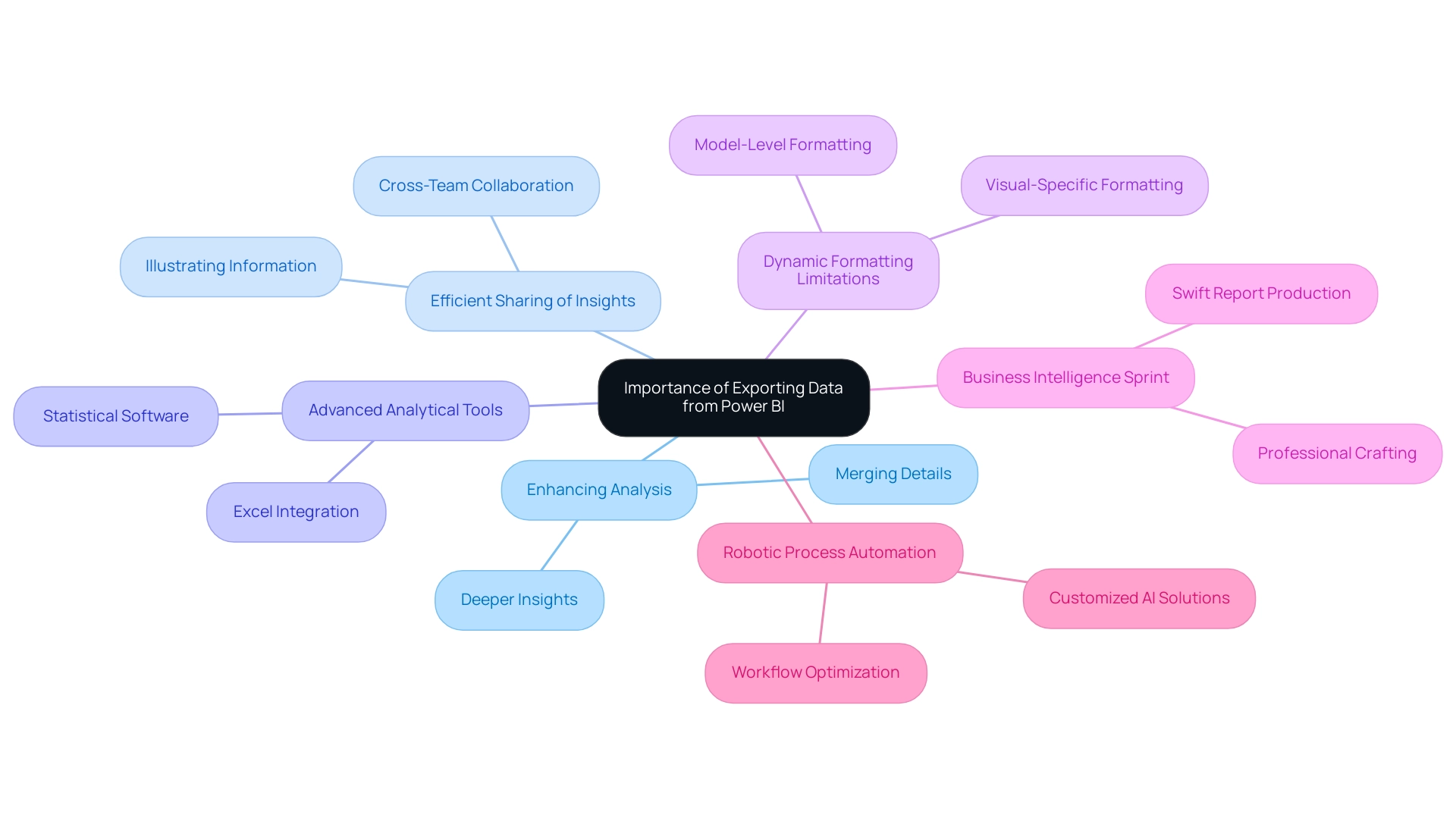
Methods for Exporting Data from Power BI: A Comprehensive Overview
Exporting data from Power BI can be accomplished through several effective methods, each designed to enhance your data management capabilities and support operational efficiency:
-
Exporting Information from Reports: Users can easily export underlying data Power BI from visualizations within reports by clicking on the ‘More Options’ (represented by three dots) on the desired visualization and selecting ‘Export information’. This straightforward method facilitates immediate information access for further analysis, empowering you to export underlying data power bi and leverage insights quickly.
-
Utilizing the ‘Analyze in Excel’ Feature: This powerful feature enables users to connect their Power BI datasets directly to Excel. By leveraging Excel’s advanced analytical tools, users can conduct in-depth analyses and create complex models, enhancing reporting capabilities and driving data-driven decision-making.
-
Exporting from Dashboards: Similar to reports, information from dashboard tiles can be exported. Users simply select the relevant tile and use the export option, ensuring that they can harness insights from their most critical visuals without hassle, thus reducing the time spent on report creation.
-
Power BI Service API: For those seeking a more advanced solution, the Power BI REST API provides the capability to programmatically export underlying data Power BI from datasets. This method is particularly beneficial for automation and integration with other applications, allowing for greater flexibility in handling information and enabling users to export underlying data power bi while aligning with RPA initiatives.
-
DAX Studio Workaround: For users needing to export large datasets, utilizing DAX Studio is an effective workaround. This tool enables the export of an unlimited number of rows to Excel, significantly improving management capabilities when handling extensive sets and addressing potential inconsistencies.
To further enhance operational efficiency, consider integrating RPA solutions like EMMA RPA and Automate. These tools can automate repetitive tasks related to extraction and reporting, significantly reducing the time and effort needed for manual processes. By implementing these RPA solutions, businesses can streamline workflows, minimize errors, and allow teams to focus on more strategic initiatives.
It’s important to note that reports accessed through the Admin Portal are in read-only mode, which restricts the ability to export underlying data power bi directly. However, exploring these alternative methods can significantly enhance your information management strategies.
Furthermore, consider the insights from the case study titled ‘Practical Application of Statistical Measures in BI’, which demonstrates using SQL Server to create a dataset of a hypothetical firm’s monthly profit and revenue, followed by analysis in BI using statistical measures such as sum, mean, median, and standard deviation. This practical example illustrates how statistical evaluations can provide valuable insights into financial performance, further demonstrating the importance of BI.
As you evaluate the reliability of your information, consider the insights from statistical assessments: “By examining the source of statistical information, you can evaluate the trustworthiness of your exported information by asking critical questions about the author, currency, and cross-checking capabilities.” Moreover, examining extra statistical measures in the Query Editor, such as skewness and kurtosis, can enhance your comprehension of the distribution and variability. This approach will not only empower your decision-making but also optimize your operational efficiency through effective utilization of BI and RPA technologies.
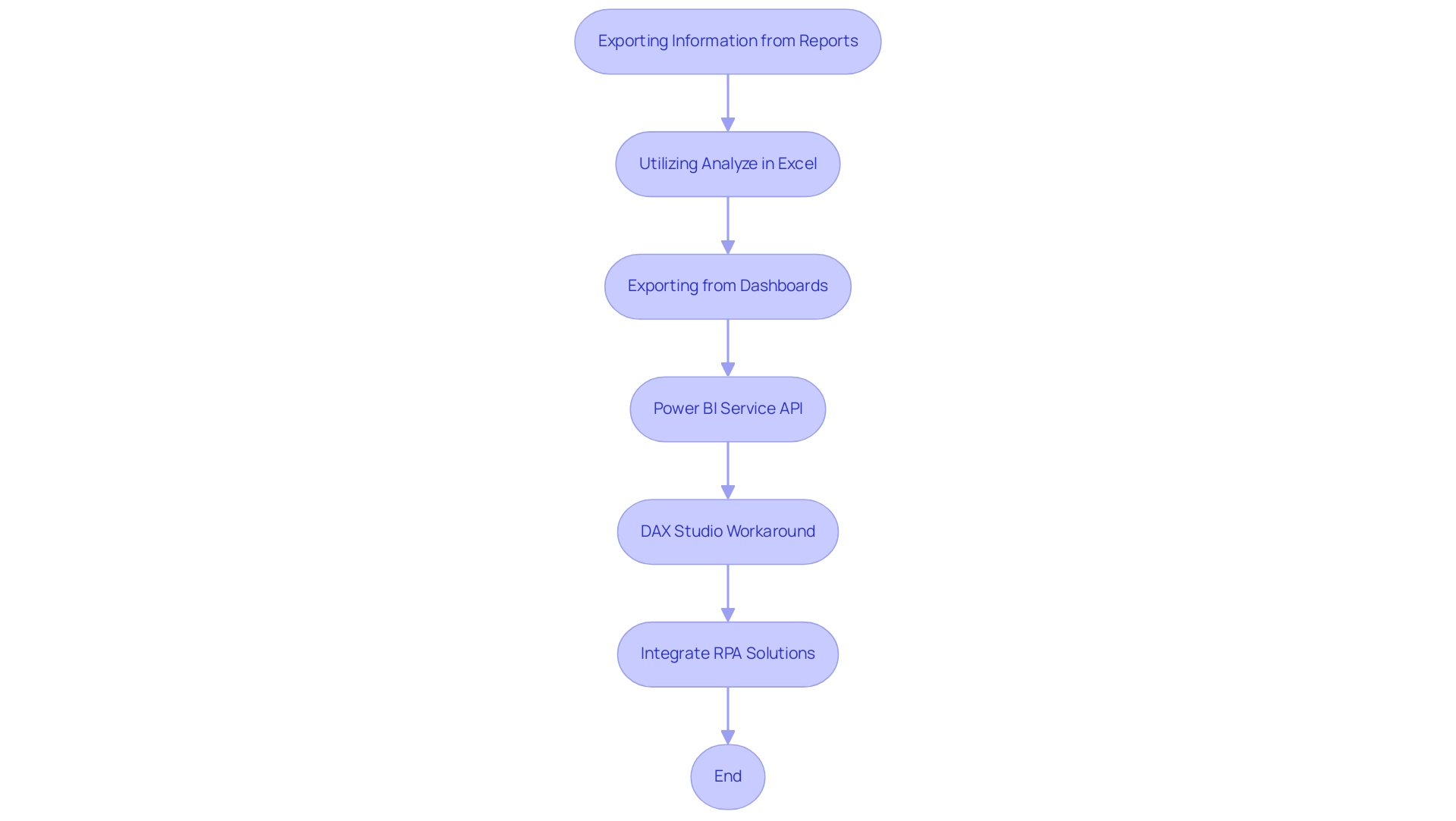
Step-by-Step Guide to Exporting Underlying Data from Power BI
The process to export underlying data Power BI is straightforward and can significantly enhance your analysis capabilities, especially when combined with Robotic Process Automation (RPA) and tailored AI solutions. RPA facilitates the creation of automated workflows for timely access to current information, enhancing export efficiency and minimizing mistakes. Here’s a step-by-step guide to help you efficiently extract the data you need:
- Open Power BI: Begin by logging into your Power BI account. Navigate to the specific report or dashboard that contains the information you wish to export.
- Select the Visualization: Identify and click on the visualization from which you want to extract information. This could be a chart, graph, or table.
- Access More Options: Locate the ‘More Options’ icon, represented by three dots in the top-right corner of the visualization, and click on it.
- Choose Export Data: In the dropdown menu that appears, select the ‘Export data’ option, which will direct you to the next steps.
- Select File Format: You will be prompted to choose your desired file format for the transfer. Options typically include CSV or Excel, depending on your needs.
- Download the File: After selecting the format, click ‘Export.’ Wait for the download to complete; the file will be saved directly to your local device, ready for further analysis.
As noted by Roxanne Vals, a Senior Financial Modeling Consultant, to effectively utilize this feature, it’s essential to engage with the report directly:
Go to Power BI. Open the report that includes the set of information you wish to export. Click ‘Export’ within the top ribbon.
Within the dropdown, select ‘Analyze in Excel’.
Additionally, it is important to evaluate the reliability of the exported information. As highlighted in the case study titled “Evaluating Statistical Information,” asking critical questions about the information’s author, currency, and cross-checking capabilities is crucial to ensure integrity. By leveraging Business Intelligence alongside tailored AI solutions and RPA, you can transform raw information into actionable insights that drive growth and innovation.
Furthermore, utilizing the Zuar Portal can provide secure access to analytics, further enhancing your information management and integration capabilities. By following this process and considering these insights, you can ensure that you extract the necessary information efficiently and effectively, overcoming common challenges such as time-consuming report creation and inconsistencies.
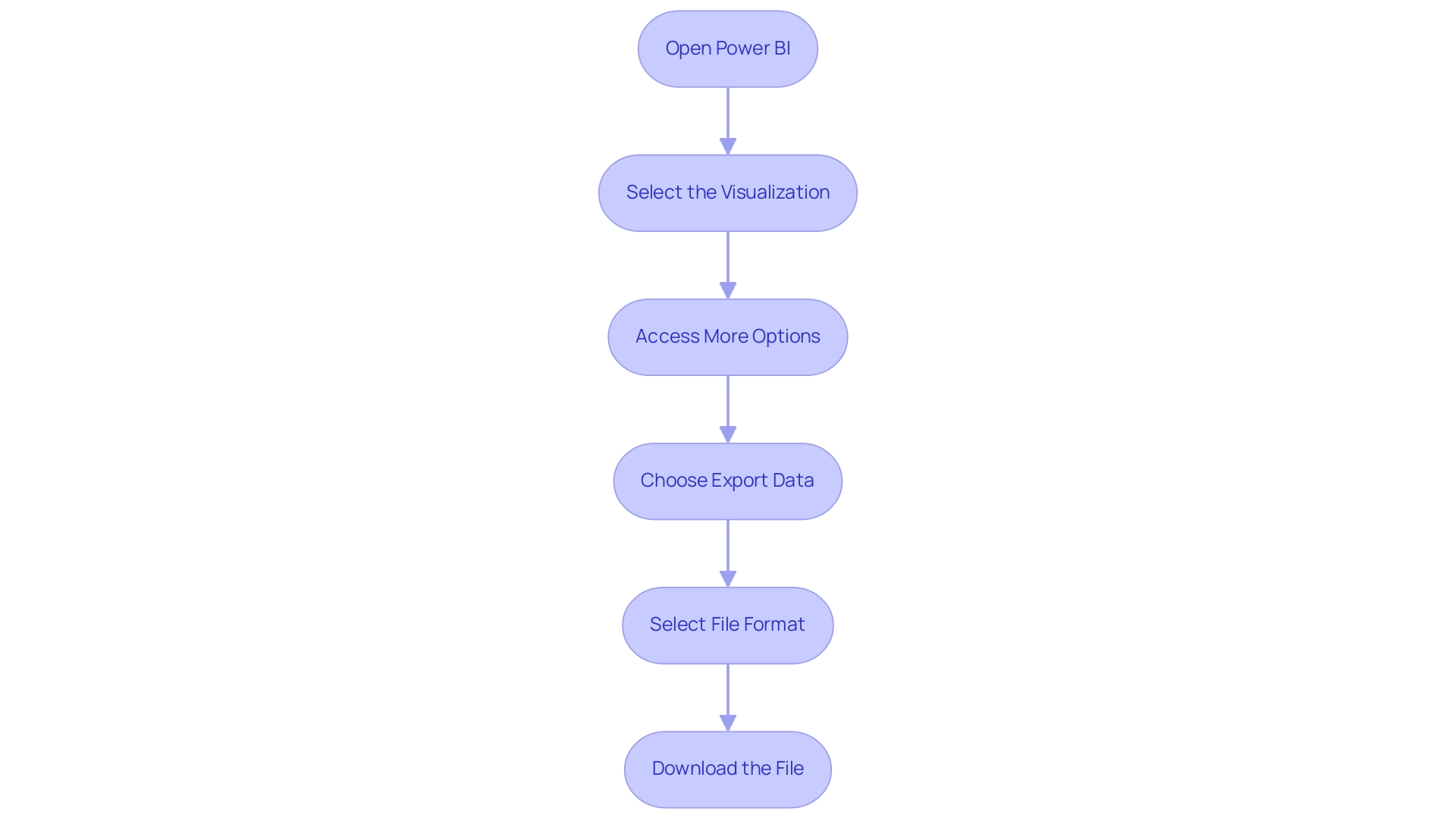
Navigating Challenges: Common Limitations in Exporting Power BI Data
Transferring information from BI, while usually a simple process, poses several notable difficulties that users ought to recognize:
- Size Restrictions: Power BI enforces strict limits on the amount of information that can be used to export underlying data Power BI, which can be particularly problematic for users handling large datasets. For instance, one user encountered the need to copy and paste information in 500,000-row chunks, requiring seven separate batches to complete the task. This limitation can result in inefficiencies in operations that RPA could assist in alleviating by automating processes to export underlying data power bi.
- Export Format Limitations: The kind of visualization used in Power BI can limit the ability to export underlying data. Not all formats are compatible with the desired output options, potentially complicating the analysis process and reducing the effectiveness of BI tools, particularly when attempting to export underlying data power bi.
- Permissions Issues: To export underlying data power bi, appropriate permissions are required. Users lacking these permissions may find themselves unable to access vital features needed to export underlying data power bi, stifling their ability to obtain necessary information and insights that drive informed decision-making. To address this, organizations should implement a clear permissions framework and training for users to ensure they understand the access requirements to export underlying data in Power BI.
- Information Transformation Loss: A common frustration arises when attempting to export underlying data from Power BI, as certain visual formatting and calculated fields may not be retained in the exported files. This loss can result in incomplete analyses, undermining the integrity of the information and hindering growth and innovation. Individuals can alleviate this by recording their information transformation procedures and considering alternative methods of sharing that allow them to export underlying data power bi while maintaining these elements.
Utpal Kar aptly notes, > This is one of the major BI drawbacks as Microsoft has designed BI in a very complex manner, underscoring the need for users to navigate these limitations thoughtfully.
To address these challenges, users may consider workarounds such as exporting underlying data Power BI or intercepting and reinterpreting information; however, these methods require high technical expertise and do not allow for inferring totals. Case studies, such as those outlining the limitations of BI Desktop, reveal that utilizing tools like DAX Studio can assist users in circumventing these internal restrictions to export underlying data power bi. For instance, DAX Studio provides the ability to export underlying data power bi by enabling the transfer of larger datasets, accommodating .xlsx files containing up to 1 million rows and .csv files with around 15 million rows, thus offering practical solutions to tackle the inherent challenges of BI information transfers.
Additionally, users can discover what’s new and trending in the Fabric community, which can provide valuable insights and resources to remain informed on BI developments. Customized AI solutions can further improve this process by automating information preparation and ensuring uniformity across outputs. Leveraging RPA and BI together can significantly enhance operational efficiency and drive data-driven insights crucial for business growth.
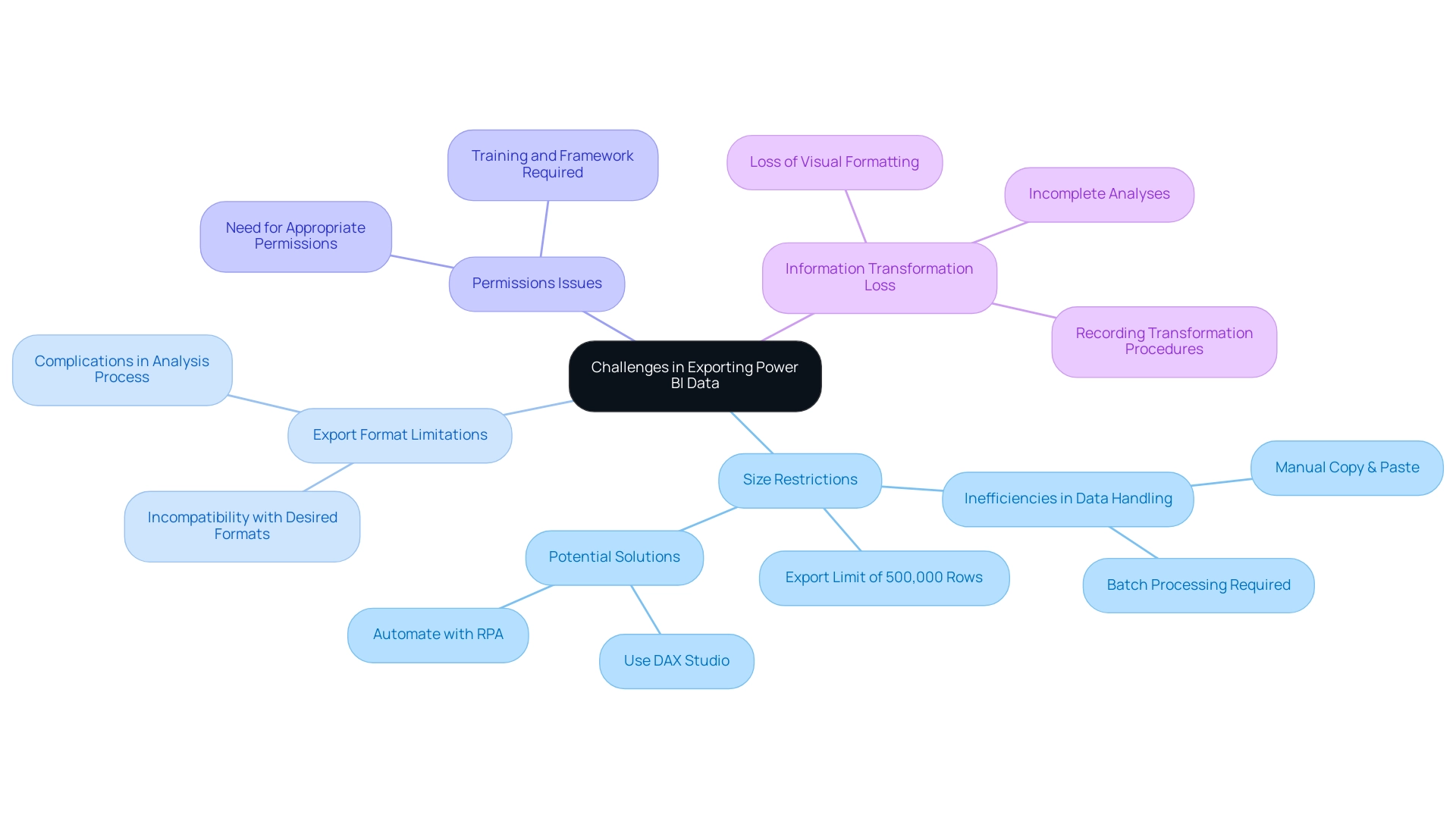
Best Practices for Ensuring Data Integrity and Security During Export
To uphold information integrity and security during the transfer process in Power BI, while utilizing the advantages of Business Intelligence and RPA, adhere to these crucial best practices:
- Verify Permissions: Always confirm that you have the necessary permissions for export, ensuring that files are shared exclusively with authorized personnel to prevent unauthorized access. This step is crucial for maintaining information security and integrity.
- Use Secure Connections: Export information using secure connections, such as HTTPS. This action is vital in safeguarding information from potential interception during transmission, ensuring that your insights remain reliable and actionable.
- Validate Information After Transfer: After finishing the transfer, prioritize verifying the information. This validation process ensures that the information is accurately captured, free from errors, and ready for subsequent analysis, which is essential for effective decision-making.
- Implement Governance Policies: Establish robust governance policies that outline clear guidelines for access, export, and sharing. These policies help maintain information integrity and enhance overall security within your organization, fostering a culture of accountability.
- Employ Error Detection & Correction Methods: Utilize techniques such as checksums, duplication checks, and anomaly detection. These methods are essential for verifying integrity during transfers or storage, as highlighted in the case study on Error Detection & Correction Methods. This study demonstrates that these techniques can effectively identify potential corruption or tampering, ensuring precise analysis.
- Leverage RPA for Efficiency: Implement Robotic Process Automation (RPA) to streamline the process to export underlying data from Power BI. RPA can automate repetitive tasks, reducing the likelihood of human error and enhancing operational efficiency, ultimately allowing teams to focus on strategic analysis rather than manual information handling.
As Michael Buckbee emphasizes,
Information integrity is not to be confused with information security.
Understanding this distinction is crucial as you implement these practices, ensuring both aspects are prioritized in your operations. Additionally, it’s important to note that if confidence is to remain at 98%, reliability drops from 99% to 98.549%.
This statistic emphasizes the necessity of maintaining high reliability in integrity practices. Moreover, utilizing tools that provide a sanity check for information integrity before proceeding with further analysis can significantly enhance the effectiveness of these best practices, ultimately driving growth and innovation through informed decision-making. Addressing challenges such as time-consuming report creation and data inconsistencies through these practices can further empower your organization to export underlying data from Power BI effectively, allowing for better insights from dashboards.
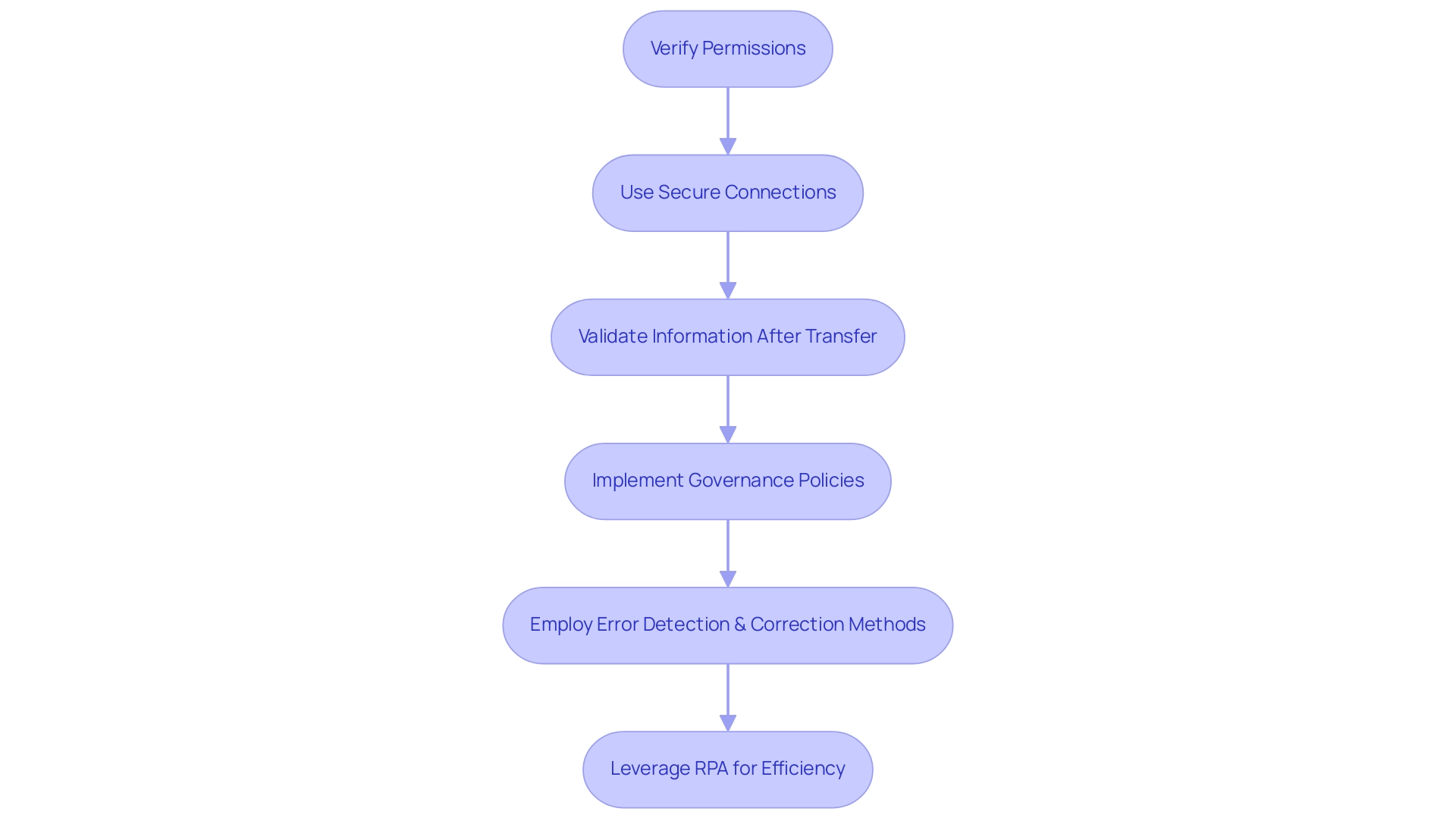
Conclusion
Exporting data from Power BI is not just a technical necessity; it is a strategic enabler that enhances analytical proficiency and fosters informed decision-making. By leveraging various methods such as:
- Exporting from reports
- Utilizing the ‘Analyze in Excel’ feature
- Employing DAX Studio
organizations can significantly streamline their data management processes. These practices empower teams to extract, analyze, and visualize data effectively, thus maximizing the value derived from their data assets.
However, it is essential to navigate the inherent challenges associated with data export, including:
- Size limitations
- Formatting issues
- Permissions constraints
By implementing best practices such as:
- Verifying permissions
- Using secure connections
- Employing Robotic Process Automation (RPA)
organizations can maintain data integrity and security throughout the export process. This proactive approach not only mitigates risks but also enhances operational efficiency, allowing teams to focus on strategic initiatives rather than manual data handling.
In a rapidly evolving data landscape, the effective export of data from Power BI is crucial for unlocking deeper insights and driving business success. By embracing these methodologies and best practices, organizations can transform their data into actionable intelligence, ensuring they remain competitive and responsive in today’s dynamic market. Taking these steps will not only elevate analytical capabilities but will also pave the way for sustainable growth and innovation.