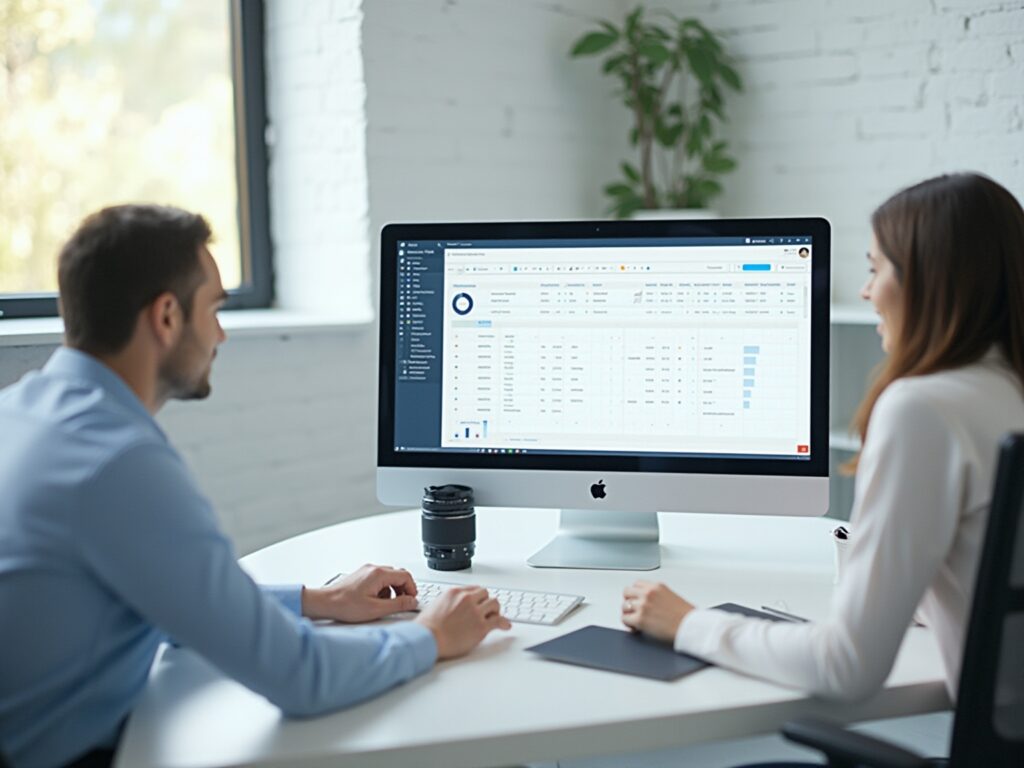Overview
The article provides a comprehensive guide on how to use the DISTINCTCOUNTNOBLANK function in Power BI, emphasizing its role in counting unique values while excluding blank entries for accurate data analysis. It outlines practical implementation steps, common troubleshooting issues, and performance optimization strategies, demonstrating how mastering this function enhances operational efficiency and data-driven decision-making in business intelligence contexts.
Introduction
In the realm of data analytics, the ability to extract meaningful insights from vast datasets is paramount, especially for organizations striving for operational excellence. The DISTINCTCOUNTNOBLANK function in Power BI emerges as a powerful tool, enabling users to accurately count unique values while filtering out blank entries that can skew results. This function is not just a technical detail; it represents a critical capability for ensuring data integrity and enhancing the quality of business intelligence.
As companies navigate the complexities of data analysis, mastering DISTINCTCOUNTNOBLANK becomes essential for unlocking the full potential of their reports. This article explores its:
– Definition
– Practical applications
– Troubleshooting tips
– Performance optimization strategies
Empowering professionals to leverage this function effectively and drive informed decision-making within their organizations.
Understanding DISTINCTCOUNTNOBLANK: Definition and Purpose
The function in Power BI plays a pivotal role by using distinctcountnoblank to count unique values in a column while excluding any blank entries. This capability is essential for accurate data analysis, particularly when evaluating unique customer IDs in a sales report. By utilizing the distinctcountnoblank function, you ensure that only valid, non-empty IDs are considered, thus providing a true representation of your dataset’s integrity.
This function is integral to Data Analysis Expressions (DAX), the language that enables users to create advanced calculations within BI. Mastering its use is vital for unlocking the full analytical potential of your reports, especially as BI continues to evolve with updates like the January 2025 enhancements across Reporting, Modeling, and Data Connectivity. Moreover, our Power BI services, including the 3-Day Power BI Sprint, allow for rapid creation of professionally designed reports, while the General Management App supports comprehensive management and smart reviews to enhance operational efficiency.
As we get ready for the Microsoft Fabric Community Conference from March 31 to April 2, 2025, in Las Vegas, Nevada, attendees can explore DAX capabilities and best practices more thoroughly. Additionally, feedback from professionals like Wisdom Wu emphasizes the importance of precise data analysis for effectively accessing usage metrics and highlights how integrating RPA solutions like EMMA can help overcome outdated systems, reinforcing the critical role of business intelligence in driving data-driven insights and operational efficiency for business growth.
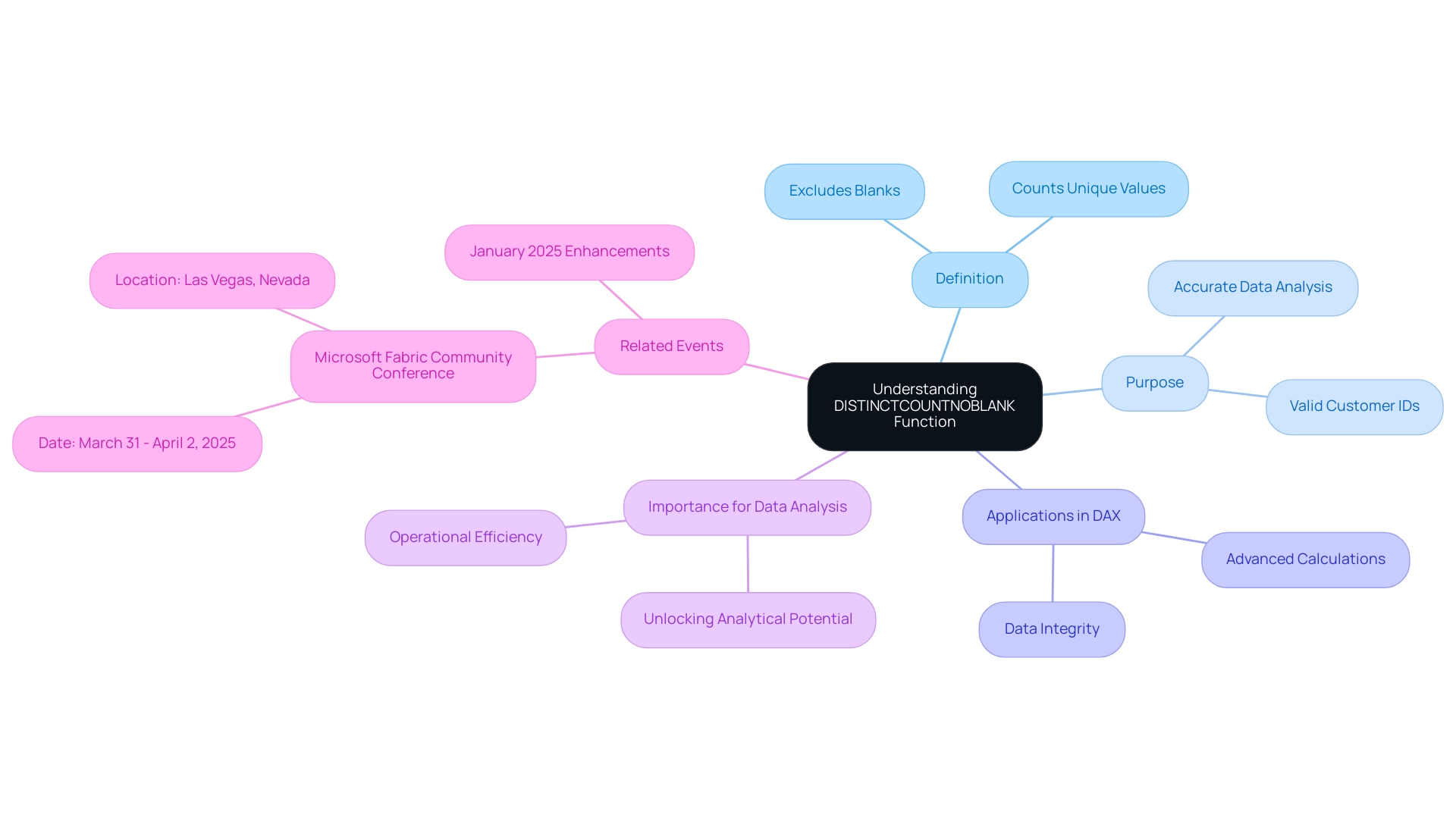
Practical Applications: How to Implement DISTINCTCOUNTNOBLANK in Power BI
To effectively implement the DISTINCTCOUNTNOBLANK function in Power BI and harness the power of Business Intelligence for informed decision-making, follow these structured steps:
- Open Your Power BI Report: Launch Power BI Desktop and open the report you wish to modify.
- Select the Data View: Navigate to the Data view, where you can access your tables and columns.
- Create a New Measure: In the Fields pane, right-click on the table where you want the measure created and select ‘New measure’.
- Enter the DAX Formula: In the formula bar, input the DAX expression:
UniqueCount = COUNTAX(TableName[ColumnName]). Be sure to replaceTableNameandColumnNamewith the actual names relevant to your dataset. - Use the Measure in Your Report: Once your measure is created, you can incorporate it into your report visuals. For instance, if you’re analyzing sales information, this measure will clearly count the unique customers who made purchases, effectively ignoring any blank entries.
As Nirmal Pant states, “The distinctcountnoblank function is a powerful tool in Power BI for scenarios where you need to perform a distinct count while ignoring any blank values.” This highlights the significance of employing this feature for precise information analysis, particularly in an environment where obstacles like lengthy report creation and inconsistencies can hinder operational efficiency.
Incorporating RPA solutions can significantly enhance this process. For instance, automating the preparation steps can decrease the time allocated for report creation, enabling you to concentrate on analyzing the insights obtained from your information. RPA can also assist in maintaining data consistency, which is essential when using operations such as COUNTNOBLANK.
For a practical application, consider a dataset from the Global Super Store, where you may have customer orders with some missing product names. By using the formula Distinct Products Sold = DISTINCTCOUNTNOBLANK('Global Super Store'[Product Name]), you can effectively count the distinct products sold while ignoring any blanks. In this case, the operation counted four distinct products, showcasing its utility in real-world scenarios and highlighting how BI can drive growth and innovation by providing actionable insights.
Additionally, as of November 23, 2023, the order amount in Hyderabad was 110. Examining such information with the specified method can offer insights into customer purchasing behavior, assisting you in making informed operational choices in your position as a Director of Operations Efficiency.
By adhering to these steps and incorporating RPA into your workflow, you enable yourself to utilize a specific function, greatly improving your analysis capabilities in Power BI. This feature not only offers precision in your counts but also guarantees that your reports reflect an accurate depiction of your information, aligning with best practices in DAX usage and alleviating the common challenges encountered in BI reporting.
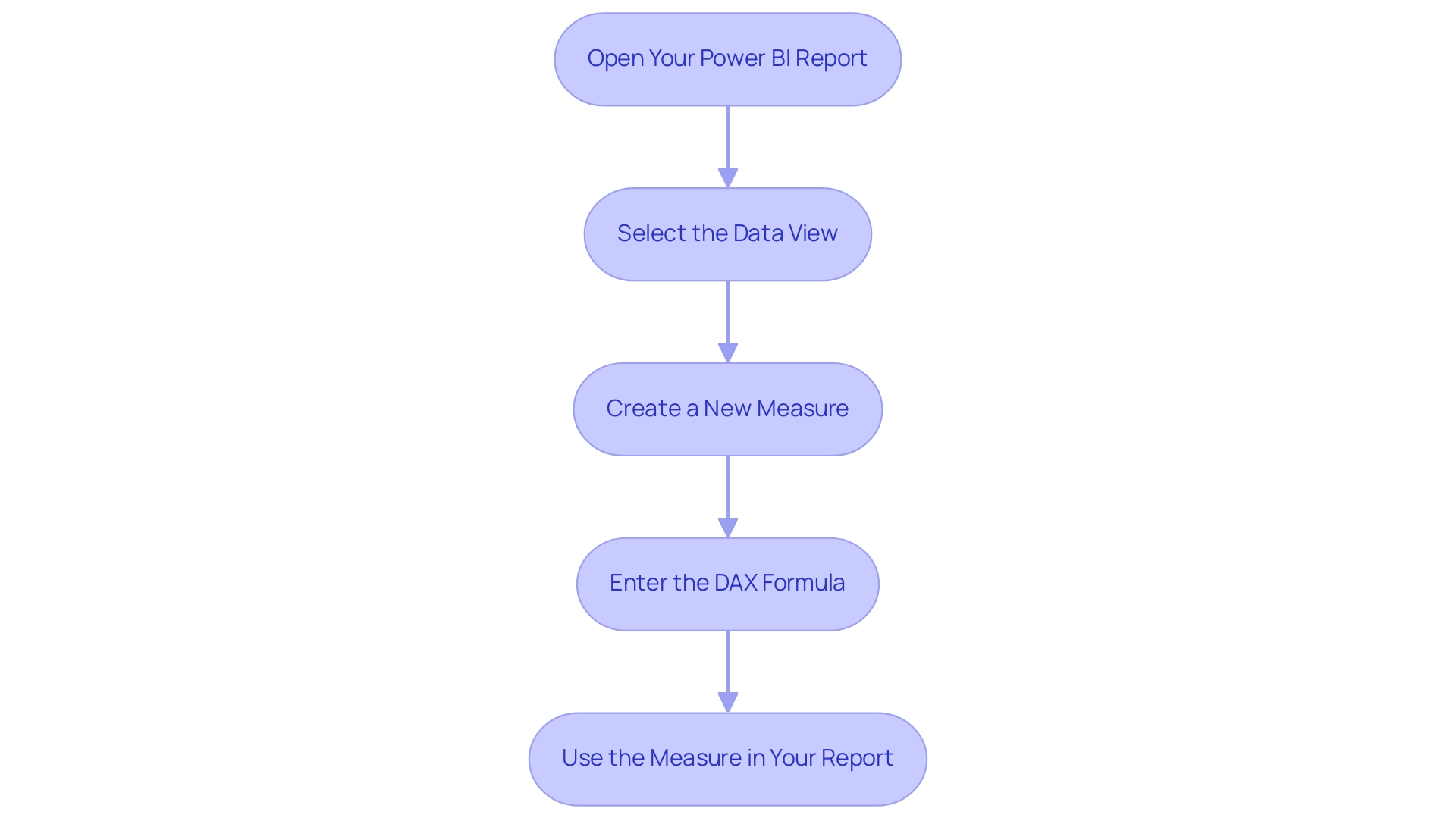
Troubleshooting DISTINCTCOUNTNOBLANK: Common Issues and Solutions
When utilizing the DISTINCTCOUNTNOBLANK function, users may face several typical challenges that can impede their data analysis efforts, particularly in the context of leveraging Business Intelligence effectively:
- Incorrect Column References: It’s crucial to ensure that the column referenced in the DISTINCTCOUNTNOBLANK function is accurately spelled and that it exists within the specified table. In the event of an error, double-check the column name for accuracy. This aligns with the need for accurate information management, a critical step in overcoming implementation challenges.
- Unexpected Blank Values: If the count yields unexpected results, verify the presence of blank values in your information. Utilize the ‘Data View’ feature to inspect and confirm the actual entries, ensuring that your analysis is based on clean information, which is essential for informed decision-making.
- Data Type Mismatches: The operation may not work as intended if the column’s type is incompatible. Ensure the column is formatted as either text or numeric. If needed, modify the data type using Query Editor before applying the operation. This step is vital for maintaining operational efficiency and maximizing the effectiveness of your BI tools.
- Performance Issues: Should you encounter slow report performance, consider whether a specific counting method is utilized within a complex calculation. Simplifying the DAX expression or reducing the dataset size can often enhance performance significantly, thus addressing potential bottlenecks in your reporting process.
As Nirmal Pant notes, “The distinctcountnoblank function is an essential tool in BI for scenarios that require a distinct count while ignoring blank values.” By recognizing these common issues and implementing the suggested solutions, users can navigate challenges with confidence, ultimately enhancing their experience and effectiveness in Power BI.
Furthermore, leveraging Robotic Process Automation (RPA) can help automate repetitive information tasks related to these challenges. For instance, RPA can be used to clean information by automatically identifying and removing blank entries, ensuring that the dataset is ready for analysis without manual intervention. This not only improves efficiency but also allows teams to focus on deriving strategic insights from the data.
A case study named “Utilizing a specific counting method in Business Intelligence” illustrates how implementing this approach on a dataset of customer orders using DISTINCTCOUNTNOBLANK precisely calculated the number of unique products sold, leading to a total of 4 unique products when blanks were omitted. The result of this analysis resulted in enhanced inventory management and sales strategies, demonstrating how effective application of DISTINCTCOUNTNOBLANK can enhance operational efficiency and utilize BI insights for business growth. Furthermore, instructions for visualizing the distinct count in BI can guide users in creating a new measure and adding it to their reports effectively, illustrating the strength of actionable insights in driving business growth.
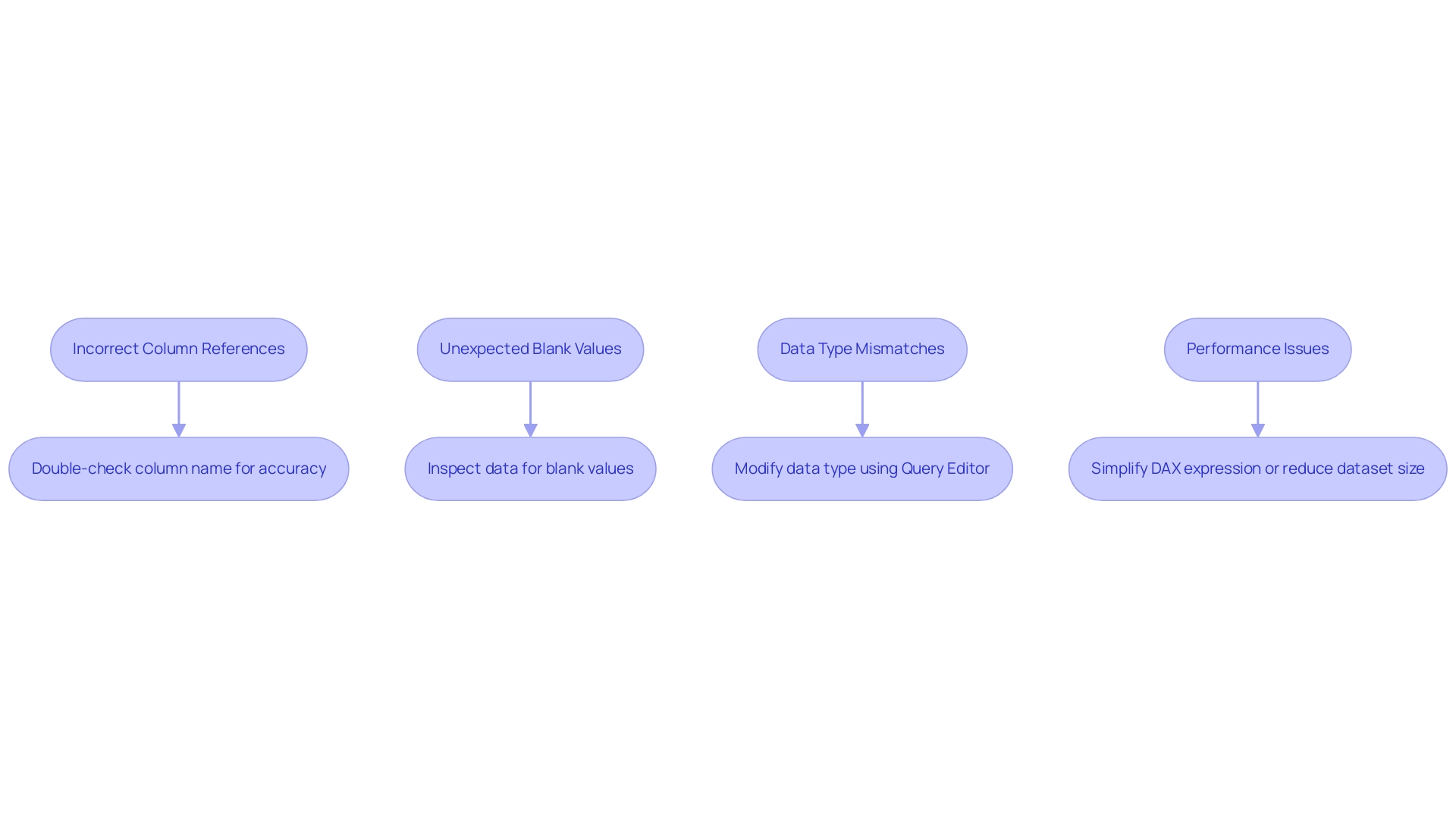
Performance Considerations: Optimizing DISTINCTCOUNTNOBLANK Usage
To optimize the DISTINCTCOUNTNOBLANK function in Power BI effectively, consider the following performance enhancement strategies that align with the goals of Business Intelligence and operational efficiency, while also addressing common challenges faced in leveraging insights from Power BI dashboards:
-
Limit Information Volume:
Reducing the information being processed is crucial for enhancing performance. Filter your model to include only the records that are necessary before applying the DISTINCTCOUNTNOBLANK function. This step not only speeds up calculations but also minimizes resource consumption. With 5,822 users currently online, the demand for efficient information handling is evident, reflecting the need for strong BI strategies to overcome the challenge of extracting meaningful insights. -
Use Variables in DAX:
When constructing complex DAX measures, leverage variables to store intermediate calculations. This practice simplifies your formulas and can significantly enhance performance by decreasing the frequency of processing, making your calculations more efficient. This method reflects the operational efficiencies pursued through RPA, tackling task repetition fatigue, especially in report generation and management. -
Optimize Information Model:
An optimally structured information model is essential. Regularly remove unnecessary columns and tables, and ensure that relationships are established efficiently. A streamlined information model minimizes calculation complexity and enhances performance across the board. As mentioned by lbendlin, ‘For import mode information sources, your only option is to optimize the DAX code.’ For Direct Query information sources, you can also examine the SQL code produced by the queries and apply optimizations at the source (indexes, statistics etc). This optimization supports the BI goal of transforming raw information into actionable insights, addressing the issues of inconsistencies. -
Monitor Performance:
Utilize BI’s Performance Analyzer to pinpoint bottlenecks in your reports. This powerful tool offers insights into loading times for each visual, empowering you to make informed adjustments and enhancements. Furthermore, consider the case study titled ‘Use Native Queries When Possible,’ which illustrates how leveraging the query engine of the data source directly can speed up query execution and utilize optimizations in the underlying database, thereby improving overall performance. This proactive monitoring aligns with the need to navigate the overwhelming AI landscape effectively, ensuring that your BI strategies remain relevant and impactful.
Implementing these strategies will not only improve the performance of your reports using DISTINCTCOUNTNOBLANK but also elevate the overall efficiency of your Power BI reports, enabling you to deliver insights more effectively and drive growth and innovation through informed decision-making.
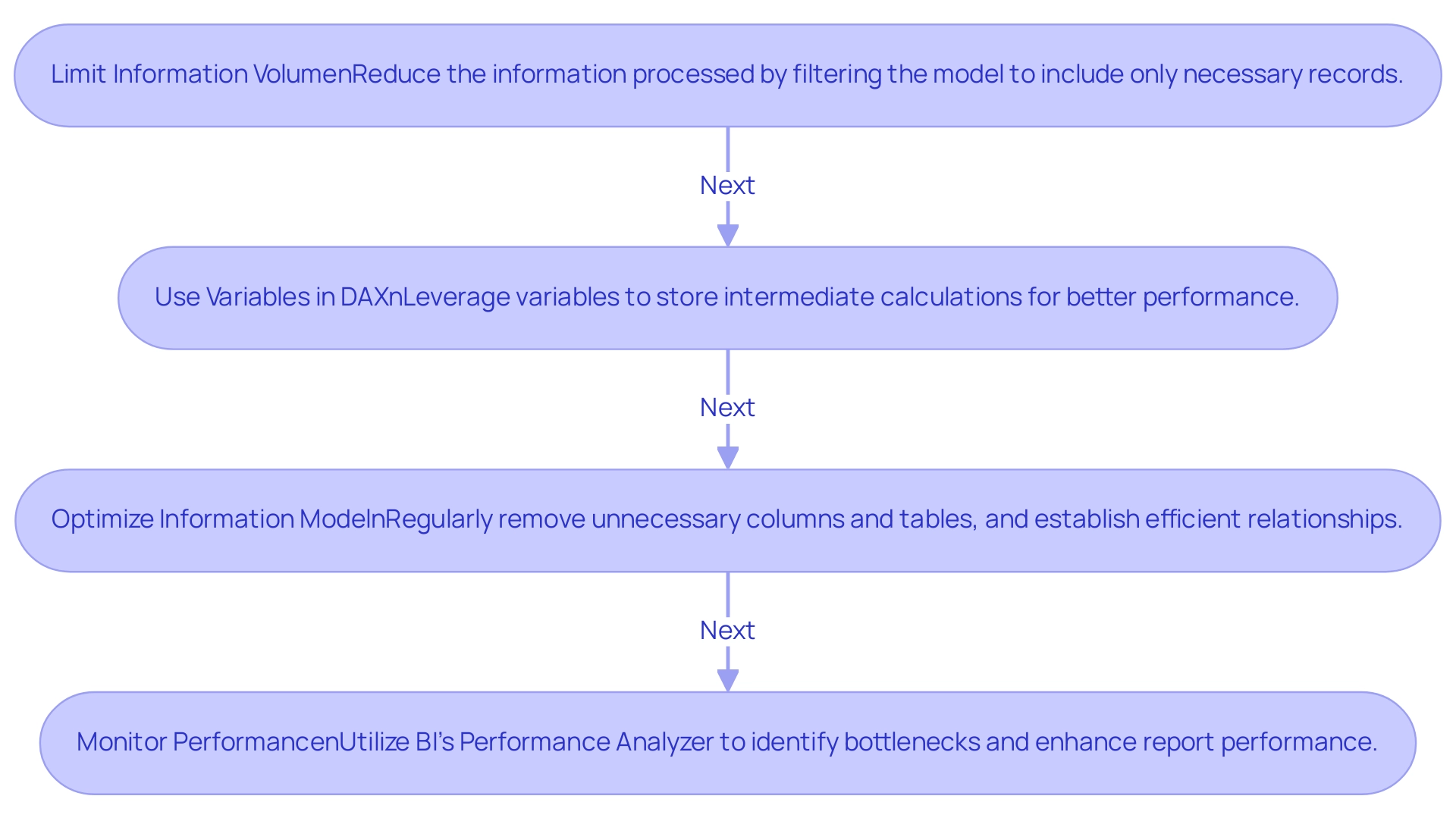
Conclusion
Harnessing the power of the DISTINCTCOUNTNOBLANK function is essential for organizations aiming to enhance their data analysis capabilities. By accurately counting unique values while excluding blanks, this function ensures that reports reflect true data integrity. The practical applications outlined illustrate how to implement this function effectively, empowering professionals to derive actionable insights from their datasets.
As challenges arise in data analysis, recognizing common issues and applying troubleshooting strategies becomes crucial. Addressing:
- Incorrect column references
- Unexpected blank values
- Data type mismatches
will lead to more reliable results. Moreover, the integration of Robotic Process Automation can streamline these processes, allowing teams to focus on strategic insights rather than repetitive tasks.
Performance optimization strategies further enhance the efficacy of DISTINCTCOUNTNOBLANK. By:
- Limiting data volume
- Utilizing variables in DAX
- Regularly optimizing the data model
users can ensure efficient report generation and insightful analysis. Monitoring performance with tools like Power BI’s Performance Analyzer allows organizations to proactively identify and resolve bottlenecks.
Ultimately, mastering the DISTINCTCOUNTNOBLANK function not only elevates data accuracy but also drives operational efficiency. As organizations embrace these capabilities, they position themselves to make informed decisions that propel growth and innovation. Now is the time to leverage these insights and transform data challenges into opportunities for success.