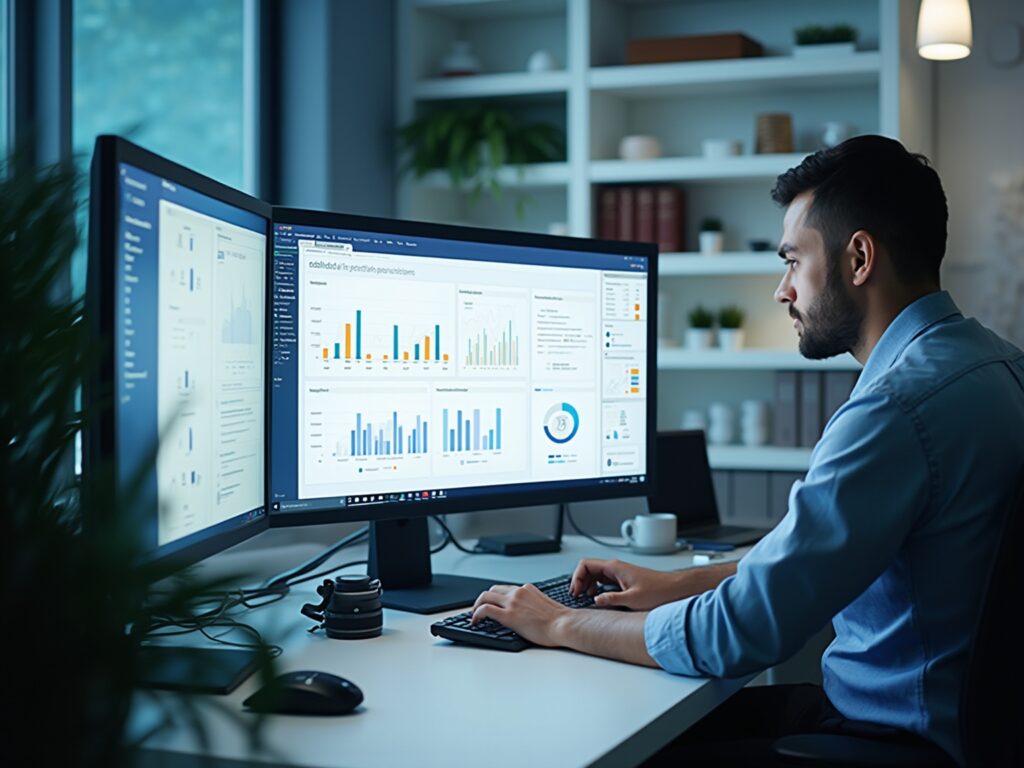Overview
To refresh Power BI effectively, users can utilize three main methods: manual updates, scheduled updates, and automatic refreshes, each tailored to specific operational needs. The article illustrates that understanding these methods, along with best practices and the integration of Robotic Process Automation (RPA), is crucial for maintaining data accuracy and operational efficiency, thereby empowering users to make informed decisions based on timely insights.
Introduction
In the realm of data-driven decision-making, the ability to refresh and manage data effectively is paramount for any organization aiming to enhance operational efficiency. Power BI stands out as a powerful tool that not only simplifies the complexities of data reporting but also ensures that insights are timely and actionable.
As businesses increasingly rely on accurate data to inform their strategies, understanding the nuances of data refresh methods becomes essential. This article delves into the various techniques available in Power BI for refreshing data—manual, scheduled, and automatic—while highlighting best practices and troubleshooting tips that empower users to maintain seamless operations.
By mastering these processes, organizations can unlock the full potential of their data, driving growth and innovation in an ever-evolving landscape.
Understanding Data Refresh in Power BI
Data refresh in this tool is a crucial process that demonstrates how to refresh Power BI by updating your dashboards with the latest information from your sources, ensuring that the insights derived are both current and precise. In the context of enhancing operational efficiency, our BI services provide a streamlined approach to reporting, featuring a 3-Day BI Sprint designed to quickly create professionally crafted reports that address common challenges. Given that analyzing datasets on Microsoft Excel can become complex and slow with over a million rows, Power BI offers robust solutions to simplify this task.
The platform enables users to select from various methods for refreshing information, including learning how to refresh Power BI, empowering them to choose the approach that aligns best with their workflow and operational needs. Comprehending how information update processes operate is crucial for handling documents efficiently and making knowledgeable choices based on the most current available information. Furthermore, the regularity of information updates plays a vital role in preserving the precision of reports, as timely revisions are directly associated with the dependability of insights produced.
The history display in BI presents information for the latest 60 records for each scheduled update, while the schedule view divides scheduling details into 30-minute intervals, assisting in managing resource contention efficiently. As organizations increasingly adopt Power BI—evidenced by a staggering 97% of Fortune 500 companies utilizing it—understanding how to refresh Power BI techniques becomes crucial for sustaining competitive advantage. Furthermore, in scenarios where access to an enterprise information gateway is unavailable, users can deploy a personal information gateway for managing their semantic models.
Although personal gateways have limitations, they enable users to manage source configurations without needing to share with others. This emphasizes the significance of information quality and the utilization of tools such as Automate for efficient management, ultimately fostering insight-driven decision-making and operational effectiveness for business growth. Additionally, explore our Actions portfolio to discover tailored solutions that can further enhance your BI experience, and don’t hesitate to book a free consultation to discuss how we can support your business needs.
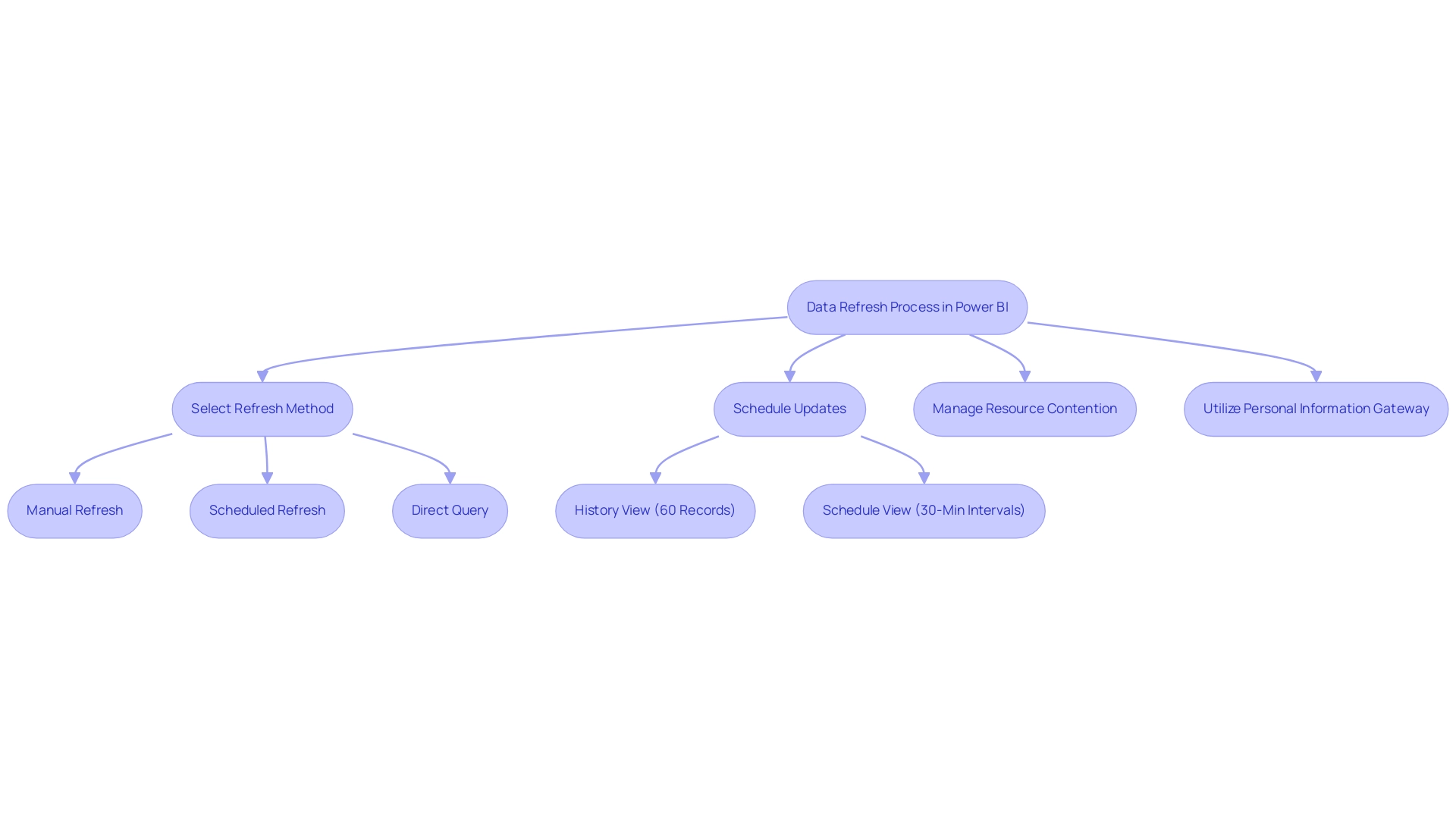
Methods for Refreshing Data in Power BI: Manual, Scheduled, and Automatic
The BI tool offers three crucial approaches for updating information, each customized to particular operational requirements, and can be greatly improved through the incorporation of Robotic Process Automation (RPA):
-
Manual Update: This on-demand technique enables users to update information whenever required. By simply clicking the ‘Refresh’ button in Power BI Desktop, users can learn how to refresh Power BI to retrieve the latest information from their sources. While this method provides immediate updates, it can lead to delays; for instance, refreshing a semantic model can take up to 60 minutes using the ‘Refresh now’ option. Understanding this potential delay is crucial for operational planning, especially in an environment where RPA can automate repetitive tasks surrounding manual refreshes, which relates to how to refresh Power BI, thus saving time and reducing the likelihood of human error.
-
Scheduled Update: This feature enables users to set automated update schedules at designated times. Employing scheduled updates alongside RPA is an effective method to understand how to refresh Power BI, ensuring that reports are regularly updated and reducing the necessity for manual intervention while preserving data accuracy. Implementing such refresh schedules can significantly enhance efficiency, particularly when RPA is employed to manage tasks related to how to refresh Power BI seamlessly, allowing team members to focus on more strategic initiatives.
-
Automatic Refresh: For datasets housed in the Power BI service, it is possible to learn how to refresh Power BI automatically based on specific triggers or events. This method is particularly advantageous for real-time information scenarios, demonstrating how to refresh Power BI to allow for instantaneous updates that keep your reports relevant and actionable. Furthermore, utilizing RPA here can simplify the process of establishing these triggers, ensuring that your information management is optimized for efficiency without manual oversight.
To illustrate practical applications, consider the case study on deploying a personal information gateway. In situations where an enterprise information gateway is unavailable, users can deploy a personal information gateway for managing their semantic models without sharing sources. While personal gateways have limitations, they allow users to manage source configurations directly without needing to add definitions.
Incorporating RPA into this process could further simplify configurations, improve information management, and reduce mistakes.
By comprehending and effectively utilizing these updating techniques alongside RPA, you can uphold precise and prompt reports, thereby boosting operational efficiency. As Dhyanendra Singh Rathore aptly puts it, > If everything looks as expected, then we will update the production dataset. < Consequently, choosing the appropriate update strategy not only simplifies operations but also guarantees your information stays usable and dependable, fostering business expansion through informed decision-making and enabling teams to assign resources to more strategic tasks.
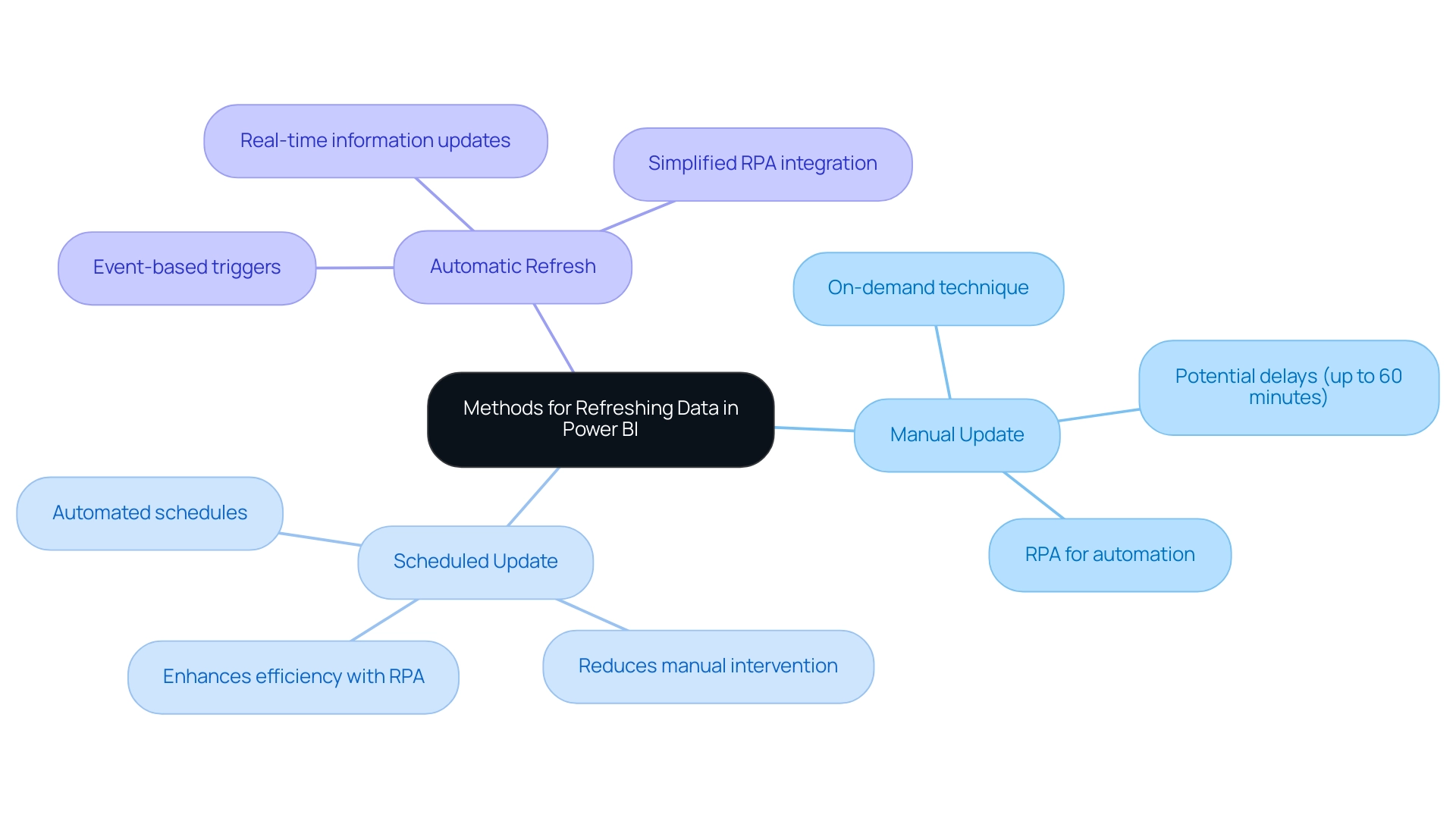
Step-by-Step Guide to Setting Up Scheduled Refresh in Power BI
Understanding how to refresh Power BI through a scheduled refresh is a simple yet essential procedure that greatly improves your information management efficiency. In today’s data-driven landscape, maintaining engagement with your documents is vital, particularly as Power BI deems a semantic model inactive after two months of inactivity. Frequent updates are crucial to address the typical difficulties of time-consuming documentation creation, information inconsistencies, and the absence of actionable insights from your dashboards.
To automate your data update effectively and ensure your reports are always current, follow these steps:
- Open Power BI Service: Begin by logging into your Power BI account and navigating to the workspace containing your desired dataset.
- Select Dataset: Locate the dataset for which you want to arrange an update. Click on the ‘More options’ (represented by three dots) adjacent to it.
- Settings: Select ‘Settings’ to access the dataset settings page.
- Scheduled Update: In the ‘Scheduled update’ section, toggle the switch to ‘On’ to activate this feature.
- Set Update Frequency: Determine how often you wish the update to occur—options include daily or weekly—and specify the appropriate time zone.
- Save Changes: Finally, click ‘Apply’ to save your configurations.
By following these steps, you can effectively learn how to refresh Power BI to automate your information update processes, ensuring the relevance and precision of your reports. Mussarat Nosheen emphasizes the necessity of setting up a data gateway for on-premises data sources, stating, ‘For on-premises data sources, setting up a data gateway is crucial.’ This demonstrates the significance of sustaining a continuous connection during the update process.
Furthermore, following optimal procedures, as emphasized in the case study ‘Best Practices for Scheduled Update in BI,’ can result in quicker update times and enhanced performance. Simplifying information models and implementing incremental refresh are proactive strategies that not only mitigate common issues, such as source connection errors and refresh timeouts but also align with broader efforts to enhance operational efficiency through Business Intelligence and RPA.
Moreover, utilizing our ‘3-Day BI Sprint’ can accelerate the development of professionally crafted documents, while the ‘General Management App’ offers extensive oversight and intelligent evaluations, further improving your reporting abilities. By addressing these challenges, you can unlock the full potential of your information and drive informed decision-making.
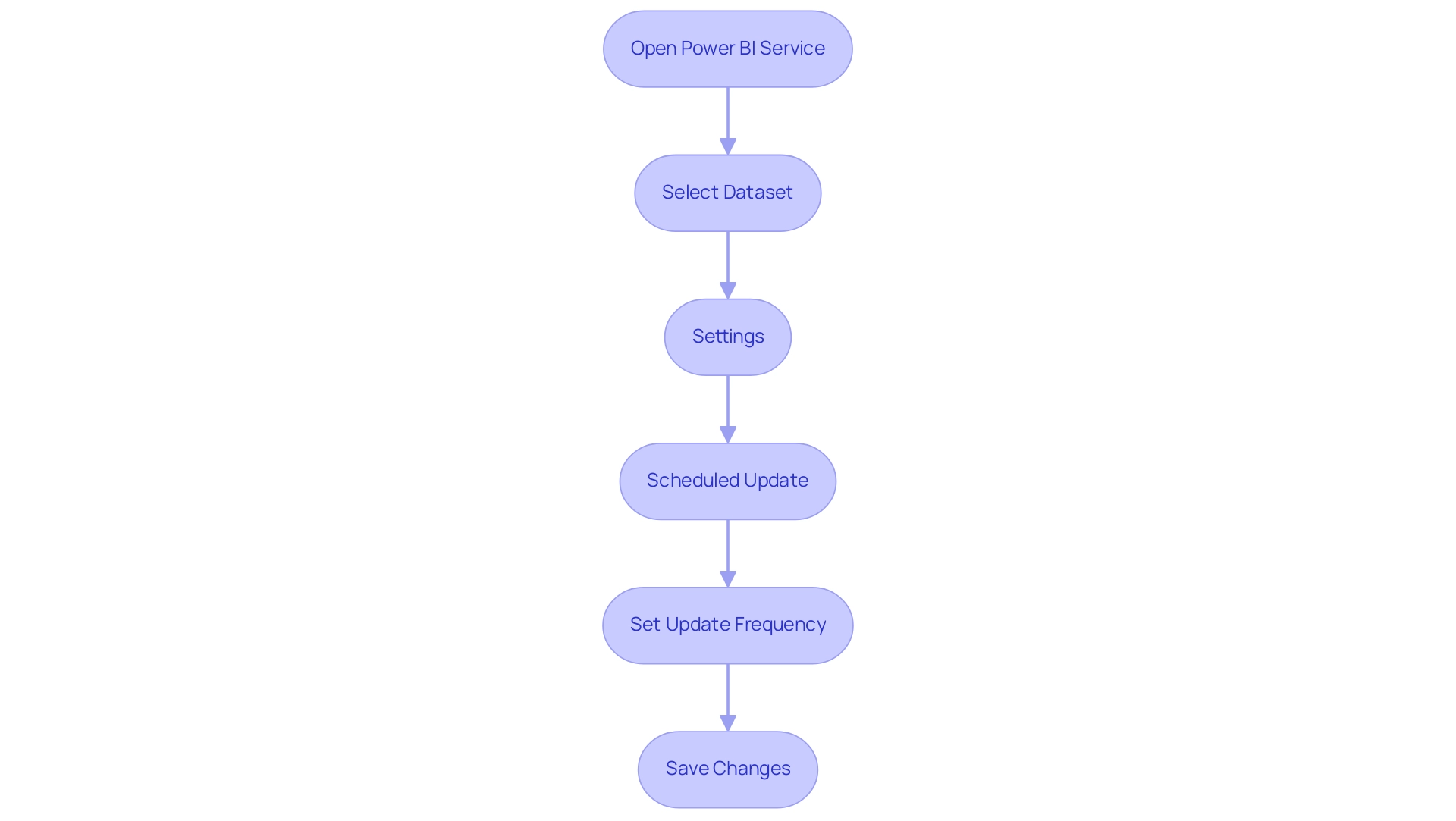
Configuring Data Source Credentials for Successful Refresh
Setting up source credentials in Power BI is crucial for understanding how to refresh Power BI effectively and maintaining accuracy, which are vital for extracting actionable insights and driving business growth. In today’s information-rich environment, companies that struggle with time-consuming document creation and information inconsistencies face a competitive disadvantage. Precise reporting is essential, as demonstrated by the mean profit of 8,833 units and a median profit of 7,000 units, highlighting the necessity for trustworthy information management.
Moreover, integrating Robotic Process Automation (RPA) solutions can streamline the process of information handling, significantly reducing the time spent on report generation and minimizing inconsistencies. Follow these steps to establish a secure connection:
- Access Dataset Settings: In the BI Service, locate your dataset and select ‘Settings’.
- Data Source Credentials: Scroll to the ‘Data source credentials’ section to view your current settings.
- Edit Credentials: Click on ‘Edit credentials’ and select the appropriate authentication method, such as Basic or OAuth.
- Enter Credentials: Input your username and password, or any other required information, then click ‘Sign In’.
- Test Connection: After entering your credentials, select ‘Test connection’ to confirm that BI can successfully access your source.
- Save Changes: Once the connection is validated, make sure to save your changes.
Implementing Azure Active Directory (AAD) for authentication not only simplifies credential management but also enhances security through features like Single Sign-On and conditional access policies. For instance, the case study titled ‘Using Azure Active Directory (AAD) for Authentication’ illustrates how organizations leveraging AAD have benefited from improved security and streamlined credential processes.
As noted by Harris Amjad, > Descriptive statistics also help us understand the world around us; this is particularly relevant here as effective credential management directly contributes to operational efficiency and accurate reporting. Addressing these challenges and following these steps on how to refresh Power BI ensures your scheduled refreshes operate smoothly, enabling you to deliver accurate and timely reports that drive informed decision-making and innovation.
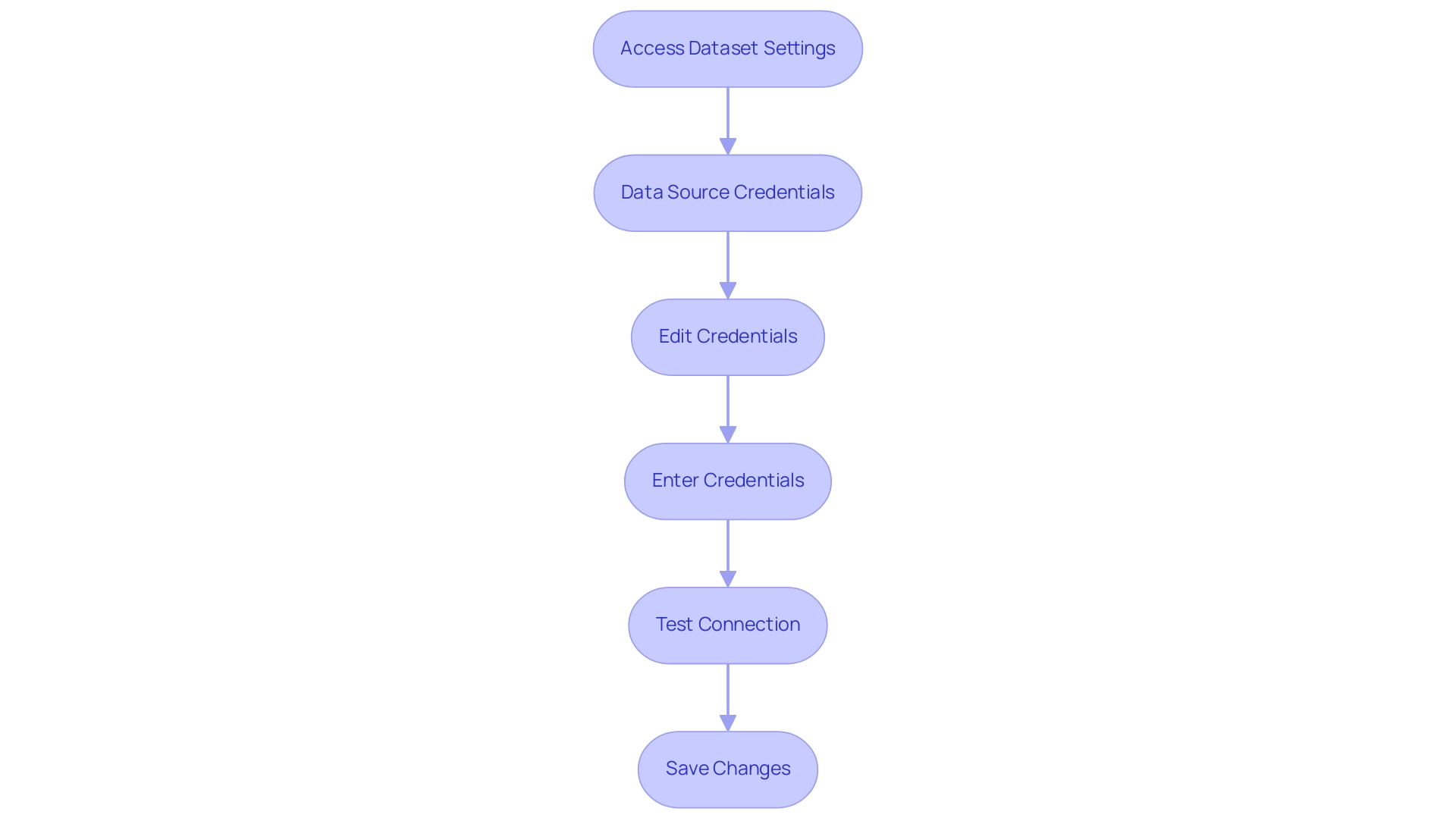
Best Practices and Troubleshooting for Power BI Data Refresh
To enhance the efficiency of your Power BI data refresh process and leverage the full power of Business Intelligence, implementing the following best practices is essential:
- Ensure Data Source Integrity: Regularly verify that your data sources are reliable and current. This reduces the risk of update errors and ensures a seamless upgrade, fostering data-driven decision-making that is crucial for maintaining a competitive edge in today’s market.
- Analyze Update History: Conduct a routine review of the update history to identify any failures or recurring issues that may hinder performance, ensuring that your team can tackle inefficiencies promptly.
- Optimize Information Volume: Limit the information volume being retrieved during update operations. This approach not only enhances performance but also decreases the chances of overlaps, which can result in inefficiencies in scheduled operations, a common challenge for many organizations.
- Implement Incremental Update: For extensive datasets, leveraging incremental update techniques allows you to modify only the information that has changed, significantly improving update times and reducing resource consumption—an essential strategy for operational efficiency.
- Effective Troubleshooting: In the event of update failures, verify data source credentials, ensure accessibility of data sources, and thoroughly review error messages from the update history for insight on how to resolve issues.
Additionally, it is crucial to schedule refreshes during off-peak hours to enhance performance. For instance, scheduled update #2 takes an average of over 48 minutes to complete, often causing it to overflow into the next time slot. isUzu 2019, a BI Super User, emphasizes, “If you make any changes in your BI desktop file (add a new chart, new column to your table, any DAX), you have to publish every time to BI service.”
This emphasizes the challenges encountered during the update process. Additionally, the case study titled “Example of Scheduled Overlap” illustrates the real-world implications of overlapping updates, where an administrator is prompted to contact the owners of the scheduled update to reschedule, thereby improving the efficiency of update operations. By adopting these best practices, including the integration of RPA tools such as EMMA RPA or Microsoft Power Automate, and remaining vigilant about common troubleshooting strategies, you can discover how to refresh Power BI more efficiently and effectively, ultimately driving growth and innovation in your organization.
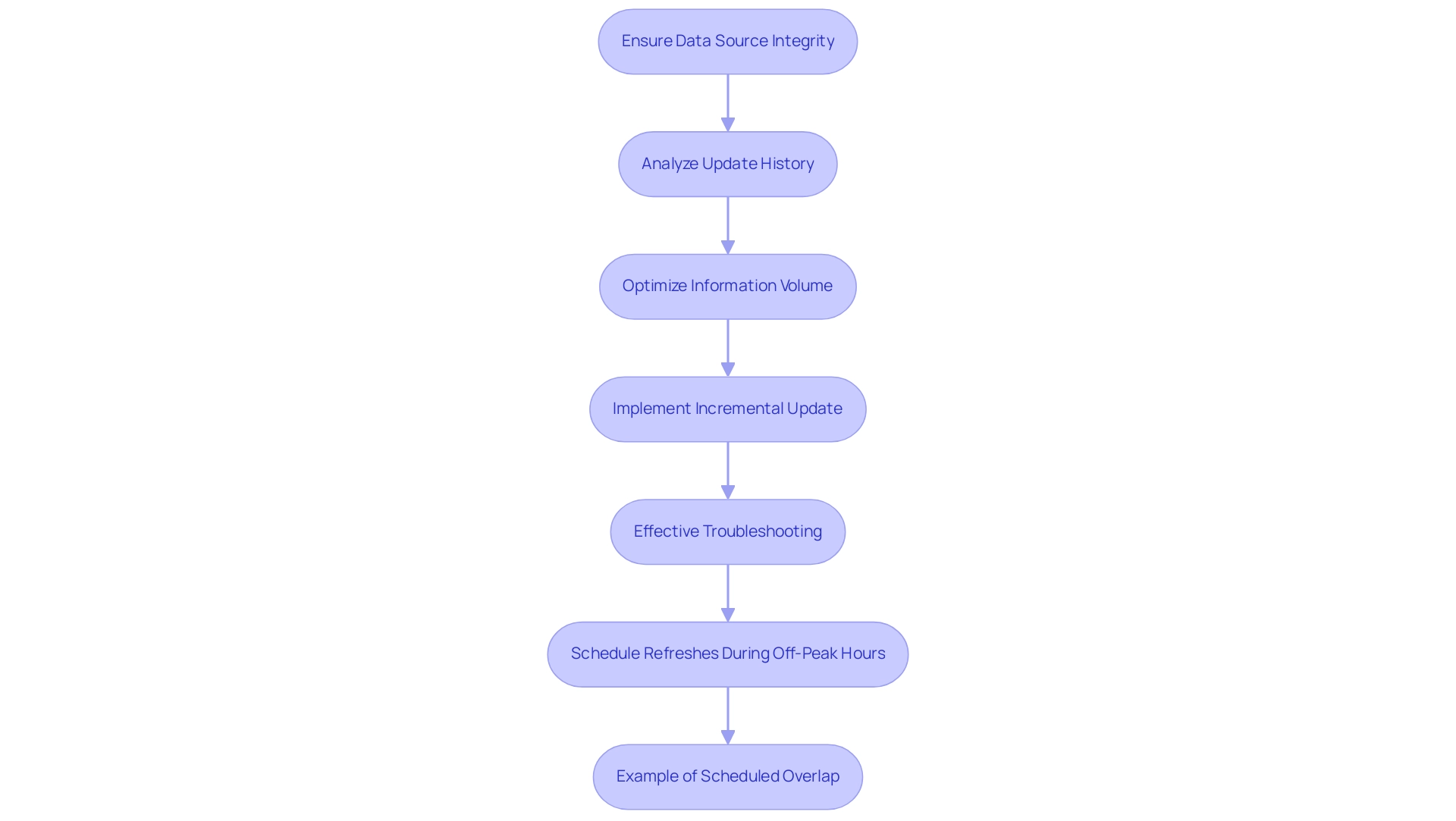
Conclusion
Mastering data refresh techniques in Power BI is crucial for organizations striving to enhance operational efficiency and drive informed decision-making. The article has explored the importance of timely and accurate data refresh processes, highlighting three primary methods:
- Manual refresh
- Scheduled refresh
- Automatic refresh
Each method has its unique advantages, allowing users to select the most suitable approach based on their specific needs and workflow.
Setting up scheduled refreshes not only automates the update process but also ensures reports remain relevant and actionable. By following the outlined steps and best practices, such as configuring data source credentials and implementing incremental refresh, organizations can significantly improve their reporting capabilities. Additionally, integrating Robotic Process Automation can streamline these processes further, reducing the burden of manual tasks and enhancing data quality.
Ultimately, effective data management through Power BI empowers organizations to unlock the full potential of their data, leading to better insights, strategic growth, and a competitive edge in the market. Embracing these techniques and best practices will pave the way for a more efficient, data-driven future, where insights are readily available to support operational excellence and innovation.