Overview
To change the Power BI date format to MM/DD/YYYY, users can follow a straightforward five-step process that includes selecting the time column, navigating to the Modeling tab, and applying the desired format. The article supports this by detailing the importance of proper data type settings and regional configurations, ensuring that the date format is consistently displayed across reports, thereby enhancing clarity and trust in the presented information.
Introduction
In the intricate world of data analysis, the significance of date formatting in Power BI cannot be overstated. As organizations strive to create impactful reports that drive insights, the challenge of inconsistent date representations often looms large. With various formats like DD/MM/YYYY and MM/DD/YYYY competing for attention, the potential for misinterpretation is ever-present.
This article delves into the nuances of date formats in Power BI, offering a comprehensive guide on how to:
- Navigate common pitfalls
- Implement best practices
- Leverage advanced techniques for seamless data management
By understanding the implications of date formatting, users can enhance the clarity and accuracy of their reports, ultimately empowering stakeholders to make informed decisions based on reliable data.
Understanding Date Formats in Power BI
In this tool, the diversity of temporal representations can significantly affect how information is shown and understood, which is especially vital for effective reporting and analysis. Unfortunately, many organizations face challenges such as investing more time in constructing reports than leveraging insights from Power BI dashboards. The standard time representation may not consistently align with user preferences or adhere to local norms, resulting in possible misunderstandings.
For example, while DD/MM/YYYY is common in many regions, the Power BI date format mm/dd/yyyy is prevalent in others, and YYYY-MM-DD is often recommended for clarity and consistency. Furthermore, data inconsistencies can occur from mishandled time representations; a significant statistic emphasizes that in Excel-style Julian numbers, day 60 is inaccurately shown as 2/29/1900, demonstrating how temporal misrepresentation can happen in data analysis. As highlighted by Steve Simon, PhD, ‘If you are entering information yourself, use the ISO 8601 standard,’ which emphasizes the importance of using four-digit years to avoid confusion.
The importance of clear representations of time is further demonstrated in a case study titled ‘Ambiguity in Time Representations,’ where storing timestamps in various styles led to misinterpretations, such as insect counts appearing as if they were gathered in the future. To alleviate such issues and offer practical guidance, it is recommended to store temporal information across distinct fields for day, month, and year, ensuring both clarity and precision in global datasets. Moreover, organizations ought to establish a strong governance approach to standardize time representations across reports, thus minimizing discrepancies and boosting confidence in the information.
Ultimately, comprehending how this tool interprets time, especially in the Power BI date format mm/dd/yyyy, and the implications of utilizing various styles is essential for users to avoid common pitfalls when visualizing and analyzing information, thereby enhancing operational efficiency.
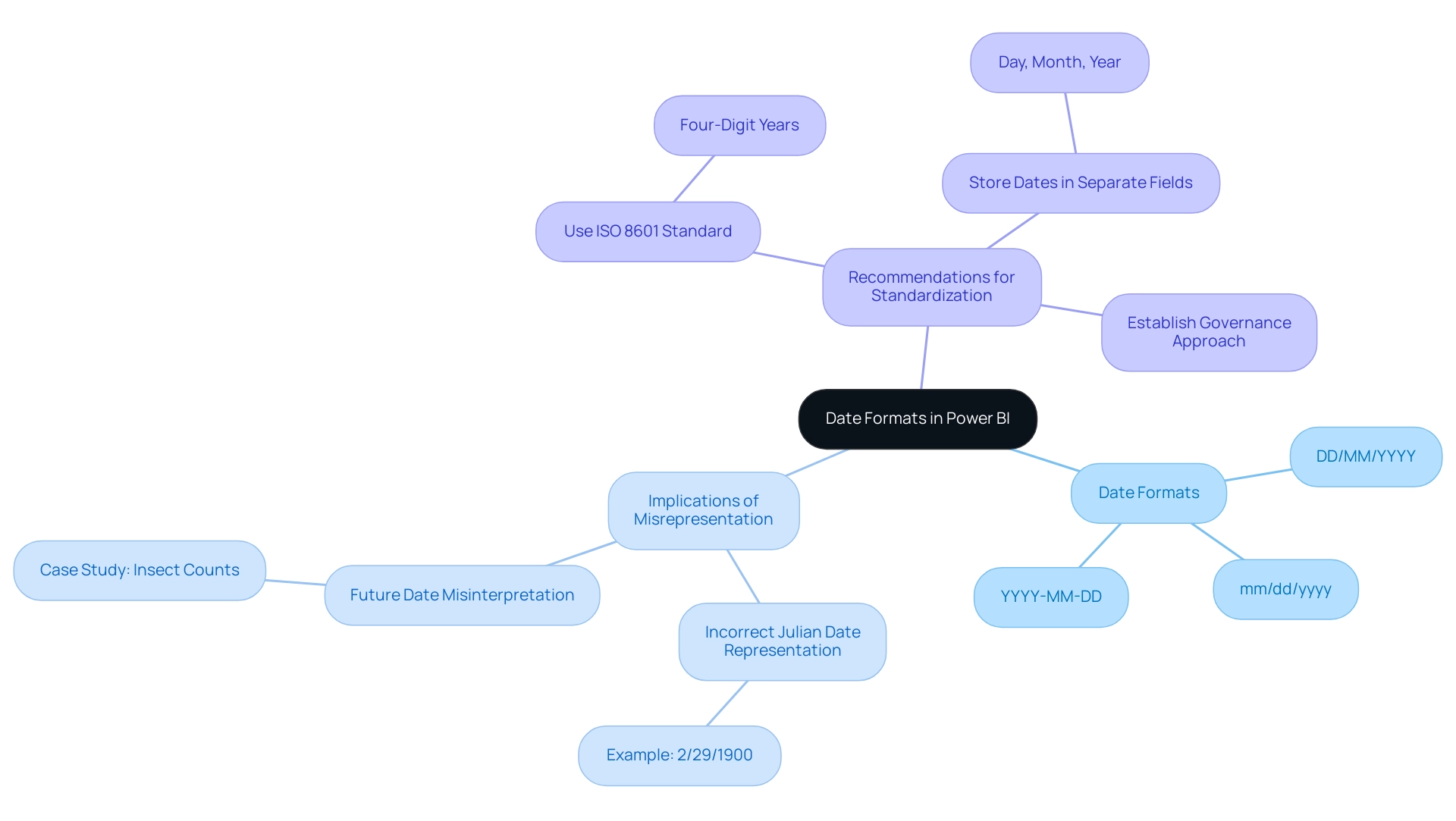
Step-by-Step Guide to Changing Date Format to MM/DD/YYYY
Modifying the time style in BI to the Power BI date format mm/dd/yyyy is an uncomplicated task that can improve the clarity of your reports, particularly in a competitive setting where participants have 4 opportunities to enter the BI DataViz World Championships. Considering typical obstacles in report generation, like lengthy procedures and data discrepancies arising from an absence of governance strategy, adhere to these steps to organize your information accurately and ensure your insights are actionable:
- Open Power BI Desktop: Start the application and load the report you are working on.
- Select the Time Column: Locate the column containing the times you wish to format in the Fields pane and click on it.
- Navigate to the Modeling Tab: Click on the ‘Modeling’ tab located in the ribbon at the top of the screen.
- Format the Date: In the ‘Formatting’ section, verify that the ‘Data type’ is set to ‘Date’. Then, in the ‘Format’ dropdown, choose ‘MM/DD/YYYY’. Davor DSouza, a data analyst at Hevo Data, highlights the significance of utilizing the ‘Date/Time’ format for information that necessitates both temporal and chronological details, ensuring precise organization. This practice is essential, particularly as DAX has been employed in Pivot in Excel and SQL Server Analysis Services for numerous years, emphasizing the wider significance of BI in data analysis.
- Apply Changes: After making your selection, the time arrangement will immediately refresh in your visuals. Ensure you examine your reports to verify that the modifications are represented accurately.
For example, Janice, a sales manager at Contoso, successfully established a new metric in BI to compute anticipated sales, which involved altering time representations for improved clarity. By adhering to these procedures, you can guarantee that your temporal information is consistently displayed in the Power BI date format mm/dd/yyyy, improving the professionalism and clarity of your BI reports. This clarity not only addresses the challenges of report clarity and actionable insights but also builds trust in the information presented, guiding stakeholders in their decision-making processes.
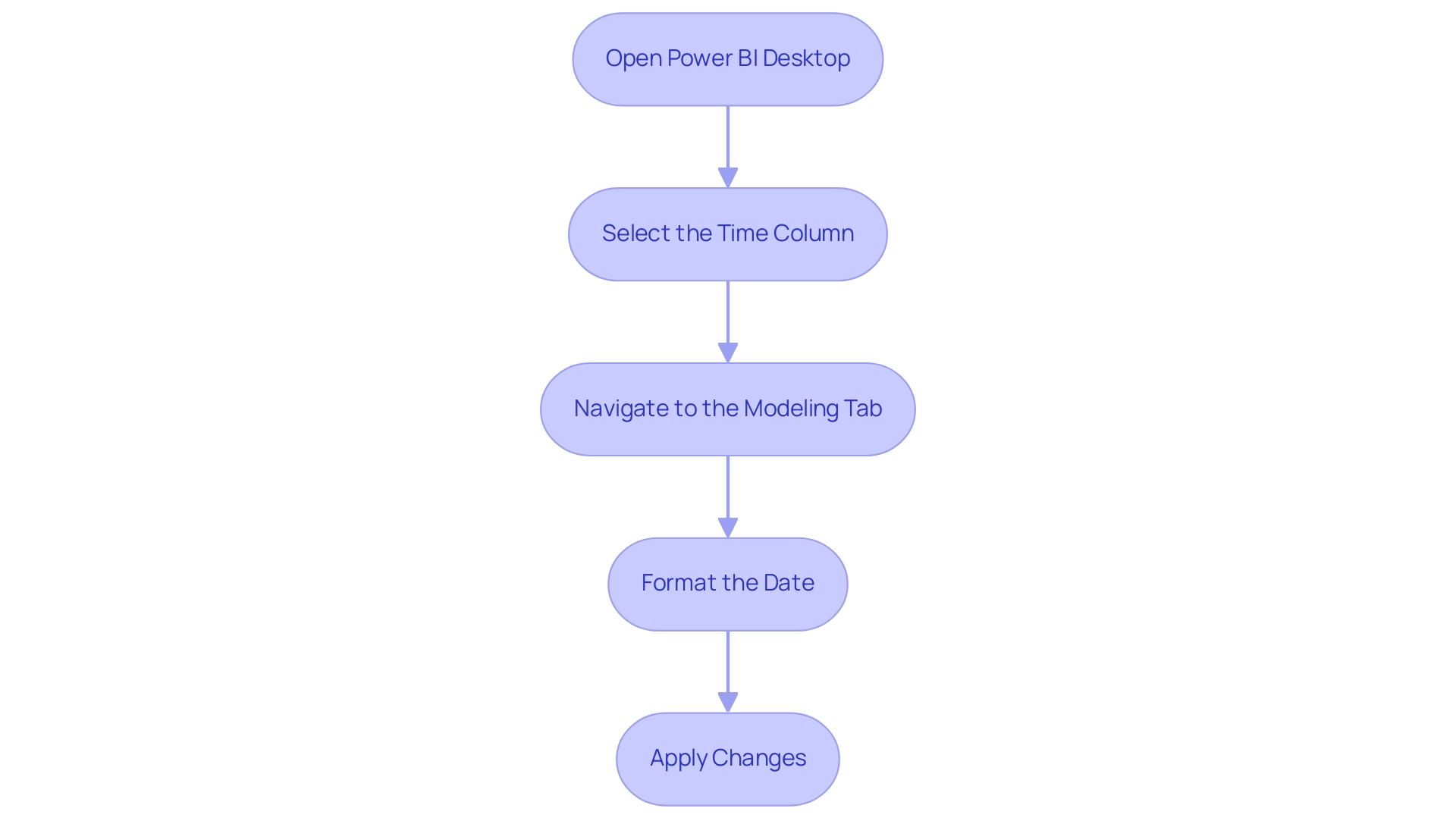
Common Challenges in Changing Date Formats
Modifying format styles in BI can introduce various difficulties that may obstruct efficient information management and reporting. Typically, users may find themselves investing excessive time in constructing reports rather than leveraging insights from BI dashboards. This time-consuming report creation often stems from:
- Data Type Confusion: A prevalent issue arises when users fail to set the date column as a ‘Date’ data type. Power BI supports information types such as ‘Date’ and ‘Date/Time,’ and without this essential step, any format changes may not be applied correctly. Ensuring that the information type is accurately designated before attempting to modify formatting is crucial. As a recommended approach, you should utilize the ‘Date/Time’ information type for information that requires both time and calendar details.
- Regional Settings: Power BI defaults to specific regional settings that may not match your preferred time representation. Checking and adjusting these settings is vital to avoid discrepancies in representation, which can lead to confusion and mistrust in the information presented.
- Inconsistent Information: Errors can occur when date entries are formatted inconsistently, such as a mix of the Power BI date format mm/dd/yyyy and other formats like DD/MM/YYYY. To prevent these issues, it is essential to clean the information to maintain uniformity prior to formatting it in the Power BI date format mm/dd/yyyy, ensuring that stakeholders receive clear, actionable guidance from the reports. The lack of a governance strategy can exacerbate these inconsistencies, making it critical to implement one to ensure data integrity.
- Visual Updates: After modifying the layout, there may be instances where visuals do not reflect the updates immediately. To ensure that changes are accurately displayed, refreshing your report or visuals is recommended.
Additionally, a recent case study highlighted users facing parsing errors due to locale settings. Despite choosing the appropriate locale, some still faced challenges with recognizing the time. The recommended solution was to delete the automatic ‘Changed Type’ step and manually apply the locale settings, which resolved the issue for several users.
This highlights the importance of meticulousness in setting both information types and regional formats to minimize complications during the formatting process. Furthermore, with the upcoming February 2025 Power BI update introducing new features, staying informed about these changes is essential for optimizing data management practices. Embracing solutions like Robotic Process Automation (RPA) can also streamline workflows and enhance efficiency, allowing you to focus on deriving insights from information rather than getting bogged down by report creation.
It is vital that reports not only present data but also provide clear direction on the next steps for stakeholders.
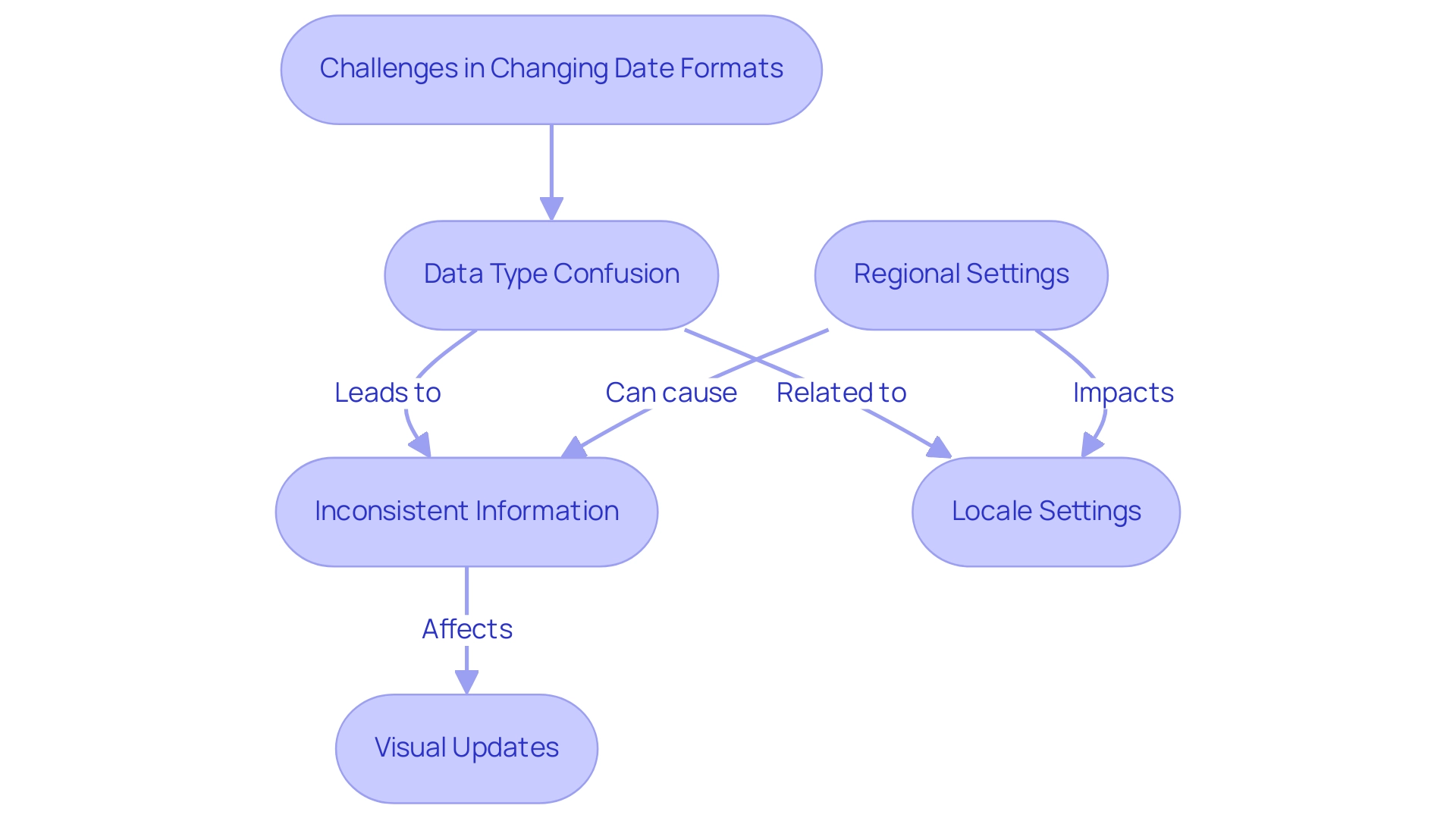
Best Practices for Consistent Date Formatting
To ensure uniformity in temporal structuring across your BI reports and to alleviate the frequent difficulties of lengthy report generation, it’s crucial to adopt several best practices:
- Standardize Styles: Choose a consistent temporal structure, such as MM/DD/YYYY, and implement it across all datasets and reports to prevent inconsistencies.
- Document Guidelines: Keep a thorough record that specifies the standard temporal structures used in your reports. This resource will assist in making sure that all team members follow the same guidelines, promoting uniformity in your reporting.
- Regular Audits: Conduct periodic reviews of your reports to check for consistency in format. This practice is especially vital after bringing in new datasets, as it aids in spotting any inconsistencies that might occur.
- Training and Resources: Provide training sessions as part of our 3-Day Business Intelligence Sprint, emphasizing the significance of formatting time and how to apply it efficiently in Business Intelligence. As one user, Gianluca88, pointed out, addressing common frustrations—such as needing to set the property of the X-axis to categorical rather than continuous—can significantly enhance clarity and usability in data visualizations. Moreover, a case study emphasized annoyance with BI showing timestamps in label formats despite the column being set up correctly. This highlights the need for enhanced format management in BI visuals, reinforcing the importance of embracing these best practices. To further enhance your reporting capabilities, consider our 3-Day BI Sprint, where we’ll assist you in creating polished reports that not only meet formatting standards but also enable you to leverage actionable insights for improved business decisions. By actively promoting these practices, you can create a more efficient reporting environment that mirrors the superior formatting capabilities of Excel.
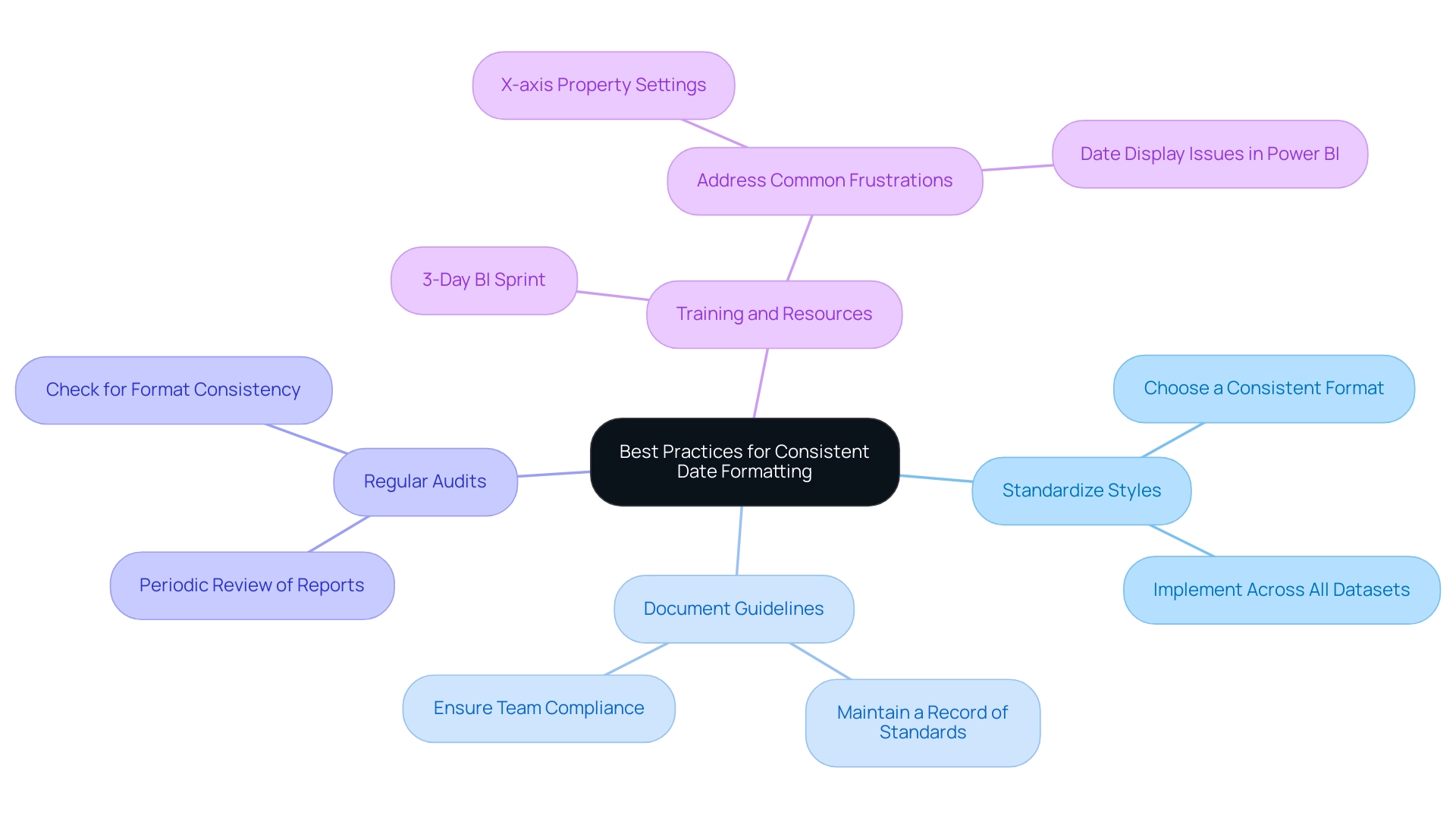
Advanced Techniques for Date Formatting in Power BI
For those aiming to refine their temporal formatting skills in BI, several advanced techniques can significantly enhance your capabilities:
-
Dynamic Formatting with DAX: Harness the strength of DAX by creating calculated columns that allow for dynamic temporal formatting. For example, utilizing the FUNCTION option, you can customize time presentations according to particular criteria, modifying your reports to satisfy various analytical requirements.
-
Effective Power Query Transformations: Use the ‘Transform’ tab in Power Query to modify time styles before the data enters Power BI. This method is especially beneficial for large datasets with multiple time columns, as it enables simultaneous format adjustments, ensuring consistency from the outset.
-
Custom Time Formats: Explore the potential of custom time formats that align with your reporting requirements. This capability provides improved flexibility in how time periods are represented across your visuals, making your reports more intuitive and user-friendly.
-
Utilization of Time Hierarchies: Implement time hierarchies in your reports to enable effective drill-down analysis. This feature enables users to explore information at different levels—year, quarter, month, and day—offering a thorough view of trends and patterns.
It is important to emphasize that appropriately formatting temporal information is vital before exporting from BI tools, as this guarantees precise information representation and analysis. Davor DSouza, a research analyst at Hevo Data, highlights the importance of these techniques:
Data-driven decisions are enhanced by accurate temporal formatting, making it essential to master these methods in BI.
Additionally, ensuring that Power BI Desktop is configured to the appropriate regional settings is vital for using the Power BI date format mm/dd/yyyy.
For example, setting regional settings correctly can significantly influence how times are formatted and displayed. This foundational step enhances the accuracy of temporal formats, ultimately leading to better data representation and analysis, particularly with the Power BI date format mm/dd/yyyy. For those interested in exploring these tools further, Hevo offers a 14-day free trial, allowing users to experience the benefits of advanced date formatting techniques in Power BI.
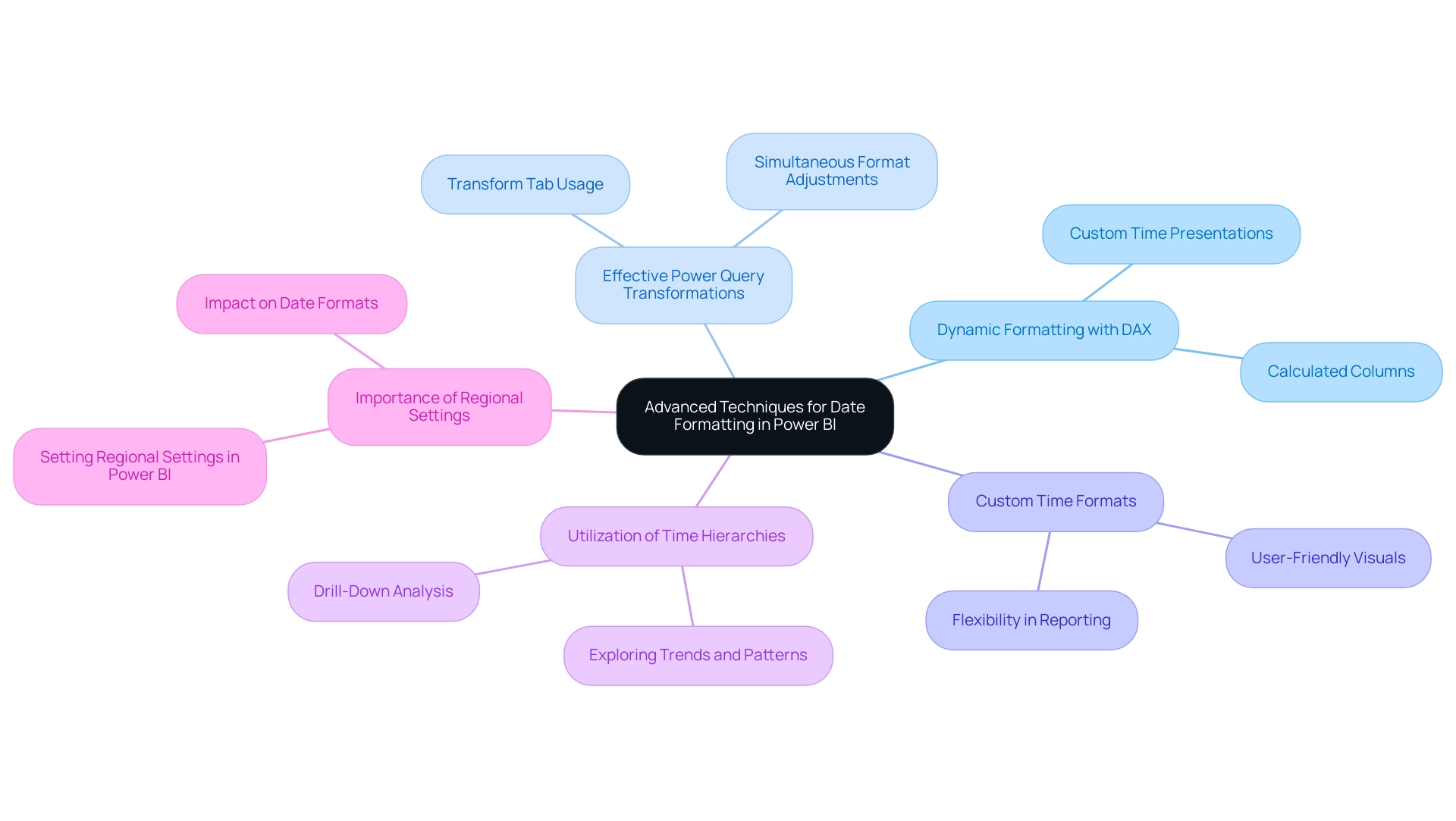
Conclusion
Understanding and implementing proper date formatting in Power BI is essential for ensuring clarity and accuracy in data representation. This article has explored the various challenges users face, from data type confusion to regional settings, and highlighted the importance of a standardized approach. By adopting best practices such as:
- Maintaining uniform date formats
- Conducting regular audits
- Providing adequate training
organizations can significantly enhance the effectiveness of their reports.
Moreover, advanced techniques such as dynamic formatting with DAX and efficient Power Query transformations offer powerful tools for refining date presentation. These strategies not only improve usability but also empower stakeholders to make informed decisions based on reliable data. As the landscape of data analysis continues to evolve, staying informed about new features and best practices will be crucial for maximizing the potential of Power BI.
Ultimately, the implications of date formatting extend far beyond mere aesthetics. By prioritizing accurate date representations and establishing a robust governance strategy, organizations can foster trust in their data, streamline reporting processes, and unlock valuable insights that drive business success. Embracing these practices will pave the way for clearer, more actionable reporting in Power BI, enabling stakeholders to navigate data with confidence.

