Overview
The article provides a comprehensive guide on using the Power BI IF statement with text, detailing its syntax, applications, and troubleshooting strategies. It emphasizes the importance of mastering this function for effective data analysis and reporting, illustrating its utility through practical examples and addressing common pitfalls to enhance user efficiency in business intelligence tasks.
Introduction
In the realm of data analysis, Power BI emerges as a powerful ally for organizations striving to make sense of their data. At the heart of this tool lies the IF statement, a fundamental function that empowers users to perform logical tests and generate tailored outputs based on specific conditions. With its simple yet effective syntax, the IF statement allows for dynamic reporting that adapts to fluctuating data trends, making it indispensable in today’s fast-paced business landscape.
As companies increasingly rely on data-driven strategies, mastering this function not only enhances reporting accuracy but also addresses common challenges like time-consuming report creation and data inconsistencies. This article delves into the intricacies of the IF statement, exploring its syntax, applications, and the potential of nested IF statements and alternative functions like SWITCH, all aimed at enhancing data manipulation and decision-making processes.
Understanding the IF Statement in Power BI
The power bi if statement with text serves as a vital function for conducting logical tests and generating specific outputs based on the evaluation of conditions. Its straightforward syntax—IF(condition, value_if_true, value_if_false)—makes it accessible for users looking to enhance their analysis capabilities using a power bi if statement with text. For example, to evaluate sales performance, one could utilize a Power BI IF statement with text like IF(Sales > 1000, 'Good', 'Poor'), effectively categorizing results based on performance thresholds.
This fundamental comprehension is crucial, as it enables users to create flexible documents that adjust to changes in information. Considering that 54% of enterprise leaders view Cloud BI as essential for strategic initiatives, mastering functions like IF expressions becomes even more relevant, particularly as 40% of executives feel their organizations’ information strategies have not produced success. The capacity to implement a power bi if statement with text can significantly enhance reporting accuracy and decision-making processes, thereby addressing the challenges of time-consuming report creation and information inconsistencies.
Furthermore, the projected growth of the embedded analytics market, from $25 billion in 2016 to $60 billion in 2023, underscores the necessity of making BI tools like BI more accessible and user-friendly. The growing presence of Chief Information Officers in sectors like insurance and banking further emphasizes the essential function of information roles in driving successful strategies. To explore how our BI services can enhance your reporting capabilities, including our 3-Day BI Sprint and General Management App, please check our Actions portfolio and consider booking a free consultation.
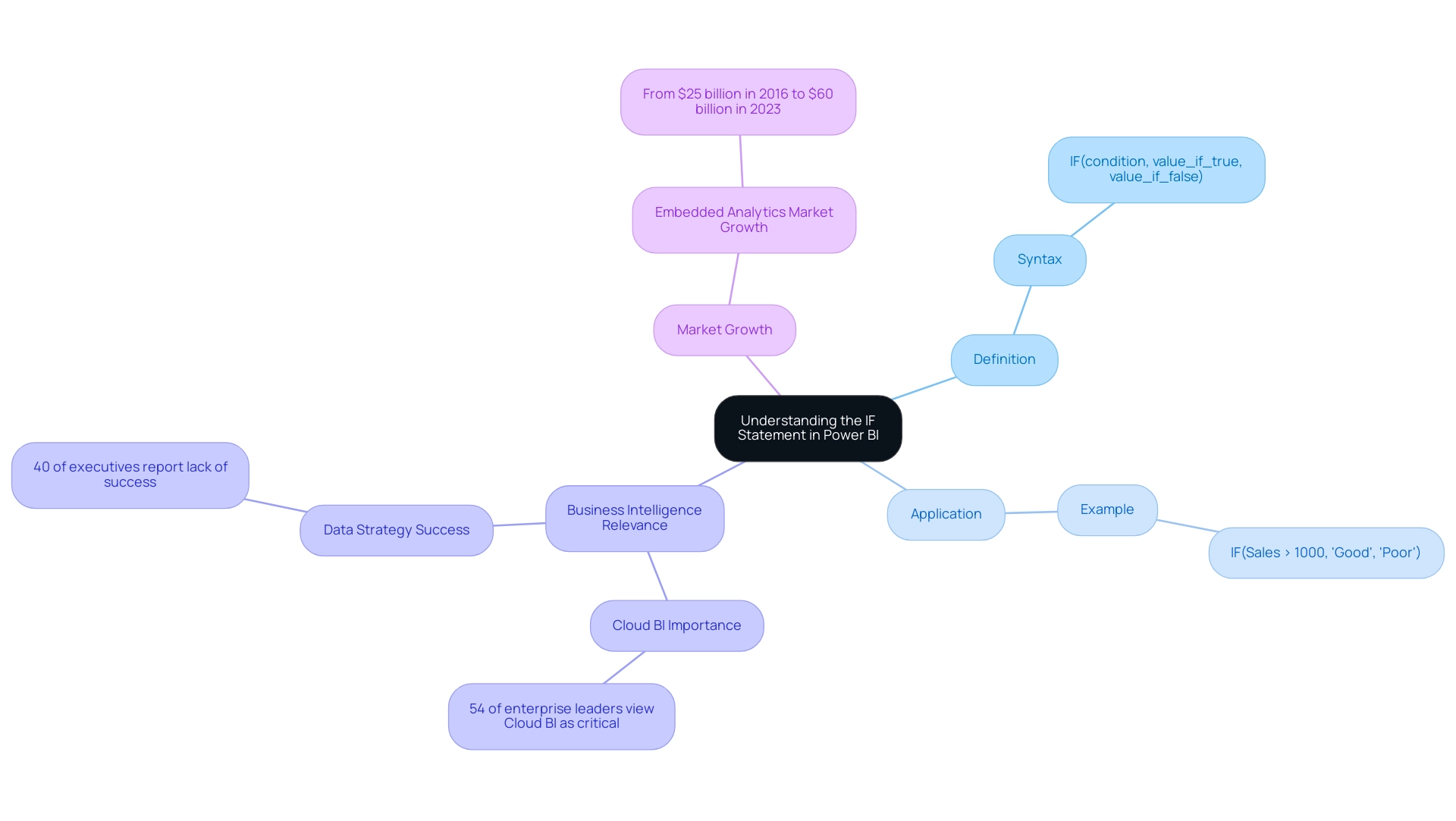
Mastering the Syntax of IF Statements
Grasping the syntax of the Power BI if statement with text is crucial for efficient data handling, especially in light of the typical difficulties of lengthy report generation, data inconsistencies, and the absence of a governance strategy. The fundamental structure of a Power BI if statement with text is straightforward: IF(<logical_test>, <value_if_true>, <value_if_false>). It is crucial to ensure that the logical test in a Power BI if statement with text is a condition recognizable by Power BI, such as Sales < 500.
In a Power BI if statement with text, the results returned can be text, numbers, or other expressions. For instance, consider the expression: IF(Sales < 500, "Low Sales", IF(Sales < 1000, "Average Sales", "High Sales")), which is an example of a Power BI IF statement with text. This example illustrates how to nest conditions within a single IF clause, which not only enhances your document’s functionality but also tackles the issue of delivering clear, actionable insights amidst complex data.
A common mistake to avoid in a Power BI if statement with text is neglecting to enclose text values in double quotes, which may lead to errors in your DAX expressions. Additionally, it is important to remember that when comparing values, ensure you are using single values rather than entire columns, as this can lead to errors in your calculations. As Nathaniel, a Super User, notes,
Try ‘if’ in M language which is what Power Query uses.
Or try using a conditional column rather than a custom column. This advice emphasizes the significance of employing the appropriate tools and techniques to master IF syntax effectively, thus enhancing your efficiency in report generation. Moreover, examine the case study named “Power BI IF Statement with Text,” which demonstrates how to classify employees according to their experience levels, offering a practical illustration of how the Power BI IF statement with text can be utilized in real-world situations and how mastering it can assist in alleviating problems associated with inconsistencies and improving governance strategies.
Lastly, for those interested in enhancing their BI skills, use code MSCUST for a $150 discount on registration.
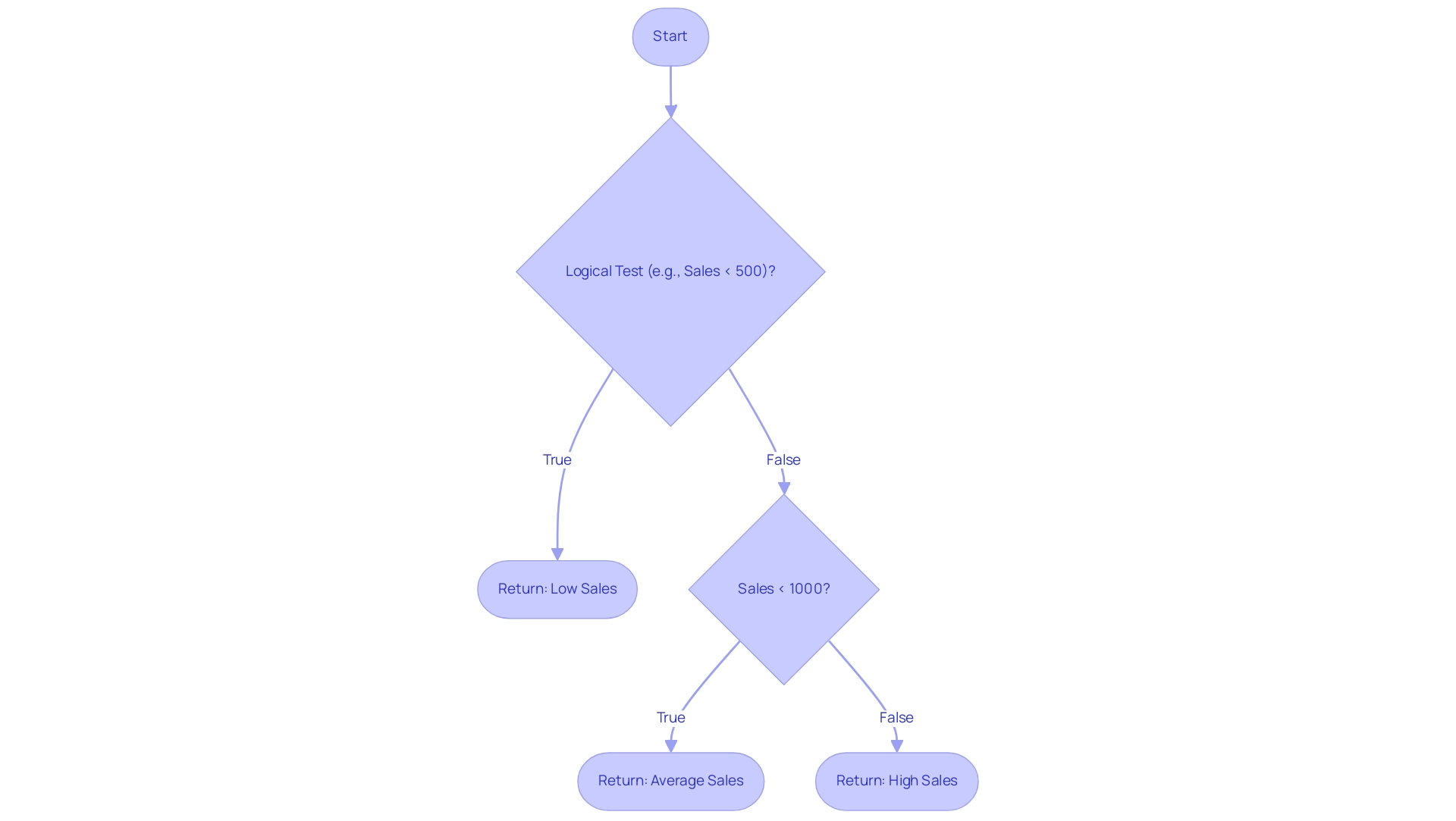
Utilizing Nested IF Statements for Complex Logic
Power BI if statement with text is essential when using nested IF functions, especially for managing multiple criteria for categorization. For example, consider the scenario where you want to classify sales performance into tiers such as ‘Low’, ‘Medium’, and ‘High’. This can be achieved by using a power bi if statement with text through nested IF conditions, utilizing the formula:
IF(Sales < 500, 'Low', IF(Sales < 1000, 'Medium', 'High'))
This structured approach permits logical categorization based on defined thresholds, enhancing the clarity of your analysis. In today’s data-rich environment, the struggle to extract meaningful insights can leave your business at a competitive disadvantage. Effectively employing BI methods like nested IF conditions is crucial to address challenges such as time-consuming report generation and inconsistencies, which can impede informed decision-making.
RPA solutions, such as EMMA RPA and Microsoft’s Power Automate, can further enhance operational efficiency by automating repetitive tasks, allowing teams to focus on deriving insights from data rather than getting bogged down in manual processes. Similar techniques can also be applied to categorize employees into career levels based on their years of experience, showcasing the versatility of nested IF constructs. However, it’s important to exercise caution when creating nested statements, as excessive complexity can lead to difficulties in readability and maintenance.
As Denys Arkharov, a BI Engineer at Coupler.io, emphasizes, ‘effective data manipulation is key to successful analysis.’ Strive for clarity in your logic to avoid pitfalls associated with convoluted expressions. Additionally, consider the case study on creating a new column in Power BI that uses a power bi if statement with text to assign the value ‘Good’ based on specific conditions, which illustrates the practical application of complex logic in DAX.
By doing so, you not only improve the performance of your DAX formulas but also ensure that your reports remain user-friendly and efficient, ultimately driving business growth and innovation.
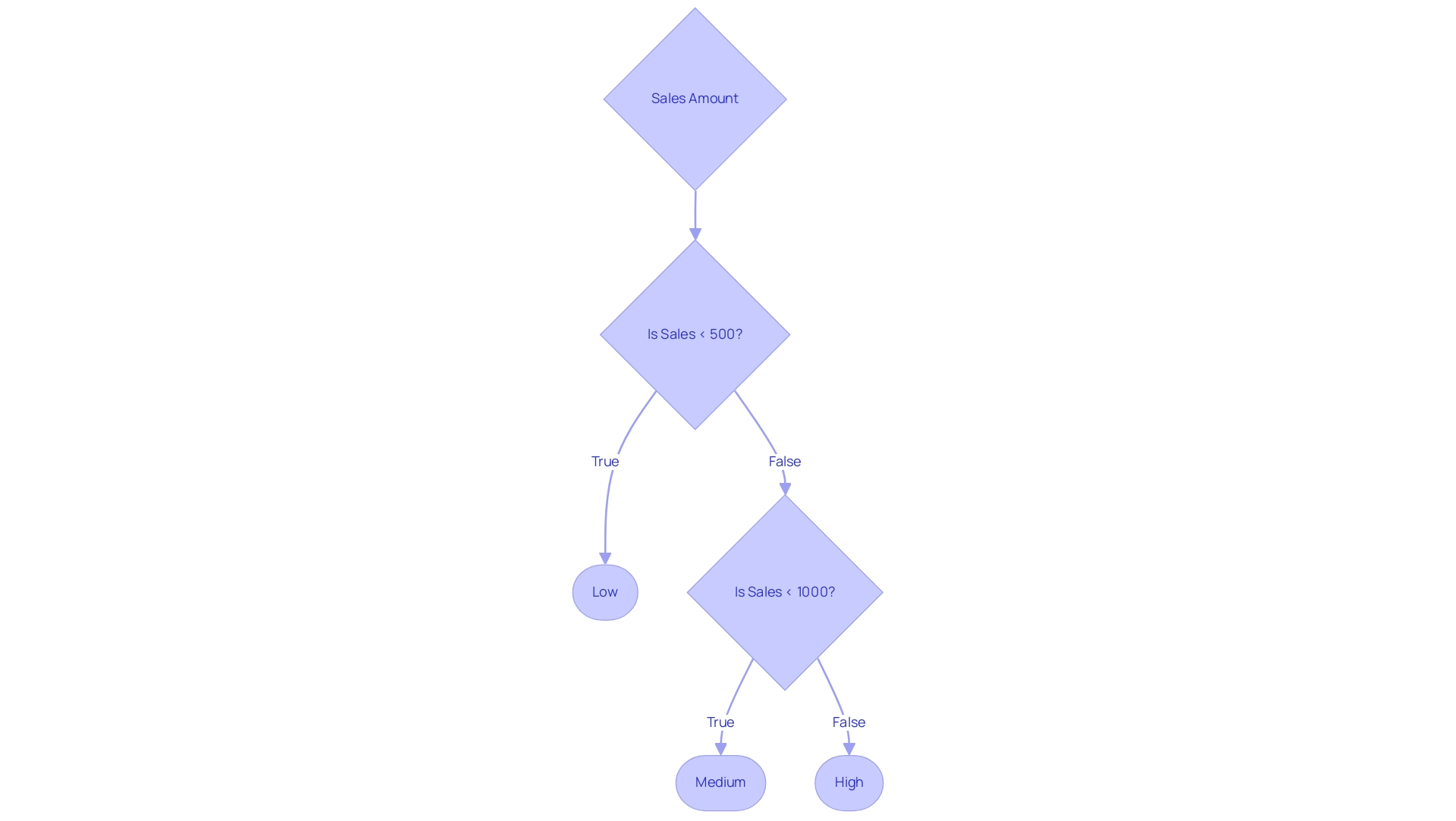
Exploring the SWITCH Function as an Alternative
The SWITCH function serves as a powerful tool for simplifying DAX expressions, particularly when evaluating multiple conditions. Its syntax is structured as follows: SWITCH(expression, value1, result1, [value2, result2], …, [default]). For instance, when categorizing sales performance, you could implement it like this: SWITCH(TRUE(), Sales < 500, 'Low', Sales < 1000, 'Medium', 'High').
This method enhances the clarity of your code and offers a straightforward alternative to nested IF statements, making it easier to implement a power bi if statement with text, which improves both readability and maintainability in your DAX calculations. As Luca Liu, a passionate BI Developer, aptly states,
- Simplifying expressions is essential for effective analysis.
This perspective underscores the value of leveraging the SWITCH function in BI to enhance operational efficiency and user engagement.
In the context of Robotic Process Automation (RPA), tools like EMMA RPA and Automate can further streamline workflows, reduce mistakes in information processing, and automate repetitive tasks that hinder productivity. For practical applications, the case study titled ‘Power BI Dashboards vs Reports: A Comprehensive Guide’ provides valuable insights into utilizing these functions effectively in real-world scenarios, addressing challenges such as time-consuming report creation and inconsistencies in information. By combining RPA with BI techniques, organizations can convert raw information into actionable insights, ultimately driving growth and innovation.
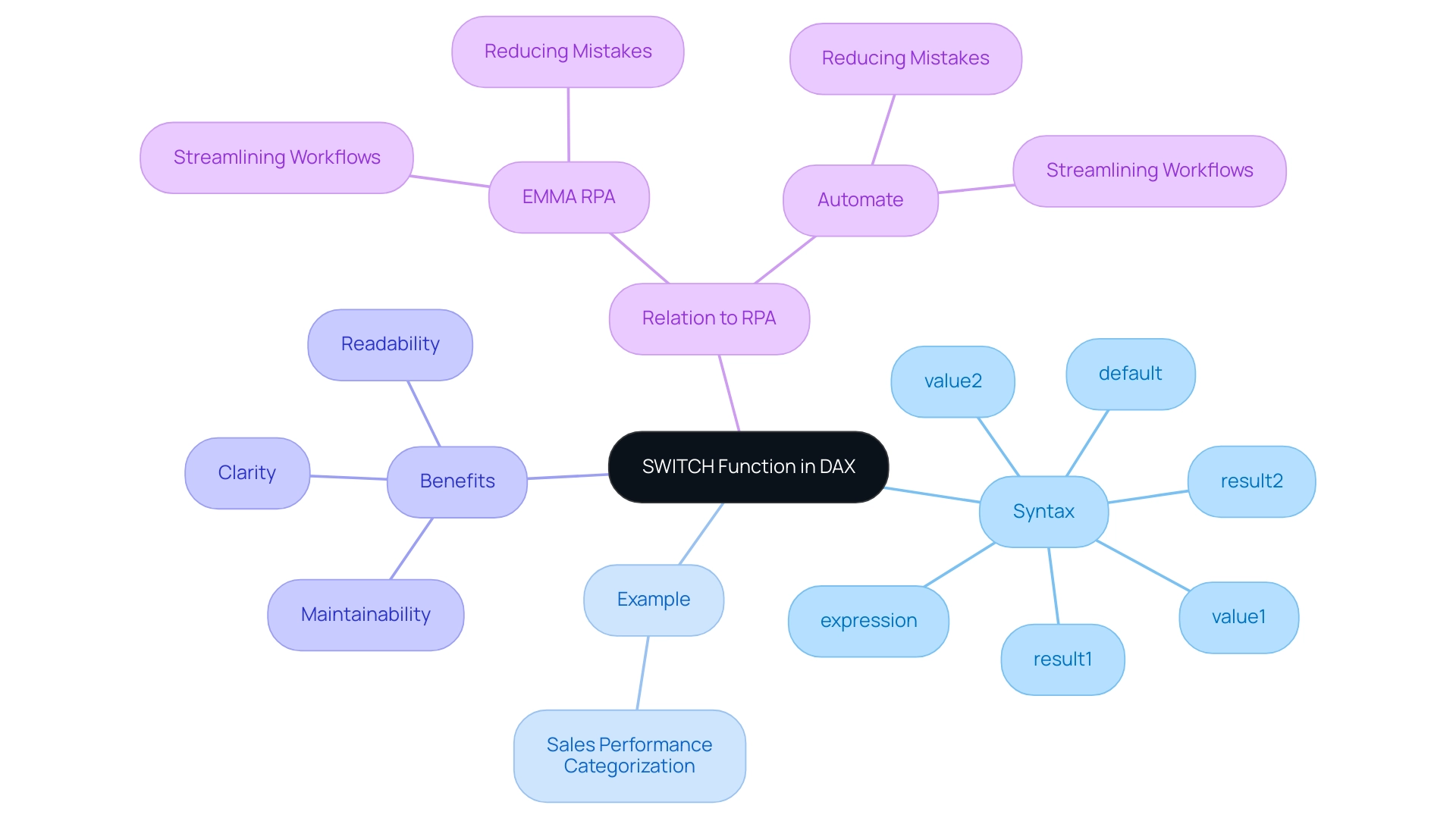
Practical Examples of IF Statements with Text
Using a Power BI IF statement with text can significantly enhance analysis efficiency, especially when paired with Robotic Process Automation (RPA) strategies. RPA not only streamlines these processes but also reduces errors, allowing teams to focus on more strategic, value-adding activities. For instance, Coupler.
Io can replace multiple dependencies from custom connectors and API calls, enabling smoother and more efficient management. Here are several practical examples:
-
Categorizing Customer Feedback: You can use the formula
IF(Feedback = "Positive", "Satisfied", "Unsatisfied")to quickly assess customer satisfaction levels.
This allows businesses to pivot strategies based on real-time feedback, crucial in a rapidly evolving AI landscape. -
Labeling Sales Regions: By applying
IF(Sales Region = "North", "Region A", "Region B"), organizations can effectively segment their data for in-depth analysis and targeted marketing efforts. -
Employee Performance Evaluation: The expression
IF(Performance Score >= 90, "Exceeds Expectations", "Meets Expectations")categorizes employee performance, offering valuable insights that can inform strategic decisions regarding talent management and resource allocation.
Additionally, a relevant case study titled “Power BI IF Statement with Text” demonstrates how to implement a Power BI IF statement with text that categorizes employees into ‘Executive-level’, ‘Middle-level’, or ‘Entry-level’ based on their years of experience in the current domain.
These techniques illustrate the power of categorization in analytics, which is pivotal for driving business growth and operational efficiency. However, challenges such as time-consuming report creation, inconsistencies, and lack of actionable guidance can hinder effective insights from BI dashboards. As emphasized by Denys Arkharov, effective data categorization is critical in overcoming these challenges.
With over 40 years of experience in Machine Learning, AI, and Statistics, Statology’s team provides a credible foundation for these insights, reinforcing the importance of integrating BI with RPA to enhance operational effectiveness.
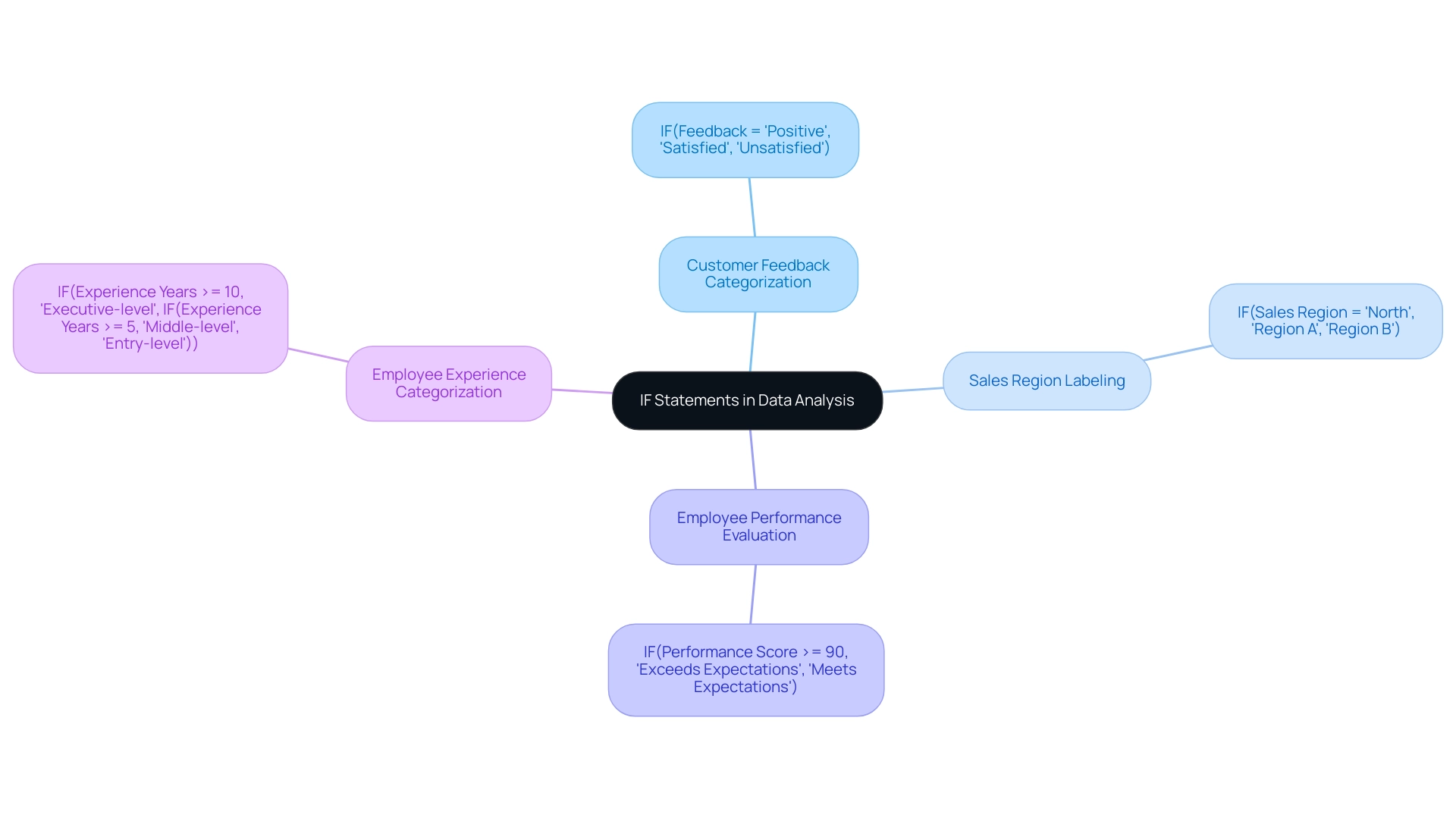
Troubleshooting Common Issues with IF Statements
Common pitfalls when using a Power BI IF statement with text often include syntax errors, logical inconsistencies, and unexpected results. With over 3,132 users online, these issues are prevalent and can significantly affect accuracy, ultimately hindering the ability to leverage insights effectively. To address the common challenges of time-consuming report creation, inconsistencies, and a lack of actionable guidance, consider the following troubleshooting strategies:
- Check Syntax: Confirm that all parentheses are in their correct positions and that the syntax adheres to DAX standards when implementing a Power BI IF statement with text.
- When using a Power BI IF statement with text, ensure that your logical tests accurately reflect the conditions you wish to evaluate.
- Utilize the DAX formula bar for testing your expressions to identify any discrepancies.
- Value Type Mismatch: Confirm that the values being compared in your Power BI IF statement with text are of the same type, such as ensuring text is not mixed with numbers.
Understanding the difference between M language and DAX is also crucial, as highlighted by Phil Thomas’s inquiry, underscoring the importance of these languages in troubleshooting IF statements. Furthermore, establishing a strong governance strategy can avert inconsistencies and promote confidence in your documents. Embracing continuous learning is vital in overcoming these challenges in Power BI, as the digital landscape is ever-evolving.
As Zhengdong Xu highlights,
This is a dialectical question. Just as @Alex87 said, the use of variables is important. Variables can enhance performance by avoiding redundant calculations.
Furthermore, attention to detail in permissions and connectivity can prevent issues, as illustrated in the case study on publishing problems. By systematically checking these aspects and transforming raw data into actionable insights, you can resolve issues efficiently, improve the overall accuracy and performance of your reports, and effectively harness Business Intelligence for informed decision-making that drives growth and innovation.
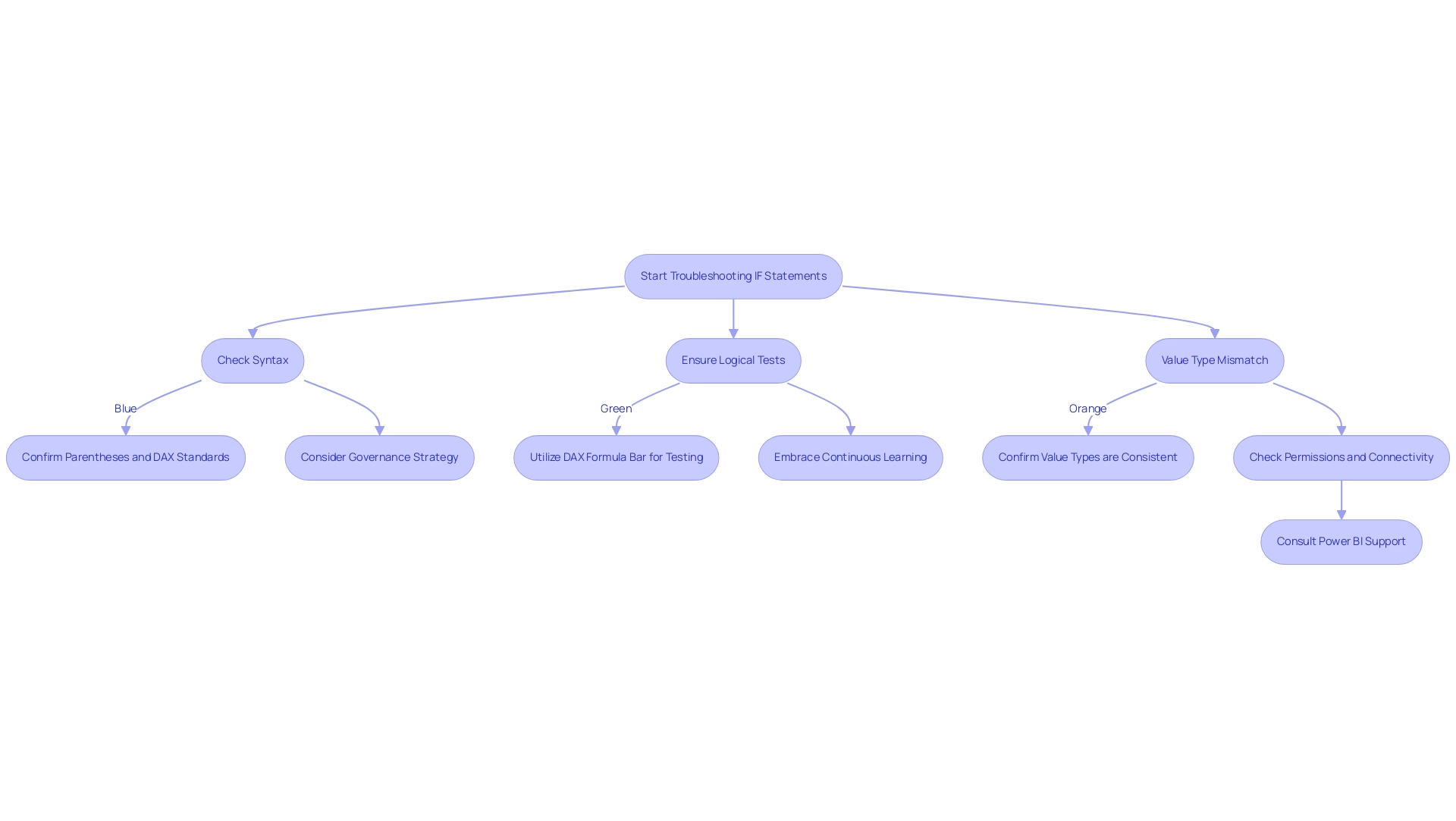
Conclusion
Mastering the IF statement in Power BI is crucial for any organization aiming to leverage data effectively. This powerful function allows users to conduct logical tests and generate tailored outputs, enhancing reporting accuracy and decision-making processes. The article has examined the syntax of the IF statement, the potential of nested IF statements for complex logic, and the advantages of alternative functions like SWITCH, all of which are essential for navigating the challenges of data manipulation.
Moreover, the integration of Robotic Process Automation (RPA) can significantly streamline data processes, enabling teams to shift their focus from manual tasks to strategic insights. Practical examples, such as:
- Categorizing customer feedback
- Evaluating employee performance
illustrate how these functions can drive actionable insights and improve operational efficiency.
In today’s data-driven landscape, the ability to utilize IF statements effectively is not just a technical skill but a strategic advantage that can set organizations apart. By embracing these techniques, businesses can transform their data into a powerful asset, fostering growth and innovation in an increasingly competitive environment. The commitment to mastering these tools ultimately paves the way for enhanced data governance and more informed decision-making, ensuring that organizations remain agile in the face of ever-evolving market demands.