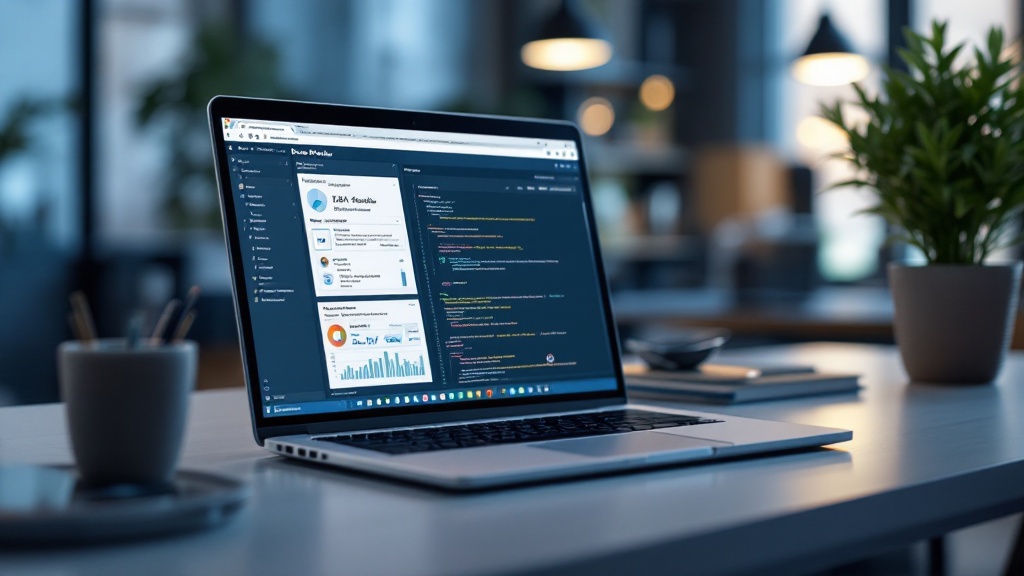Introduction
In the realm of data analysis, DAX Studio emerges as a game-changer for professionals seeking to streamline their Power BI workflows and elevate their analytical capabilities. This powerful tool not only simplifies the process of writing and executing DAX queries but also empowers users to tackle common challenges such as time-consuming report generation and data inconsistencies.
By leveraging DAX Studio, organizations can unlock valuable insights, optimize their data models, and enhance operational efficiency. Whether it’s connecting to Power BI, executing queries, or troubleshooting issues, DAX Studio provides practical solutions that pave the way for informed decision-making and strategic growth.
As the demand for data-driven insights continues to rise, understanding and utilizing DAX Studio becomes essential for those looking to thrive in a data-rich environment.
Introduction to DAX Studio: What You Need to Know
The Power BI DAX Studio serves as a vital instrument for anyone looking to enhance their analysis and modeling, which is essential for revealing insights that promote business growth. Its intuitive interface simplifies the process of writing and executing DAX commands in PowerBI DAX Studio, allowing users to conduct thorough analyses and effectively optimize their Power BI models. For example, a sample request in DAX view displays the top 100 rows of the Store table, illustrating how DAX Studio enables rapid exploration of information and tackles frequent issues like lengthy report generation and discrepancies in information.
As the formula language essential to Power BI, understanding Power BI DAX Studio is pivotal for leveraging the full potential of your information. The Statistics Column Batch Size option further enhances efficiency by allowing users to set the number of columns scanned in a single query, ensuring optimal performance for large models. DAX not only enhances your analytical capabilities but also streamlines workflows for more efficient data handling, aligning with the goals of operational efficiency.
By automating repetitive tasks, PowerBI DAX Studio contributes to improved employee morale, freeing up time for more strategic initiatives. Experts like Zoe Douglas, a Product Manager, affirm this utility, stating,
So, there you have it, a quick tutorial on how you can get started using the DAX query view!
Moreover, the powerful filtering functions in DAX, such as FILTER, ALL, and CALCULATE, provide granular control over analysis, as illustrated in a case study that filters sales information for the year 2023.
By familiarizing yourself with DAX’s functionalities, including its automation capabilities, you position yourself to gain deeper insights and achieve proficiency in analysis, ultimately paving the way for informed decision-making and enhanced operational efficiency.
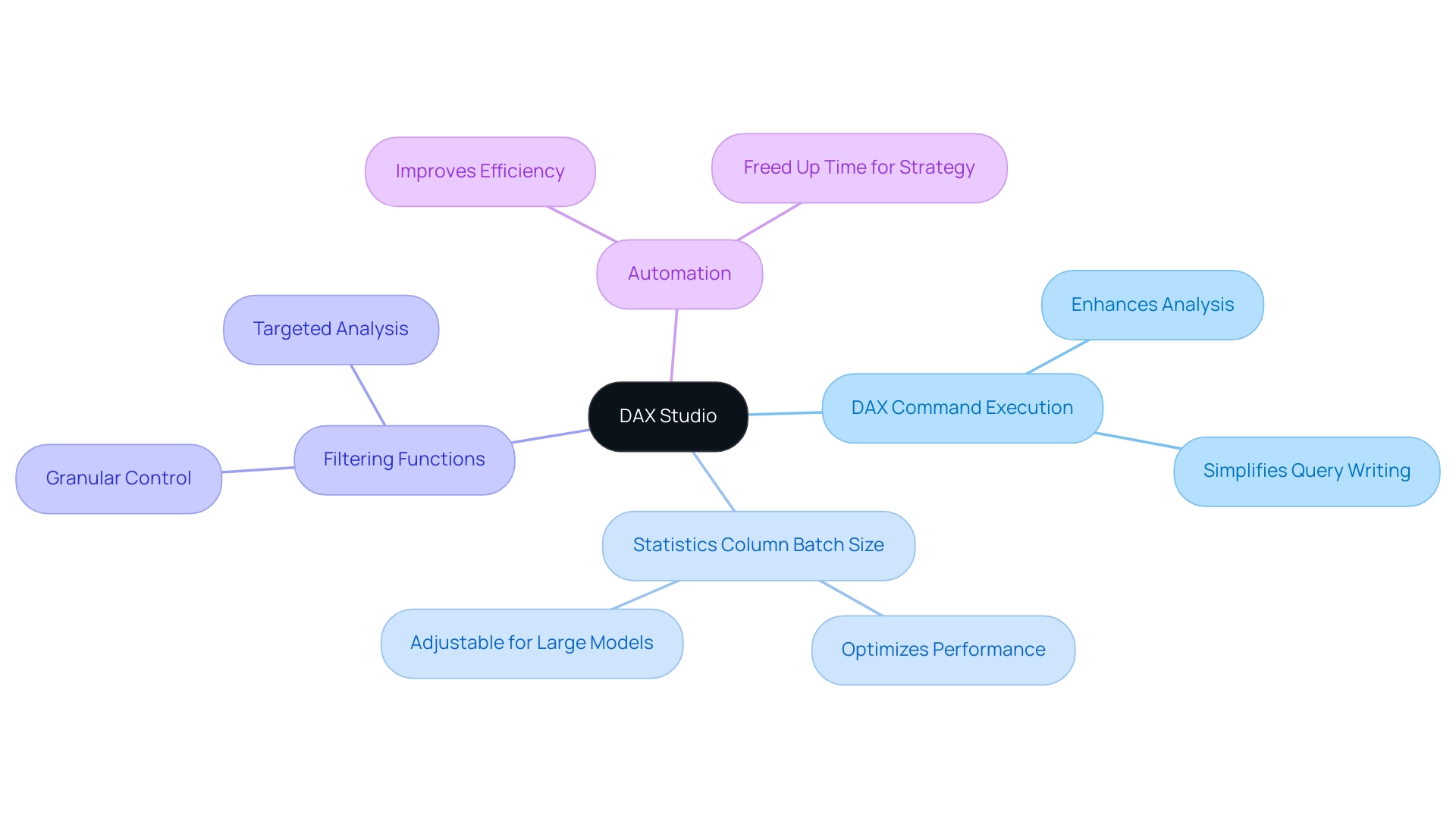
Connecting DAX Studio to Power BI: A Step-by-Step Guide
Linking DAX application to Power BI is an uncomplicated procedure that enables you to utilize the full capability of your analytics, crucial for enhancing operational efficiency and employing Business Intelligence to convert raw information into actionable insights. Follow these steps to establish a successful connection:
- Open Power BI Desktop: Launch the Power BI Desktop application on your computer to begin.
- Load Your Data Model: Ensure your data model is fully loaded and prepared for analysis, ready to drive insights amidst the complexities of data inconsistencies.
- Open DAX Application: Start DAX Application on your computer. This free open-source tool enhances your ability to write, execute, and analyze DAX commands effectively, addressing the time-consuming report creation challenge.
- Connect to Power BI: In DAX Application, locate and click on the ‘Connect’ button in the toolbar. Select ‘Power BI’ from the available connection options.
- Select Your Model: From the list that appears, choose the appropriate Power BI model you wish to analyze.
- Establish Connection: Click ‘Connect’ to finalize the link. A confirmation message will show up, signaling that your connection has been successfully set up.
With the connection set up, you are now ready to execute DAX commands and perform thorough analysis. The DAX Studio user interface, as described in the case study titled ‘DAX Studio UI Basics,’ features a query editor, results grid, charting pane, and information grid, offering an excellent environment for exploring your information effectively. Remember, as Raj Verma suggests, utilizing the default ‘All Users’ install option in your applications will provide the richest user experience, further enhancing your efficiency in analysis.
Moreover, think about employing RPA solutions alongside tools such as Hevo, which provides a 14-day free trial, to simplify your processes and further improve your analysis capabilities, ensuring your business stays competitive in today’s information-rich environment.
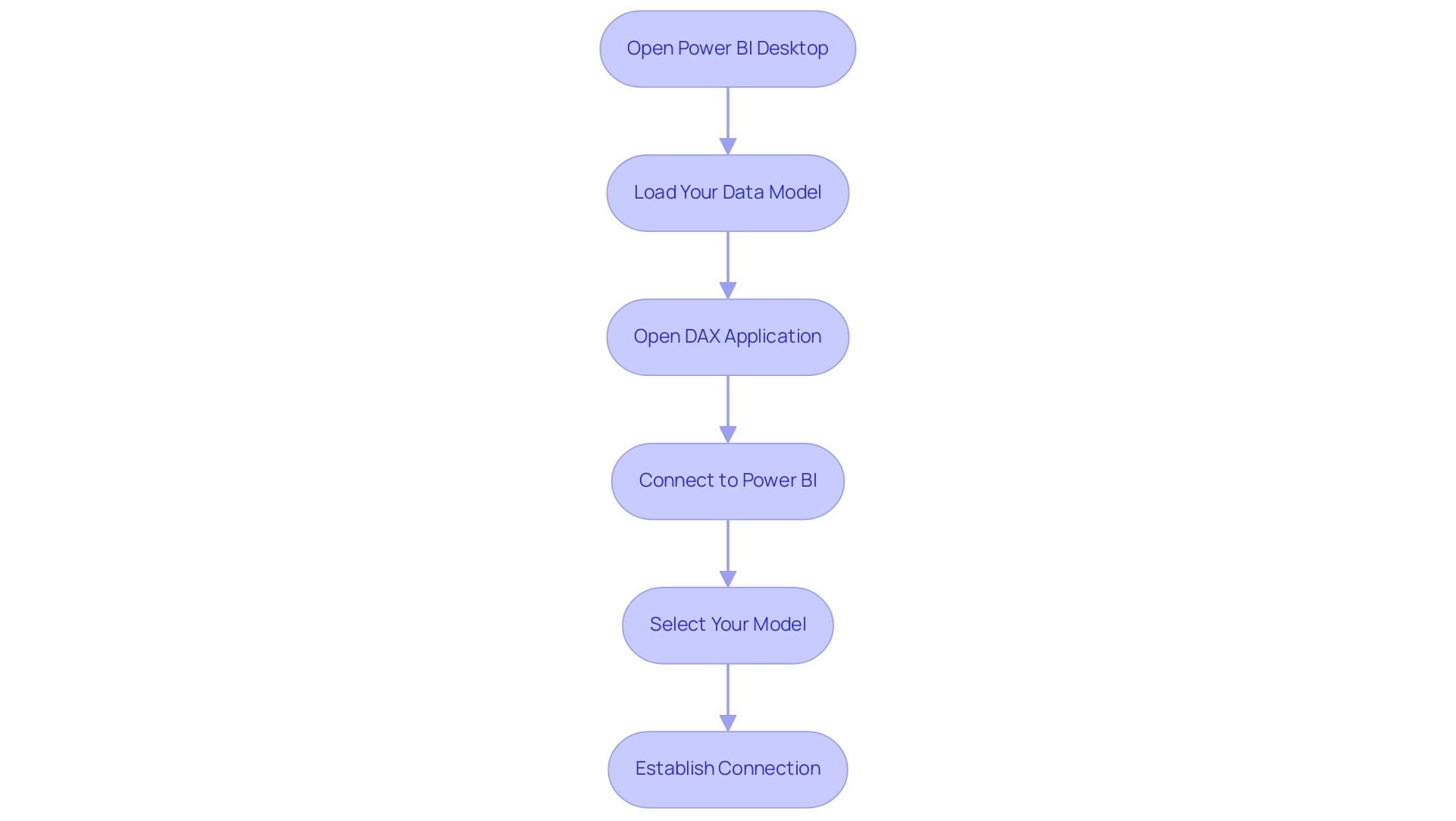
Executing Queries and Analyzing Data with DAX Studio
Executing DAX commands in Power BI DAX Studio is a simple process that enhances your ability to analyze data efficiently and generate actionable insights for your organization. Follow these steps to get started:
- Open a New Query: Begin by clicking the ‘New Query’ button in PowerBI DAX Studio to set up your workspace for a fresh analysis.
- Write Your DAX Statement: In the Power BI DAX Studio editor, input your DAX statement. For instance, to calculate total sales, you would enter:
DAX
Total Sales = SUM(Sales[Amount])
- Execute the request: Once your request is prepared, simply click the ‘Run’ button. The results will be displayed in the results pane below, allowing you to see immediate outputs that contribute to data-driven decision-making.
- Analyze the Results: Take the time to review the output carefully. This is where insights are uncovered that can inform your strategy. If required, you can export the results to Excel or CSV for more extensive analysis.
This practical method not only enables you to handle your information directly but also allows you to see the immediate effect of your requests on operational efficiency with Power BI DAX Studio. As lbendlin pointed out, “Don’t need DAX Studio for that – run your requests in your tool of preference – Visual Studio Code, SSMS, Powershell etc.” and use their timing features.
Don’t forget to clear the cache. This emphasizes the flexibility in executing DAX queries and the importance of addressing challenges such as time-consuming report generation and inconsistencies.
Moreover, recent optimization efforts have shown that ensuring code cleanliness and simplifying logic can lead to substantial performance improvements. For instance, a case study titled “Conclusion: DAX Performance Tuning” revealed that the final DAX code ran 30 times faster than the original, reinforcing the benefits of these practices. By applying these principles, you can significantly enhance your analysis capabilities and leverage BI and RPA to transform your operations.
Key features of our RPA solutions, such as EMMA RPA and Power Automate, further support this transformation by automating repetitive tasks, improving efficiency, and boosting employee morale. Remember, the early bird discount ends on December 31, so take advantage of the resources available to improve your DAX skills.
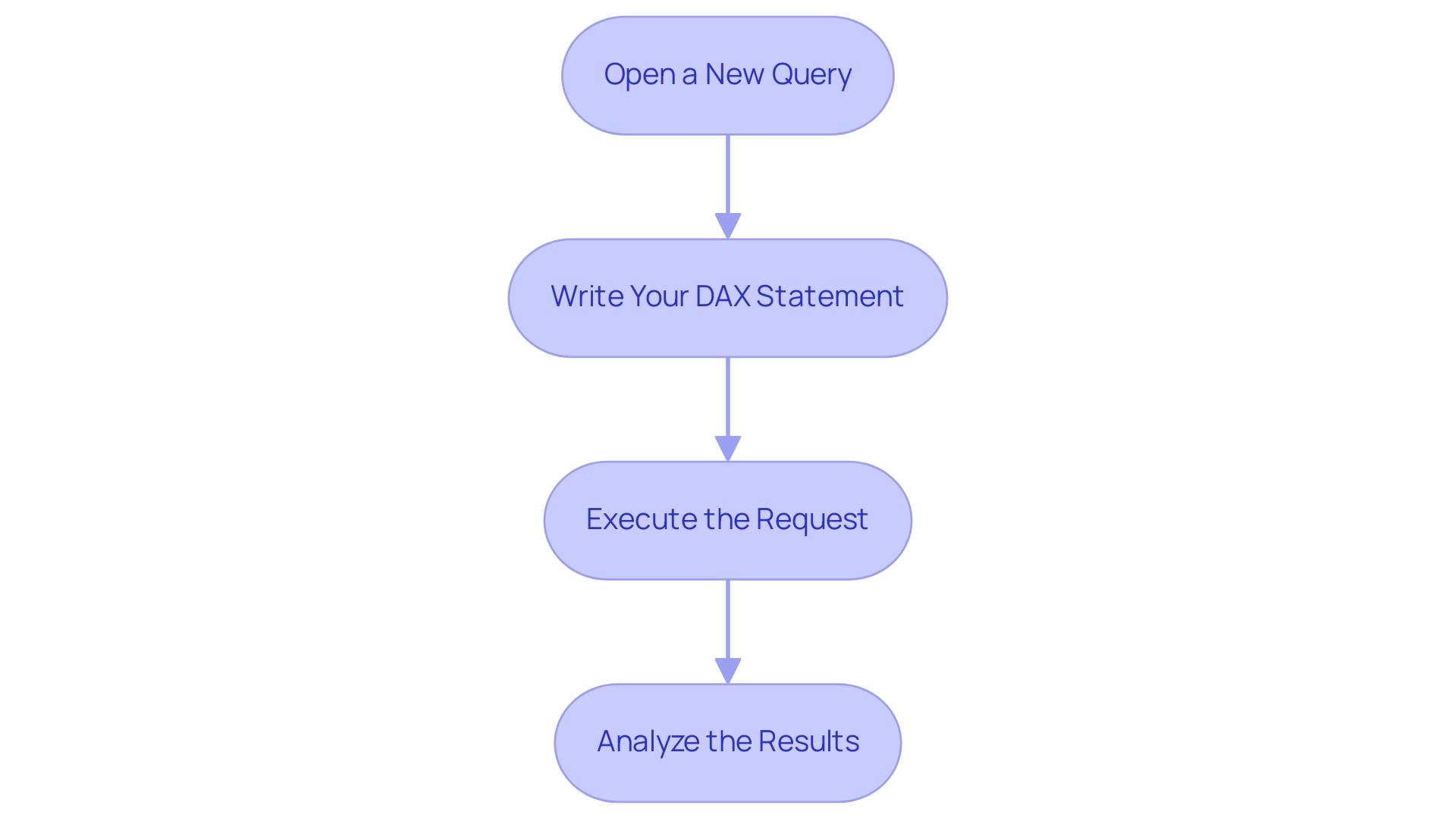
Optimizing Your Power BI Models Using DAX Studio
To effectively optimize your Power BI models with DAX tools and overcome common challenges such as time-consuming report creation, data inconsistencies, and lack of actionable guidance, consider the following strategies:
-
Analyze Execution Performance: Utilize the ‘Server Timings’ feature in PowerBI DAX Studio to monitor the execution time of your commands. This real-time analysis assists in identifying slow-performing requests that may hinder your report generation, enabling you to concentrate your optimization efforts where they are needed most. Additionally, use the Performance Analyzer in Power BI to measure the processing time required to update report elements based on user interactions, logging actions in real-time to identify performance bottlenecks.
-
Review DAX Plans: Examine your plans to pinpoint bottlenecks in your calculations. Understanding how your DAX expressions are processed in Power BI DAX Studio will empower you to make informed adjustments that can enhance performance and reduce the time spent on report creation. This process also aligns with establishing a governance strategy to ensure consistency across your reports.
-
Refactor Inefficient Queries: Simplifying complex DAX expressions can significantly improve performance. For instance, replacing intricate nested calculations with simpler measures can lead to faster processing times and help ensure consistency across your reports.
-
Use Variables: Implementing variables in your DAX queries to store intermediate results will streamline calculations and enhance performance, making it easier to deliver clear and actionable insights without overwhelming stakeholders with excessive information. This approach directly addresses the need for actionable guidance in your reports.
-
Reduce Volume: Load only the necessary information into your model to enhance both performance and efficiency in analysis. This will also help mitigate inconsistencies in your reports, ensuring that stakeholders receive accurate and reliable information.
-
Export Performance Information: Utilize the Export button to save performance information as a .json file, allowing for further analysis and necessary adjustments. This step can assist you in recognizing recurring issues in report creation and information presentation.
By implementing these optimization techniques, you can enhance the performance of your Power BI models and tackle the core challenges of report creation with Power BI DAX Studio. As Marco Russo enthusiastically notes, “Better yet, we can download this into Excel and everything gets broken down for you all the way to your relationships and measures… AMAZING!” Moreover, users can download metrics from Vertipaq Analyzer into Excel, providing a detailed breakdown that drives operational efficiency.
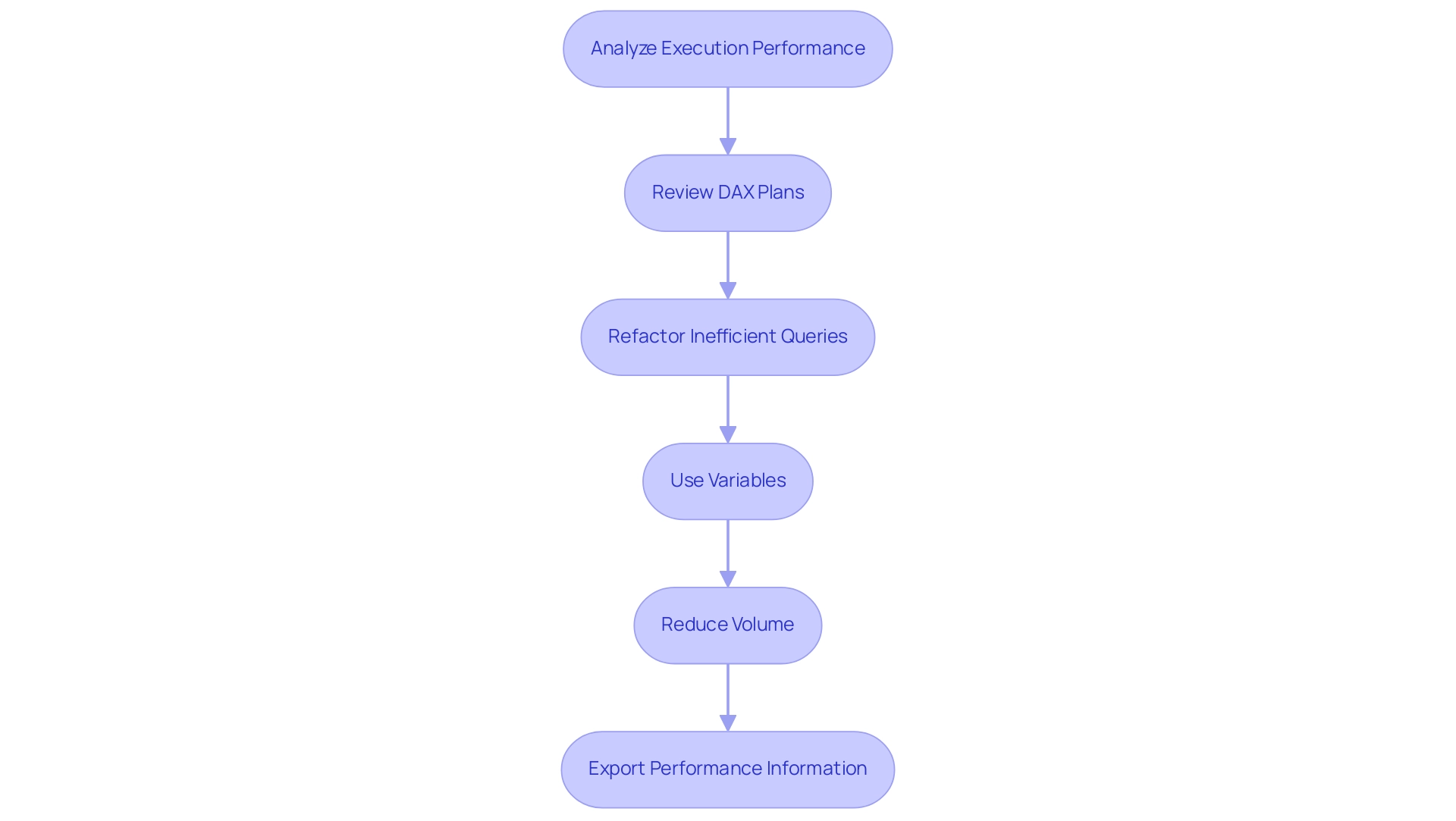
Troubleshooting and Best Practices for DAX Studio Users
To enhance your experience with DAX and effectively tackle common issues, consider the following troubleshooting tips and best practices:
- Check Your Connections: Ensure that Power BI DAX Studio is properly connected by confirming that Power BI is running and your model has fully loaded.
- Validate DAX Syntax: Regularly review your DAX expressions for syntax errors. Utilize the ‘Error List’ panel to quickly pinpoint and rectify these issues.
- Utilize the Editor: Leverage the robust features of the editor to format and organize your requests, enhancing both readability and efficiency, which is crucial for overcoming manual, repetitive tasks that slow down operations.
- Regularly Save Your Work: To prevent data loss from unexpected issues, make it a habit to save your requests frequently. This simple practice can save you time and frustration.
- Stay Updated: Keep both DAX and Power BI up to date. This ensures you leverage the latest enhancements and features, significantly improving performance.
- Master Plans: Understanding execution plans is crucial for optimizing DAX performance. Learning how to analyze them can help you identify potential bottlenecks and improve efficiency.
- Learn from Others: Engage with the DAX community to share experiences and solutions. For instance, Damian M. Jaworski highlighted a practical fix in PowerBI DAX Studio by adjusting timeout settings to enhance performance, demonstrating how community insights can lead to effective resolutions. He noted,
‘In Options–>Timeouts you can modify the times for Server Timings End Event Timeout and Trace Startup Timeout. Once I’ve increased it from original 30 seconds to 90, I can collect statistics on longer running queries.’ This emphasizes the importance of community knowledge in troubleshooting. - Consider Advanced Techniques: When basic troubleshooting steps are insufficient, explore advanced troubleshooting techniques. As outlined in a case study on advanced troubleshooting, experienced users often rely on these methods to effectively address more complex problems in Power BI.
Additionally, consider integrating Robotic Process Automation (RPA) into your workflows. RPA can streamline repetitive tasks related to management, allowing your team to concentrate on more strategic analysis. Tailored AI solutions can also enhance your ability to derive insights from your data, ensuring your strategies are aligned with your business goals.
By implementing these best practices, you will not only enhance your DAX Studio experience but also boost your proficiency in data analysis. This equips you to handle challenges with confidence, ultimately driving informed decision-making and operational efficiency in your organization.
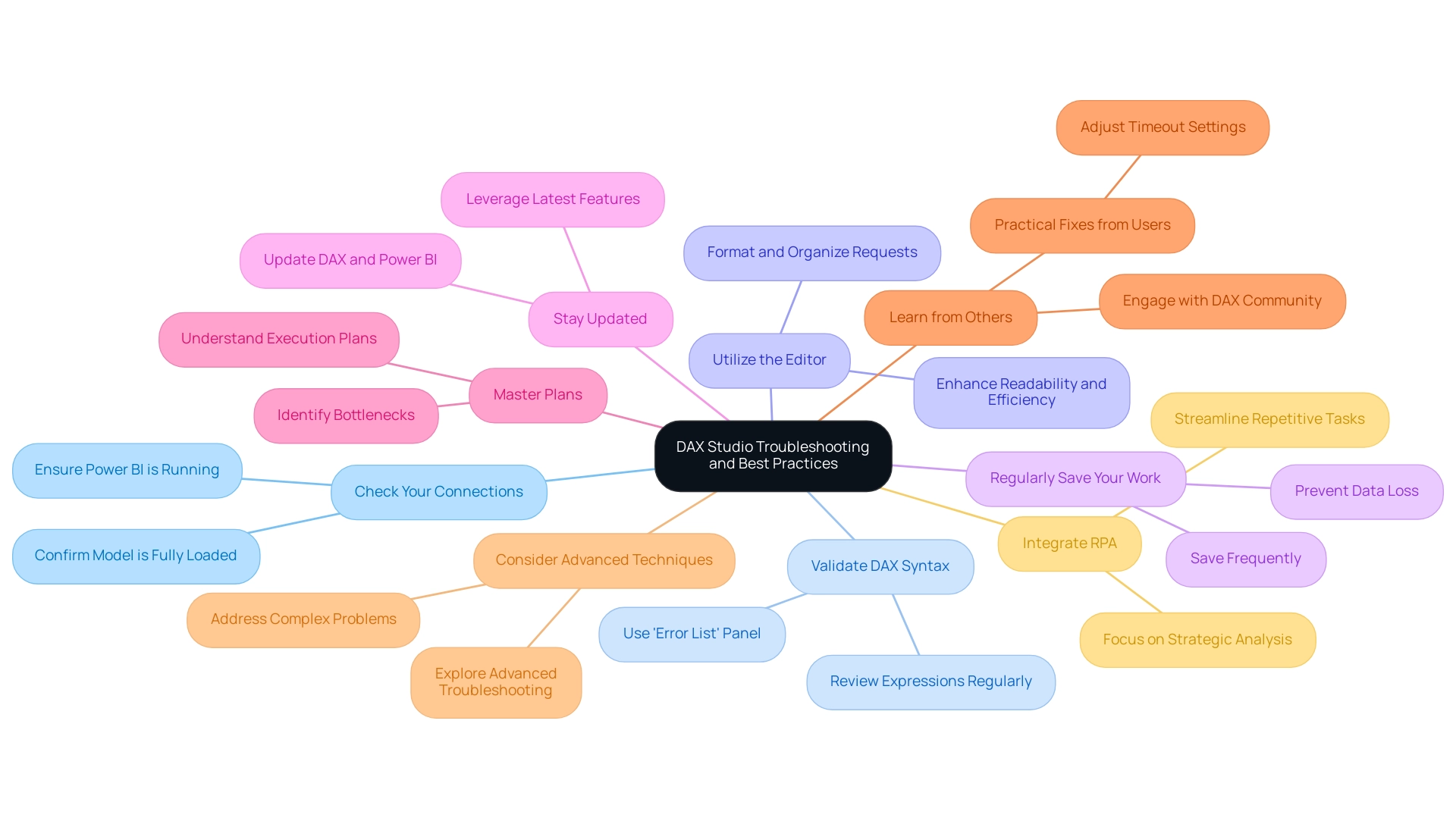
Conclusion
DAX Studio is a transformative tool that empowers users to enhance their data analysis and modeling capabilities within Power BI. Through its intuitive interface, professionals can streamline the writing and execution of DAX queries, significantly reducing the time spent on report generation and addressing data inconsistencies. By adopting best practices such as:
- Optimizing query performance
- Utilizing variables
- Simplifying complex DAX expressions
organizations can unlock deeper insights and improve operational efficiency.
Establishing a robust connection between DAX Studio and Power BI is crucial for harnessing the full potential of data analysis. Following a straightforward connection process allows users to execute queries with ease, enabling them to derive actionable insights that drive strategic decision-making. Furthermore, by leveraging automation techniques and troubleshooting best practices, teams can overcome common challenges and enhance their analytical workflows.
Ultimately, mastering DAX Studio is essential for those looking to thrive in a data-driven landscape. By committing to continuous learning and embracing the functionalities of this powerful tool, organizations can transform their data management processes, foster informed decision-making, and position themselves for sustainable growth in today’s competitive environment.