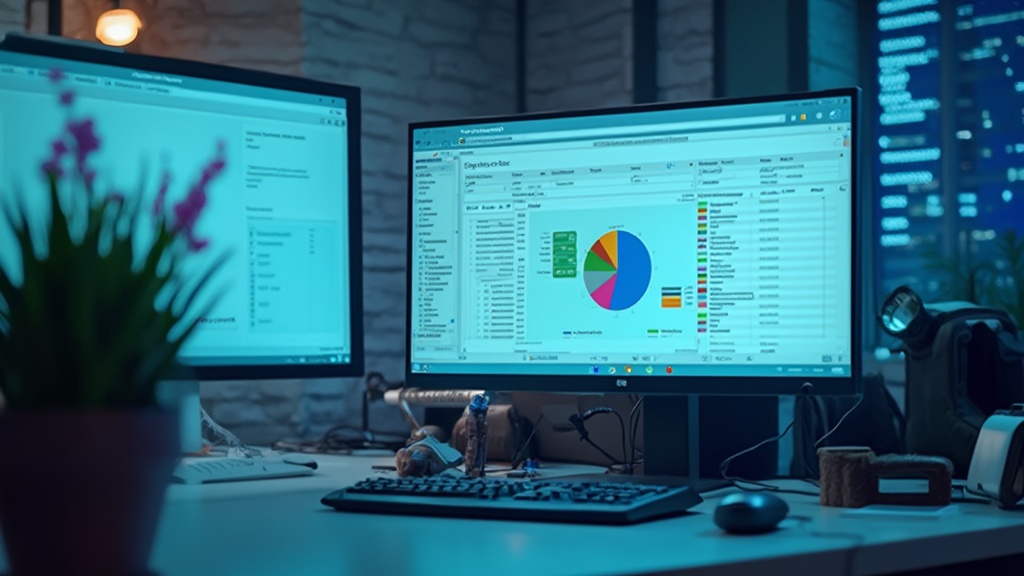Introduction
In the dynamic landscape of data analytics, ensuring that reports and dashboards reflect the most up-to-date information is essential for informed decision-making. Power BI offers a robust suite of data refresh options that cater to diverse user needs, each designed to enhance operational efficiency and accuracy. From manual refreshes to advanced automated solutions, understanding these methods empowers organizations to leverage their data effectively.
This article delves into the intricacies of data refresh in Power BI, exploring best practices, troubleshooting techniques, and innovative strategies that can streamline reporting processes and unlock the full potential of business intelligence. By adopting these insights, organizations can transform their data management practices, driving growth and innovation in an increasingly competitive environment.
Understanding Data Refresh in Power BI
Understanding how to refresh data in Power BI Desktop automatically is a crucial procedure that guarantees your dashboards display the most up-to-date details accessible, thus improving the precision and promptness of insights obtained from your information. Our BI services, including the 3-Day Sprint for rapid report creation and the General Management App for comprehensive management, facilitate this process by ensuring efficient reporting and information consistency. This tool offers various techniques for updating information, such as:
- How to refresh data in Power BI Desktop automatically
- Manual refreshes
- Scheduled refreshes
By default, users can schedule up to 8 refreshes per day with BI Pro. If you need to update your information more often, think about upgrading to Power BI Premium, or learn how to refresh data in Power BI Desktop automatically, which permits update schedules as often as every 15 minutes. This flexibility is essential for maximizing the efficiency of your analysis efforts.
Moreover, for semantic models larger than 1 GB, incremental updates are highly recommended to optimize performance and reduce load times. Recent developments have introduced alternatives for obtaining up-to-date information without incurring costs associated with Premium capacity; for example, storing information in an Azure SQL database and utilizing direct query can be an effective solution. Furthermore, be mindful that an empty custom connectors folder may signify an issue with loading custom connectors, which can impede updates.
For those without access to an enterprise gateway, deploying a personal information gateway offers a practical solution for managing source configurations individually. Understanding how to refresh data in Power BI Desktop automatically not only enhances operational efficiency but also greatly influences the precision of BI reporting, enabling your organization to make informed decisions based on trustworthy information. To explore our complete offerings, including the Actions portfolio, and to discuss how we can assist your organization, we invite you to book a free consultation.

Exploring Refresh Options in Power BI
The business intelligence tool offers a range of update options designed to satisfy various user requirements, each presenting distinct benefits:
- Manual Update: This simple method enables users to manually update information by clicking the update button in either Power BI Desktop or the Power BI Service. It’s especially advantageous for one-time updates, allowing instant access to the most current information.
- On-Demand Refresh: With this option, users can refresh information whenever necessary, bypassing the need for a fixed schedule. This flexibility is perfect for situations where prompt information access is essential, particularly when decisions based on information are required urgently.
- Scheduled Refresh: Users can automate updates at defined intervals, ensuring datasets are consistently refreshed without requiring manual intervention. This method is essential for maintaining the accuracy and relevance of reports over time, addressing the challenges of time-consuming report creation and potential information inconsistencies. It’s important to note that it can take up to 24 hours for new usage information to be imported, emphasizing the need for timely refreshes.
- Direct Query: By establishing a direct connection to the data source, this method facilitates real-time data access, eliminating the need for traditional refreshes. This option is particularly useful for dynamic datasets that require immediate insights, addressing the common challenge of lacking actionable guidance from static documents.
Each refresh method plays a crucial role in optimizing reporting processes, enabling users to select the most effective strategy for their specific use cases. Recent developments have emphasized the necessity of refreshing usage metrics reports after making changes, such as deleting the semantic model, to ensure integrity and accuracy. As Stuart, a Power BI expert, notes, discrepancies can arise between PBIX and Online refreshes, particularly if different datasets are being compared. Staying informed about these options empowers users to enhance their reporting capabilities effectively. Moreover, incorporating RPA solutions can further optimize the update processes by automating repetitive activities related to information management, thus enhancing operational efficiency. For instance, tools such as EMMA RPA can assist in automating the scheduling of data refreshes, ensuring that documents are consistently current without manual intervention. The enhanced usage metrics report illustrates how effective update strategies, complemented by RPA, can lead to better insights into report engagement and performance, ultimately enhancing the overall user experience and driving operational efficiency.
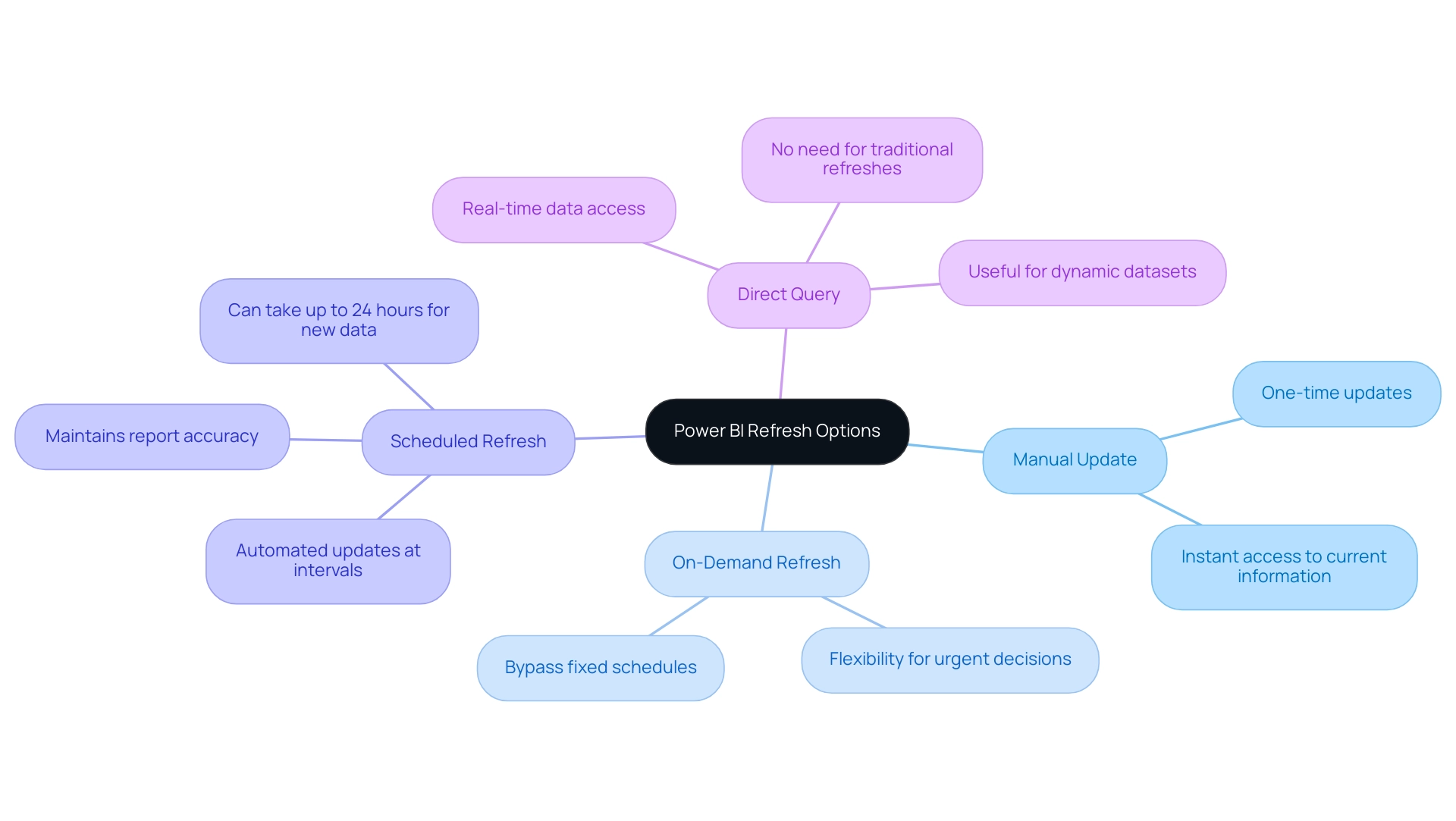
Step-by-Step Guide to Setting Up Automatic Refresh
To configure automatic update in BI effectively, follow these detailed steps:
- Open Power BI Service: Begin by logging into your Power BI account to access your workspace.
- Navigate to Your Dataset: Locate the ‘Datasets’ section within your workspace to find the dataset you wish to update.
- Access Settings: Click the ellipsis (three dots) adjacent to your dataset and select ‘Settings’ from the dropdown menu.
- Locate Scheduled Update: In the settings menu, scroll to the ‘Scheduled update’ section—this is where the magic happens.
- Enable Update: Toggle the switch to ‘On’ to activate scheduled update for your dataset.
- Set Refresh Frequency: Determine the frequency of your refresh—options include daily or weekly—and specify the desired time for these updates.
- Save Changes: Finally, click ‘Apply’ to secure your settings.
By following these steps on how to refresh data in Power BI Desktop automatically, you can automate the update procedure, ensuring your documents stay up-to-date and trustworthy. This automation not only saves time but also addresses common challenges such as how to refresh data in Power BI Desktop automatically, as well as data inconsistencies and the lengthy report creation process.
It’s also essential to regularly verify the update status and history of your semantic models. Monitoring for any update errors, indicated by a warning icon, and reviewing past synchronization cycles can provide valuable insights into your update success rates, ultimately enhancing your operational efficiency. This practice aligns with the findings from case studies illustrating how users can effectively troubleshoot issues by analyzing update history.
As observed by Kasper Langmann, co-founder of Spreadsheet, this process reflects the steps for how to refresh data in Power BI Desktop automatically, highlighting the uniformity across platforms. By incorporating tools like EMMA RPA and Automation, you can further optimize your operations, addressing not only the technical aspects of information updates but also the strategic need to overcome the competitive disadvantage created by insufficient insights.
By adopting these practices, you can significantly enhance the efficiency and accuracy of your reporting, leveraging the power of Business Intelligence and RPA to drive growth and innovation.
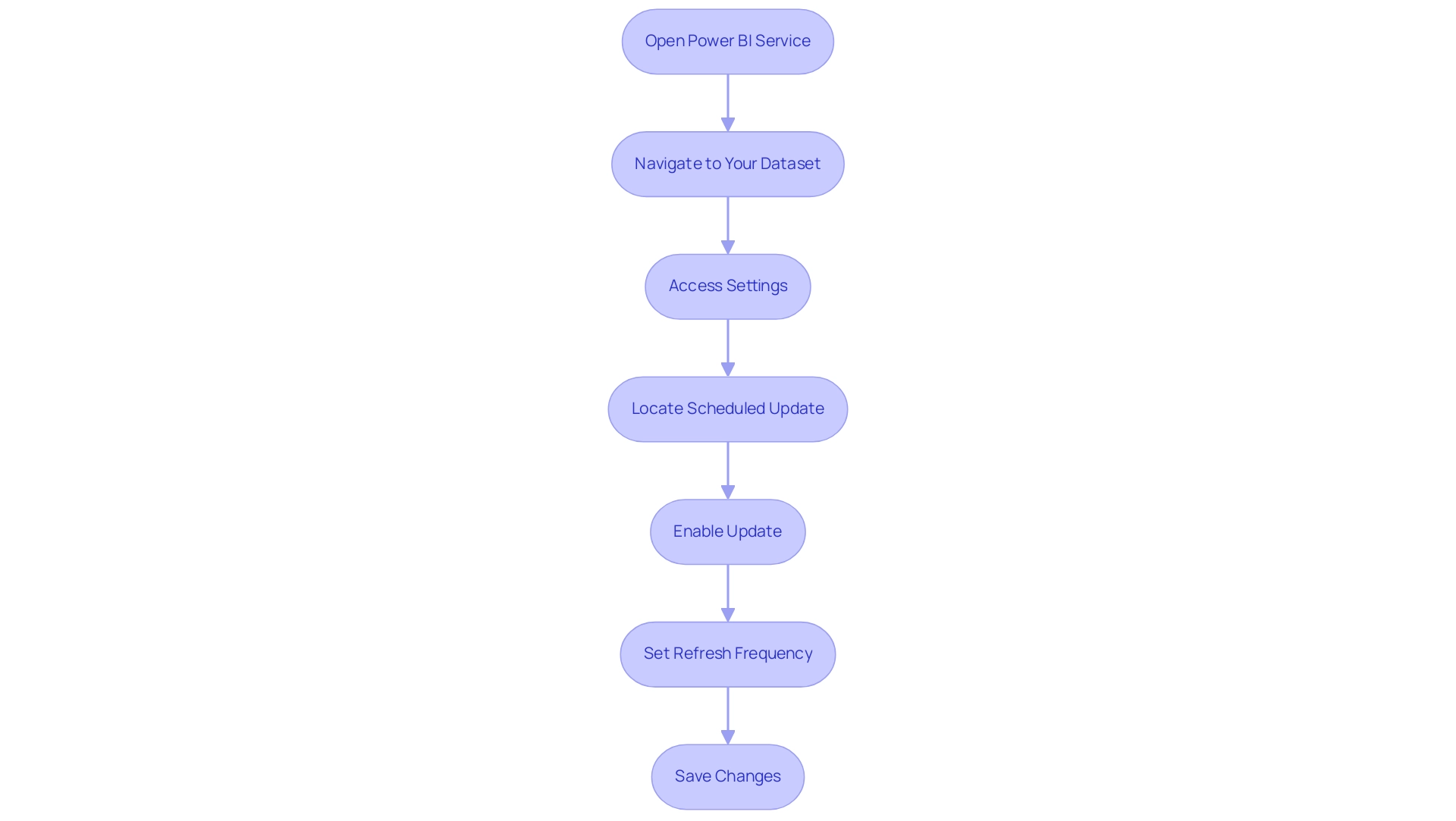
Best Practices for Power BI Data Refresh
To attain optimal refresh performance in Power BI and tackle common challenges such as time-consuming document creation and inconsistencies, implementing the following best practices is essential:
- Limit Information Volume: Focus on reducing the amount of information being refreshed. Utilize filters to ensure that only essential information is updated, which enhances the overall performance of your reports. By applying the 22 DAX best practices for improved Power BI performance, you can discover how to refresh data in Power BI Desktop automatically, which will enhance your approach to information management and ultimately lead to more actionable insights.
- Schedule Updates During Off-Peak Hours: Set your data update schedules for times when user activity is low. This strategy reduces the performance impact and enables a smoother update process, ensuring that your team can access insights without delays, thereby improving decision-making capabilities.
- Monitor Update Status Regularly: Keep a close eye on the update history to quickly identify any failures or issues. This proactive method allows you to tackle issues swiftly, which is essential for understanding how to refresh data in Power BI Desktop automatically, thereby preserving the integrity of your information and ensuring that your insights remain actionable and trustworthy.
- Implement Incremental Updates: For particularly large datasets, adopting incremental update techniques can be a game-changer. This approach updates only the information that has changed, significantly decreasing the time and resources required for a complete update, thereby empowering your team with timely insights that can drive strategic decisions.
- Optimize Your Queries: Review and optimize your queries to enhance performance. Inefficient queries can dramatically increase update times, so ensuring they run effectively is key to a successful information update strategy.
As PaulDBrown, a Community Champion, emphasizes, ‘Did I answer your question regarding how to refresh data in Power BI Desktop automatically?’ Mark my post as a solution! In doing so, you are also helping me. Thank you! Proud to be a Super User!
By incorporating these optimal methods, you not only simplify the update process but also directly tackle the challenges of deriving valuable insights from your information. Creating a clear role hierarchy, as mentioned in the case study on handling user roles and permissions, can streamline permissions management and is essential for enhancing update processes. Staying current with best practices, including insights from industry experts, will further enhance your BI experience and drive operational efficiency.
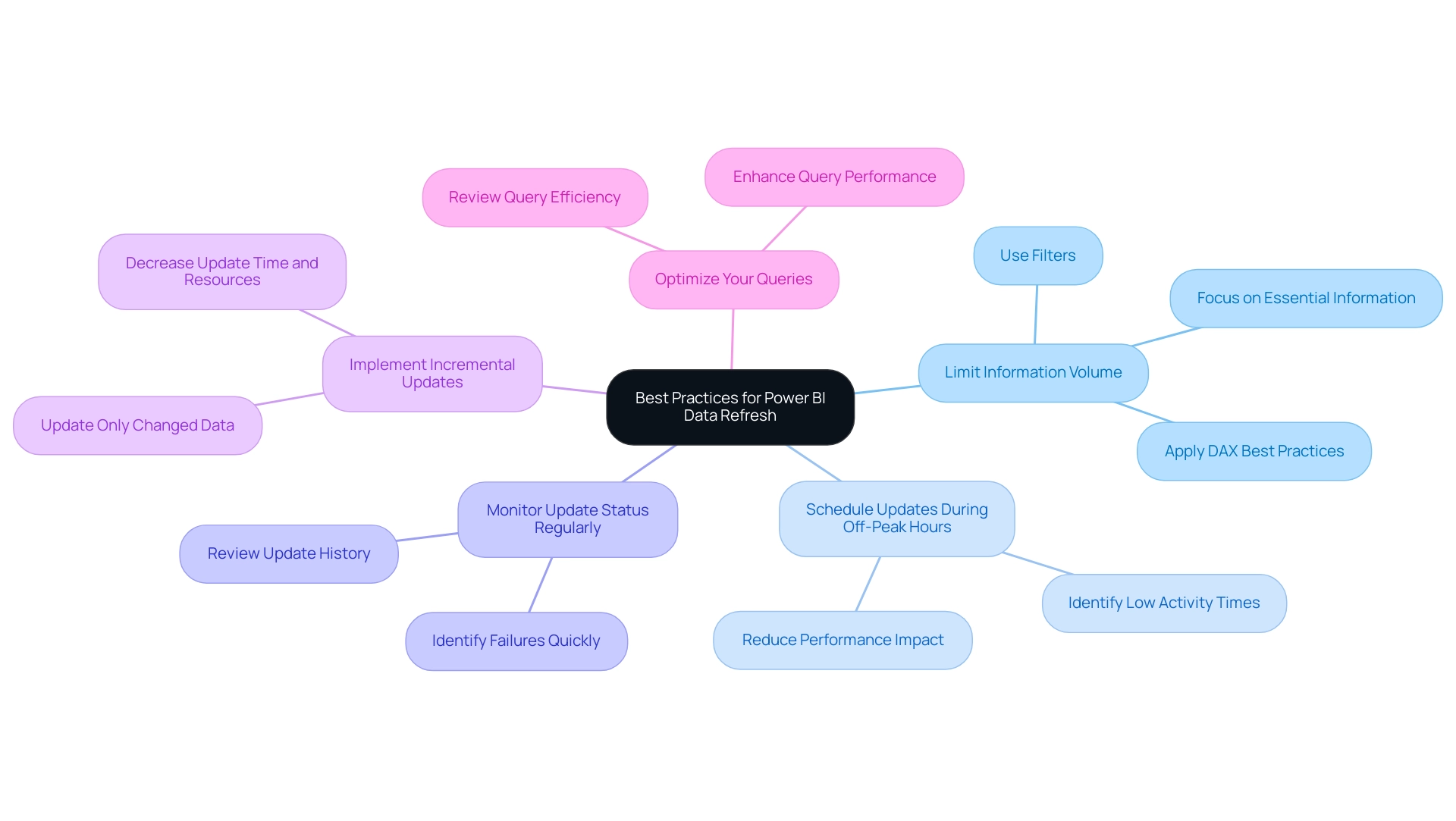
Troubleshooting Data Refresh Issues in Power BI
When encountering refresh challenges in Power BI, applying a structured troubleshooting method can significantly improve outcomes and enhance your organization’s operational efficiency. Here are essential steps to consider:
-
Check Source Credentials: Start by verifying that your source credentials are current and configured correctly. An outdated gateway can lead to errors, such as the Gateway Not reachable message. Installing the latest gateway may resolve this issue, ensuring smoother connectivity and empowering your decision-making process.
-
Review Refresh History: Delve into the refresh history to uncover any error messages. This analysis can offer valuable insights into what went wrong and guide your next actions, ensuring that your BI tools deliver precise information for informed decisions.
-
Test Queries: Execute your queries directly in the source to confirm they yield the expected results. This step helps identify whether the issue lies within Power BI or the information source itself, addressing potential inconsistencies that could hinder operational efficiency.
-
Examine Information Structure: Evaluate your information structure for any inconsistencies or errors that may hinder the update process. Ensuring that the model is clean and optimized is vital for successful refreshes, ultimately improving the reliability of your BI insights.
-
Ownership of Documents: Consider transferring ownership of documents to the responsible individuals to ensure they receive timely email notifications regarding refresh statuses. This enhances accountability and communication within your team.
-
Contact Support: If problems continue to arise, don’t hesitate to reach out to Microsoft support for expert assistance. They can provide tailored solutions and further insights, helping you overcome barriers to effective data utilization.
-
Utilize Usage Metrics: As mentioned by a Microsoft representative, “If you have edit access to that dashboard or document, or possess a Pro license, you can use Usage Metrics.” This tool can improve your comprehension of how dashboards and documents are utilized within your organization, which can be crucial in identifying and addressing update failures.
-
Centralized Monitoring of Dataset Refreshes: A user expressed the need for a centralized report to monitor the status of dataset refreshes across multiple apps and workspaces owned by different administrators. Currently, they rely on email notifications or manual checks to determine if refreshes have failed. Implementing a centralized monitoring solution would address this gap and facilitate easier tracking of refresh statuses, ultimately driving business growth through effective information management.
-
Integrate RPA for Enhanced Efficiency: Consider implementing Robotic Process Automation (RPA) to automate certain troubleshooting processes or information management tasks. By automating repetitive tasks associated with refreshes, your team can concentrate on more strategic initiatives, ultimately enhancing operational efficiency and leveraging the full potential of your BI tools.
By following these troubleshooting steps and integrating RPA solutions, you can effectively mitigate common data refresh issues, ensuring your Power BI reports remain accurate and reliable, while transforming your organization’s data into actionable insights.
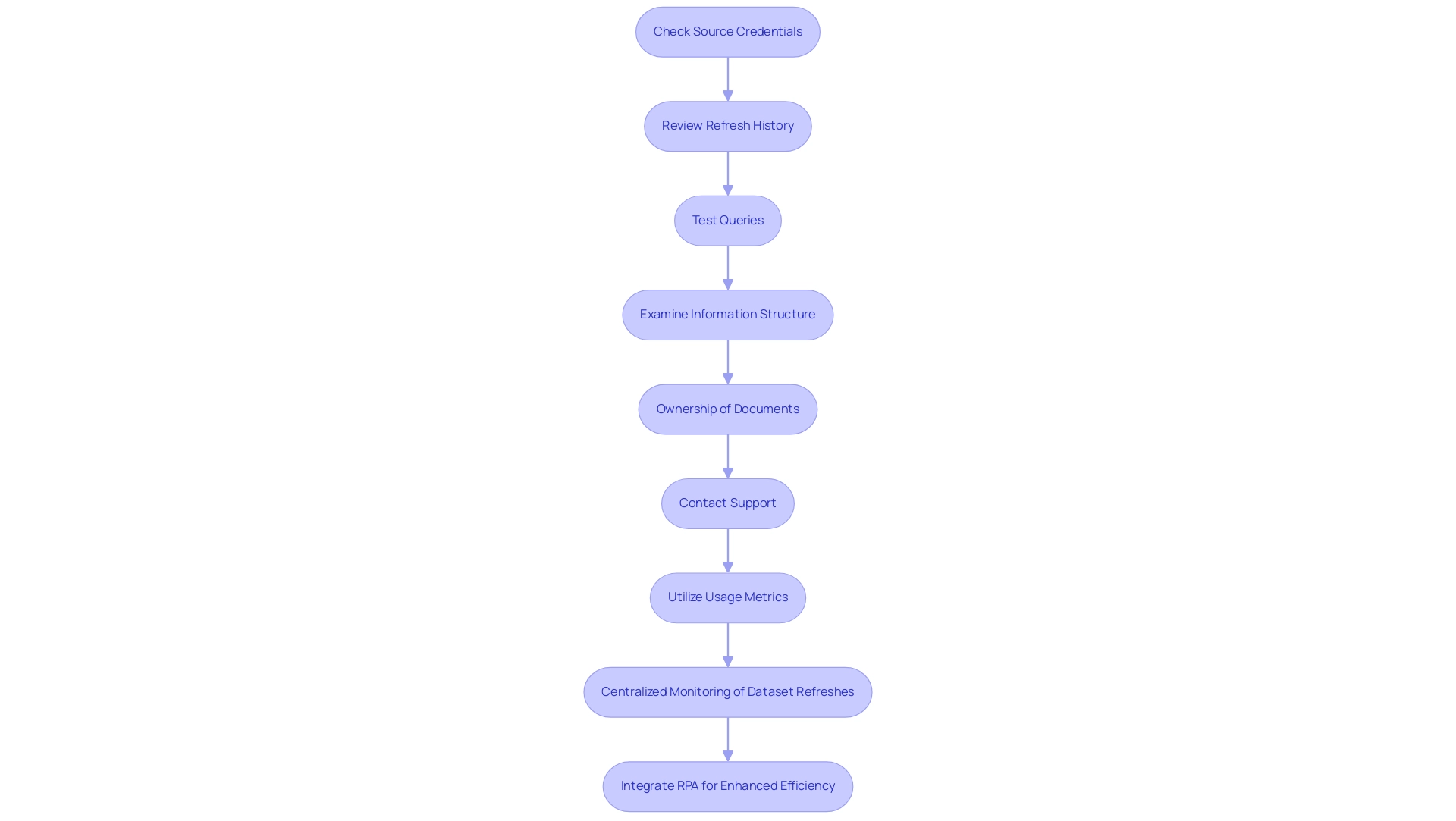
Conclusion
Ensuring that data refresh processes in Power BI are efficient and reliable is paramount for organizations seeking to leverage their data for strategic decision-making. The various refresh methods available—manual, on-demand, scheduled, and direct query—each offer unique benefits tailored to different user needs. By understanding these options, organizations can select the most effective strategies to maintain the accuracy and relevance of their reports, thereby enhancing operational efficiency.
Implementing best practices, such as:
- Limiting data volume
- Scheduling refreshes during off-peak hours
can significantly improve refresh performance. Regularly monitoring refresh statuses and employing incremental refresh techniques are also essential steps in addressing common challenges associated with data management. Furthermore, troubleshooting issues through structured approaches can mitigate potential disruptions, ensuring that users have access to reliable insights.
Ultimately, by adopting these insights and strategies, organizations can transform their data refresh practices in Power BI, driving growth and fostering innovation in an increasingly competitive landscape. Empowered with the right tools and knowledge, teams can not only enhance their reporting capabilities but also unlock the full potential of their business intelligence initiatives.