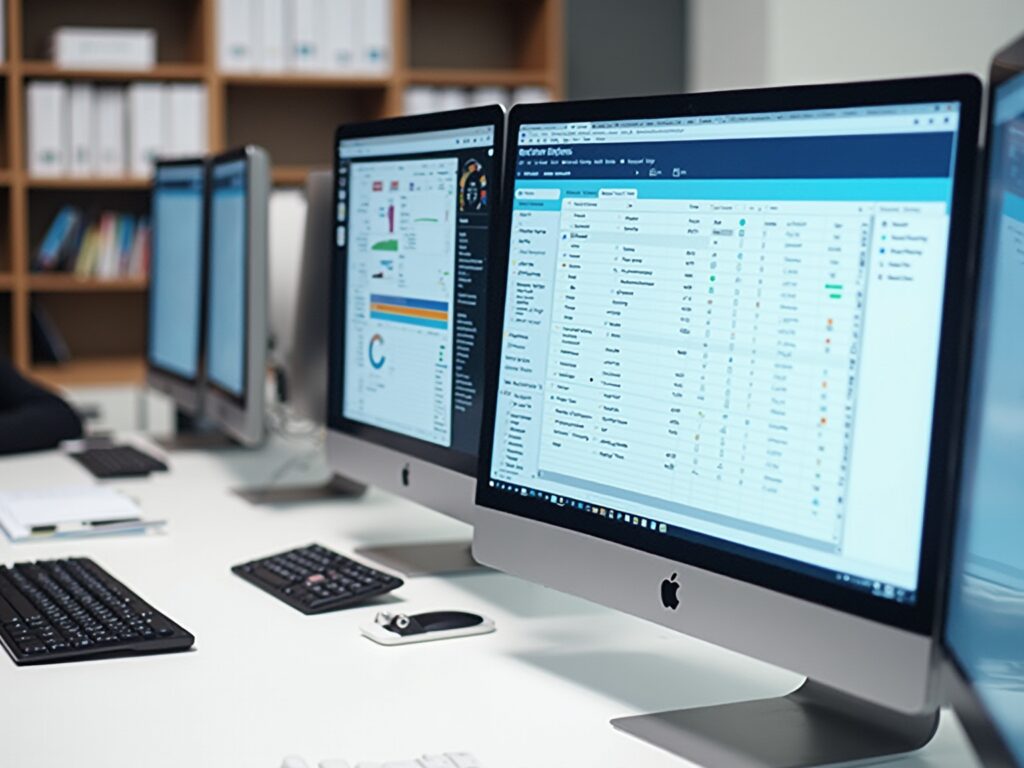Overview
Merging columns in Power BI involves a systematic approach that enhances data analysis and reporting efficiency by creating cohesive representations of related data points. The article outlines a step-by-step guide for merging columns, emphasizing the importance of planning, maintaining data quality, and utilizing either DAX or Power Query methods to address common challenges, ultimately leading to improved decision-making and operational efficiency.
Introduction
In the realm of data analysis, the ability to effectively merge columns in Power BI stands as a transformative skill that can significantly enhance operational efficiency and reporting accuracy. This technique not only streamlines the process of data management but also addresses common hurdles such as time-consuming report generation and data inconsistencies that often plague organizations.
By mastering column merging, users can create a more cohesive view of their datasets, empowering them to derive actionable insights that drive informed decision-making.
With a step-by-step guide, practical troubleshooting tips, and best practices at hand, this article delves into the nuances of column merging, equipping professionals with the tools they need to optimize their data analysis workflows and elevate their strategic initiatives.
Understanding Column Merging in Power BI
The technique of powerbi merge columns in Power BI is powerful as it significantly improves analysis and streamlines reporting processes. This approach tackles typical difficulties encountered by operations directors, such as:
- Time-consuming report generation
- Inconsistencies in information
- The absence of actionable guidance
By using Power BI to merge columns, you can create a cohesive representation of related data points, which not only improves clarity but also facilitates quicker insights and informed decision-making.
For example, merging first and last names or consolidating street address components can simplify your datasets, allowing for a more intuitive view. As Douglas Rocha, a seasoned software engineer, aptly puts it, Hope I’ve helped you in some way and see you next time! This reflects the collaborative spirit of learning that comes with mastering tools like BI.
Furthermore, the clustering capability in BI assists in pattern identification, improving your analysis techniques even more. With recent updates enabling integration with external statistical tools like R or Python, users can leverage advanced analysis techniques for richer insights. A significant example of BI’s capabilities is illustrated in the case study titled ‘Automated Insights with BI,’ where the Analyze feature provides automated insights for selected points, allowing users to quickly understand reasons behind changes and compare distributions across categories.
This connection illustrates how BI tackles the challenges of report creation and information inconsistencies while offering actionable insights. This not only enhances the overall analysis procedure but also enables you to refine your models through powerbi merge columns, positioning yourself for greater operational efficiency and strategic advantage. Embrace these BI services to transform your reporting and gain actionable insights that drive success.
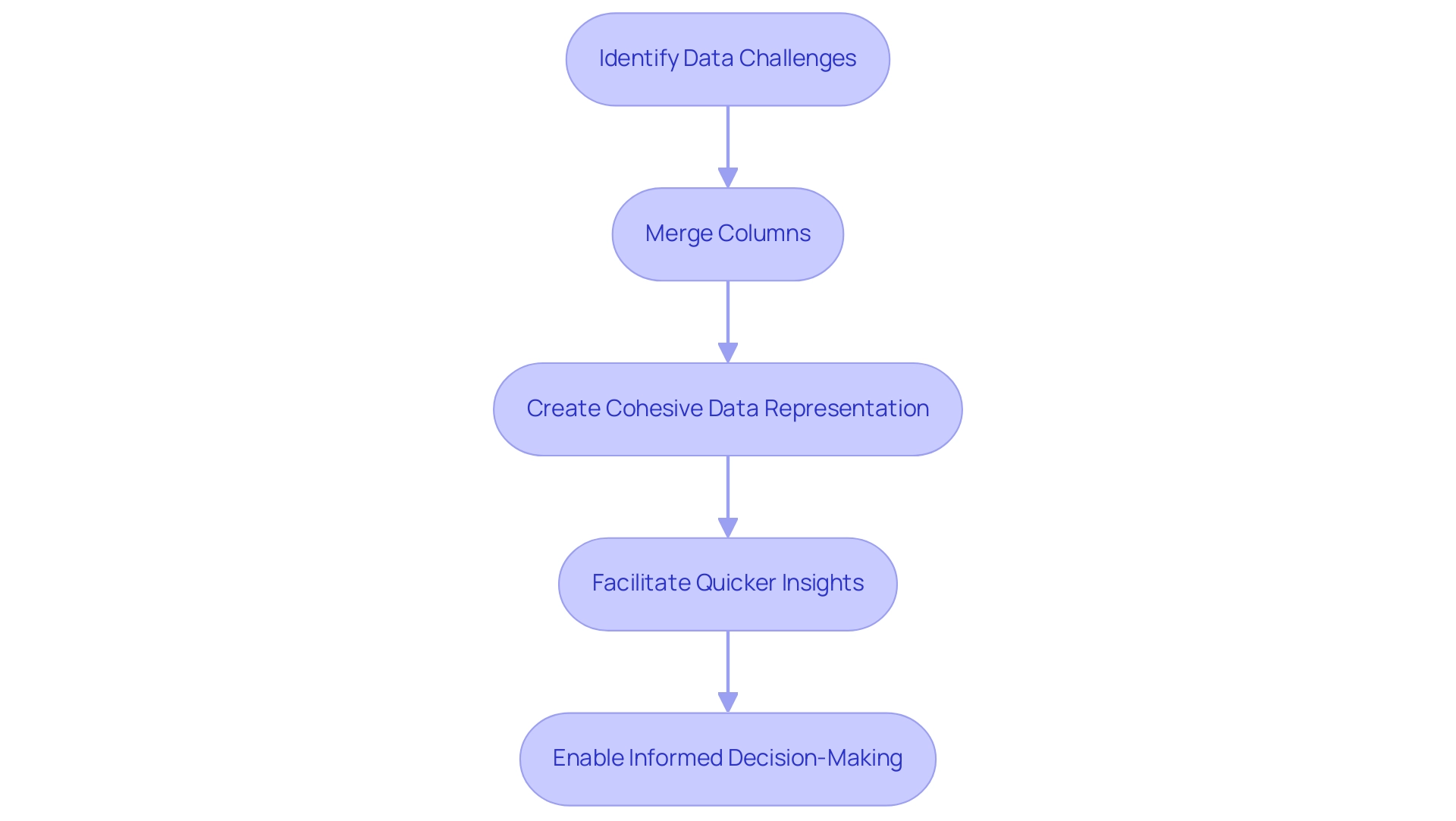
Step-by-Step Guide to Merging Columns in Power BI
Using Power BI merge columns to combine fields in BI is a strong method that can greatly improve your analysis process and promote operational efficiency. To effectively execute this, follow these steps:
- Open Power BI Desktop: Begin by launching the application and loading your desired data model.
- Navigate to the Data View: Click on the ‘Data’ icon located on the left sidebar to access your tables.
- Select the Sections: While holding down the Ctrl key, click on each section you wish to merge. This enables you to select several fields efficiently.
- Merge Sections: Right-click on one of the selected sections and choose ‘Merge Sections’ from the context menu.
- Choose a Separator: In the dialog box that appears, select an appropriate separator (such as space, comma, or another character) that will be inserted between the merged values.
- Name the New Field: Designate a name for your recently merged field and click ‘OK’ to finalize the process.
- Review Your Data: It’s crucial to check the newly created section to verify that it meets your expectations and accurately reflects the desired results.
- Apply Changes and Close Power Query Editor: After combining your fields, ensure to apply any adjustments and close the Power Query Editor to utilize the modified information in Power BI Desktop.
Utilizing the powerbi merge columns feature not only simplifies your information but also enhances the efficiency of your analysis, helping you overcome challenges such as time-consuming report creation and inconsistencies. By leveraging tailored AI solutions alongside this technique, businesses can further enhance their analysis capabilities, ensuring that the insights derived are both actionable and aligned with strategic goals. Individuals such as Sarah have saved considerable time through this method, showcasing the practical advantages of combining sections.
As Joleen Bothma emphasizes,
Learn to create, customize, and optimize slicers for better reports.
Furthermore, the right outer join case study demonstrates how combining fields can be advantageous for verifying or cross-referencing information, ensuring that all pertinent details from the secondary table are included. By implementing these steps, you pave the way for better decision-making and data-driven strategies, which are essential in navigating the rapidly evolving landscape of business intelligence.
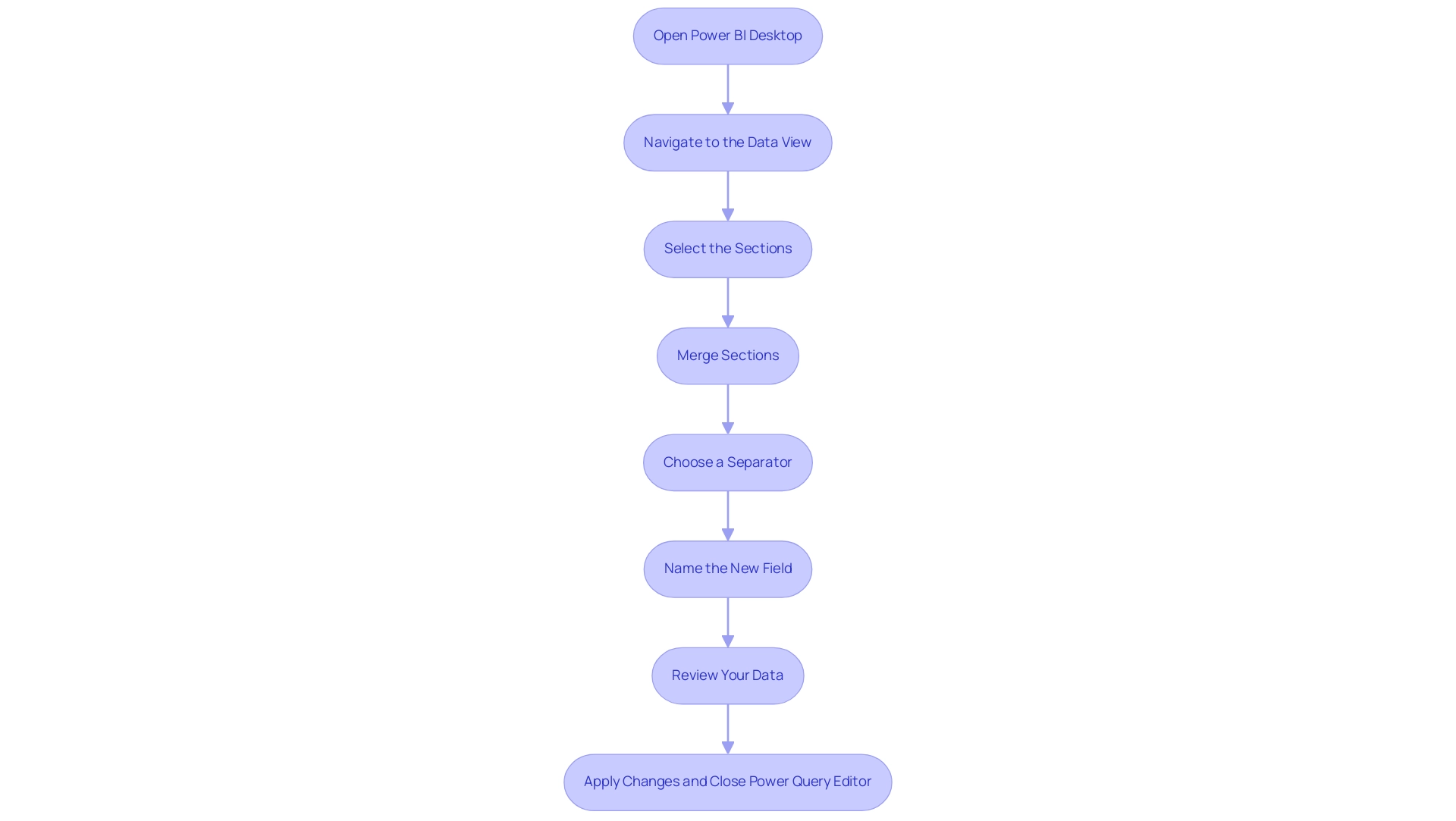
Techniques for Merging Columns: DAX vs. Power Query
When it involves combining fields in Power BI, users can utilize the powerbi merge columns feature, along with two strong options: DAX (Data Analysis Expressions) and Power Query, each providing distinct benefits that can tackle frequent issues in analysis.
- DAX Method: Leveraging DAX allows for the creation of calculated columns where dynamic merging can occur based on specific conditions. For instance, the DAX formula for calculating total sales for the ‘South’ region is
TotalSalesSouthRegion = CALCULATE(SUM(SalesTable[Sales]), SalesTable[CountryRegion] = 'South').
Using functions like CONCATENATE or the & operator, users can effectively merge information right within the model. This method is particularly advantageous for resolving inconsistencies across various reports, as it enables precise calculations tailored to specific conditions, thereby reducing confusion and mistrust in the information presented.
- Power Query Method: In contrast, Power Query offers a more intuitive and visual interface. Users can powerbi merge columns seamlessly within the Query Editor, choosing from various separators and instantly previewing the results. This method excels in batch processing, allowing for manipulation before it enters the model, thus streamlining the overall preparation phase and reducing the time spent on report creation. By ensuring information consistency at this stage, users can foster greater trust in the insights derived from their reports.
The choice between DAX and Query often hinges on the specific use case and individual user preferences. As Ahmed Alsaket aptly puts it, > Clean your information in Query, and analyze it in DAX. Recent insights from the Fabric community, including a review of popular content in 2024, further underscore the importance of selecting the right tool for the task at hand.
For straightforward row-based calculations, Query is usually recommended to simplify the process, while DAX shines in scenarios requiring aggregation across multiple tables. By grasping the advantages of each method and understanding how powerbi merge columns can lead to clearer, actionable insights, users can enhance their analysis workflows, alleviate the challenges of report generation, and improve their reporting abilities with clear guidance on the subsequent steps.
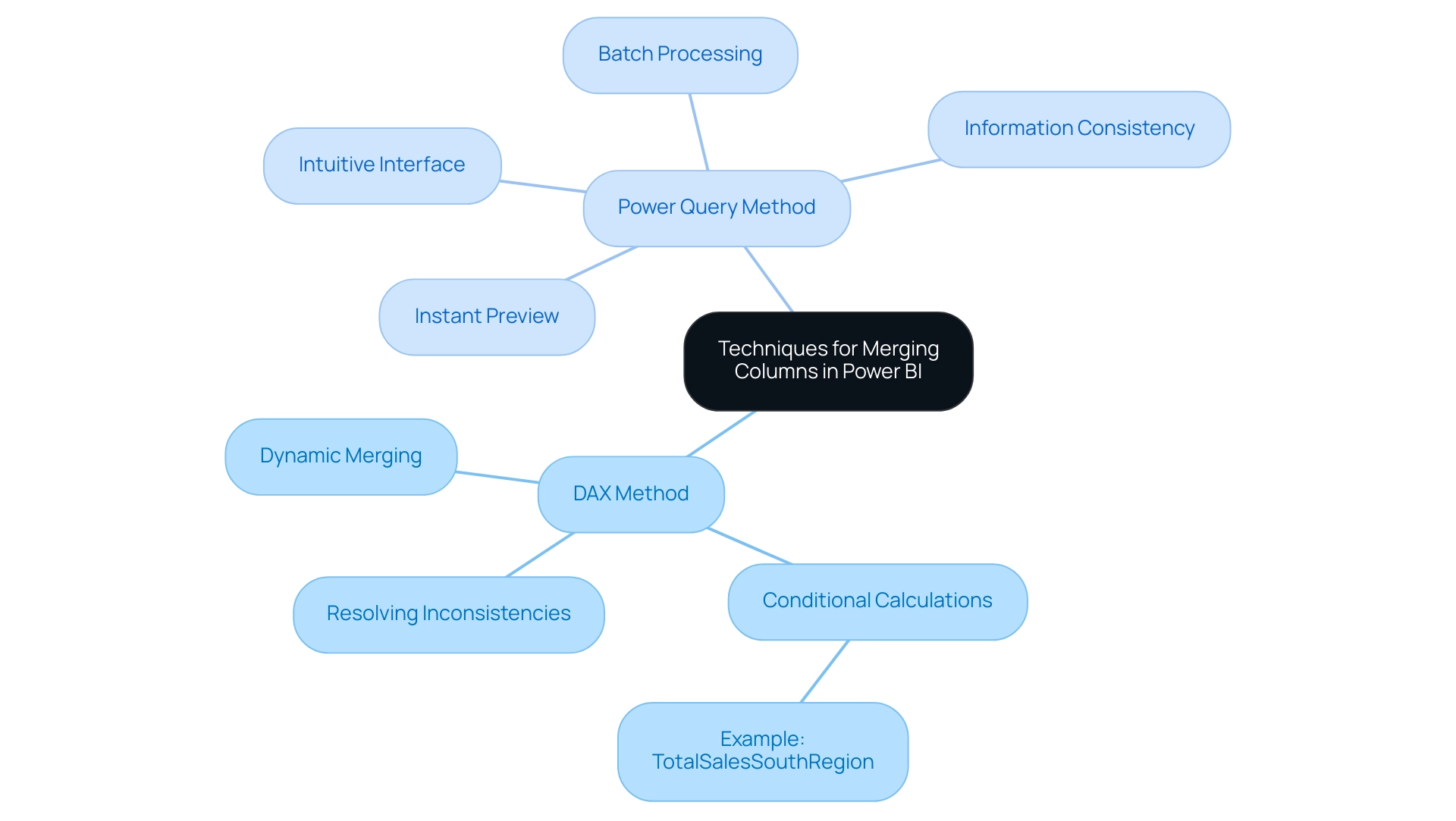
Troubleshooting Common Issues in Column Merging
When users attempt to use Power BI merge columns to combine fields, they may encounter various issues that can obstruct their data analysis efforts. Manual, repetitive tasks can significantly slow down operations, leading to wasted time and resources. Here are some common challenges and practical solutions:
- Unexpected Results: If the merged field does not meet your expectations, first check the selected fields and the chosen separator. It is crucial to ensure there are no blank values in the source columns, as these can significantly impact the output. Given that the ACS provides estimates based on the past 5 years of information collection for areas with populations of at least 7,000, accurate merging is essential for maintaining integrity.
To streamline this process and enhance efficiency, consider implementing Robotic Process Automation (RPA) to automate repetitive tasks related to information cleaning and preparation.
- Information Type Conflicts: Merging columns with incompatible types can lead to errors. For instance, attempting to merge text with numerical values will cause issues.
To prevent this, ensure to convert types appropriately before starting the merge. Imputation can play a vital role here by providing complete datasets and leveraging relationships among variables for better inference. Customizing AI solutions can also assist in recognizing potential type conflicts before they occur, ensuring a smoother integration process.
- Performance Issues: Merging extensive datasets can result in performance slowdowns. To improve efficiency, consider filtering or summarizing your information before combining. This step can drastically enhance the combination process, especially with large datasets.
Furthermore, automated information integration tools, such as Data Ladder’s DataMatch Enterprise, can streamline the merging process by supporting various types and formats, enabling your team to focus on strategic analysis rather than labor-intensive tasks.
- Undoing Merges: If the result of a merge does not align with your objectives, you always have the option to revert changes. In Power Query, you can easily click ‘Undo’ or remove the Power BI merge columns from your model.
This flexibility is crucial in preserving control over your information integration processes. Prof. Dr. Asyraf Afthanorhan, > Documentar o processo de mescla dos dados é essencial para manter o padrao e revisitar sua análise no futuro <. This emphasizes the importance of documenting the integration process for future reference and consistency, which is vital in an era where data-driven decision-making is crucial for competitive advantage.
Additionally, struggling to extract meaningful insights can leave your business at a competitive disadvantage. The case study titled ‘Small Area Estimation for Poverty and Health‘ illustrates the effectiveness of combining survey information with administrative records to enhance estimates of poverty and health outcomes. Such techniques highlight the importance of resolving type conflicts and integration challenges to enhance the accuracy of your analyses, ultimately utilizing Business Intelligence for informed decision-making.
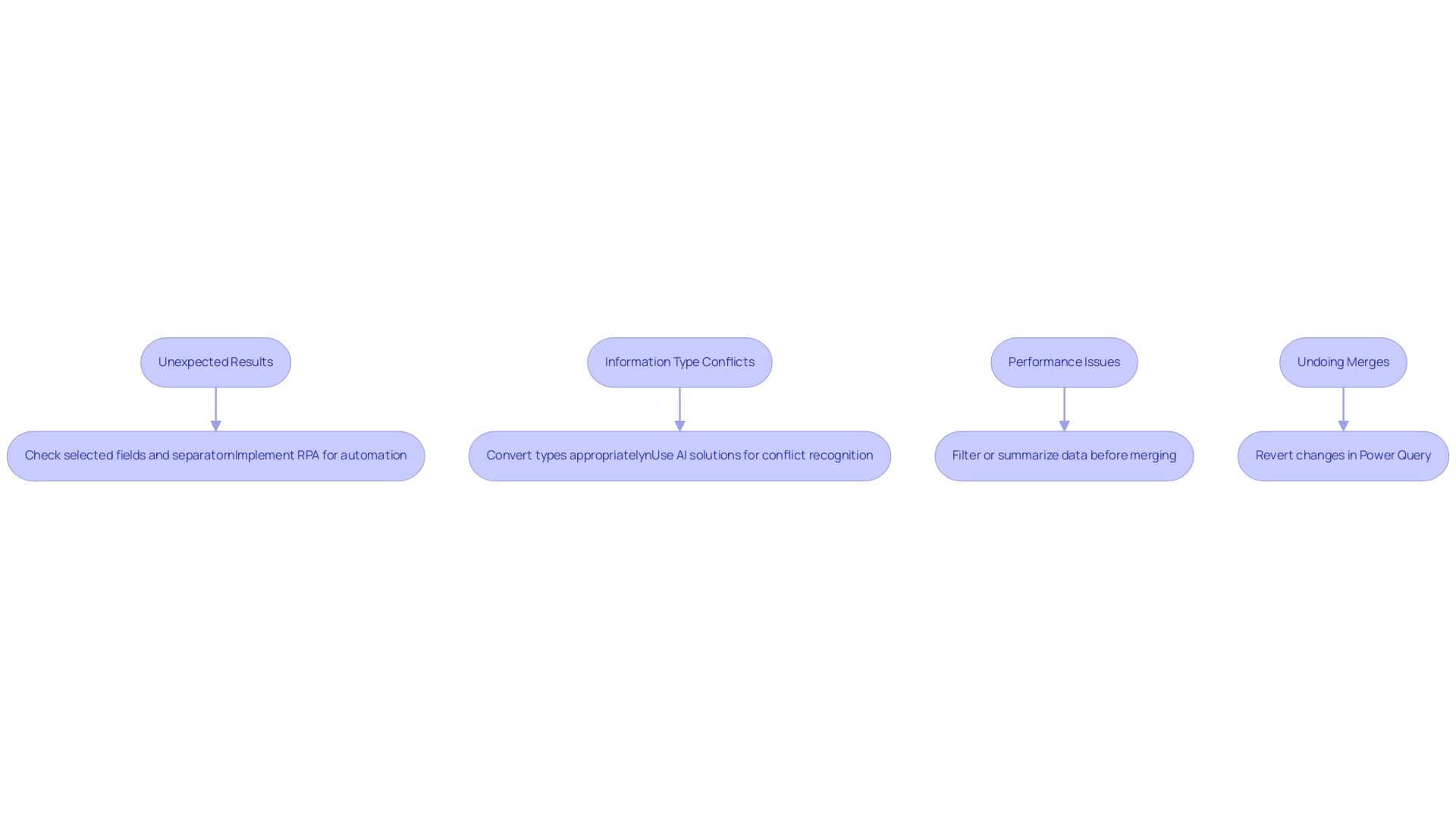
Best Practices for Effective Column Merging in Power BI
To achieve effective combination of segments in Power BI, adhere to the following best practices:
-
Plan Your Information Structure: Before combining, assess how the new feature fits into your current information framework. Ensure that this action aligns with your analytical objectives. This foresight is crucial, as improper planning can complicate your structure and lead to issues down the line. Notably, many-to-many relationships should be avoided, as they can multiply the value of measures and create confusion for end users. This planning phase is vital to prevent the competitive disadvantage that arises from struggling to extract meaningful insights from your data.
-
Use Descriptive Names: Clearly name the merged column to accurately represent its contents. This practice not only enhances clarity within your model but also aids end users in navigating the information more efficiently, preventing confusion that can arise from ambiguous naming conventions.
-
Maintain Data Quality: Prior to merging, it’s essential to check for null or blank values. Addressing these issues beforehand safeguards the integrity of your merged information, ensuring that your analysis is built on a solid foundation. Furthermore, having too many calculated columns can prevent incremental refresh of fact tables, which is a critical aspect of maintaining quality. As emphasized in conversations regarding Business Intelligence, poor information quality can result in misleading insights and diminished confidence in decision-making.
-
Document Changes: Maintain comprehensive documentation of any alterations made during the integration process. This record is invaluable for troubleshooting and streamlining future information management tasks, facilitating easier updates and modifications down the line.
-
Test Merges: Once the integration process is complete, rigorously test the new column within your reports and visualizations. Confirm that it behaves as expected and provides the intended insights. Should any discrepancies arise, be prepared to make necessary adjustments. This iterative approach not only enhances the accuracy of your presentations but also reinforces a culture of continuous improvement in practices.
Additionally, utilizing RPA solutions can help automate repetitive tasks, including aspects of the merging process, allowing your team to focus on analysis rather than manual report creation. RPA can streamline information preparation, ensuring that your reports are generated more efficiently and reducing the time spent on repetitive tasks. As Karel Moijson pointed out during the recent ‘Best of Microsoft Fabric & FabCon’ event, grasping the latest advancements in BI is crucial for effective management of information.
By following these guidelines and leveraging the power of BI and RPA, you can enhance the effectiveness of your data models in Power BI by utilizing powerbi merge columns to ensure they meet the specific analytical needs of your organization.
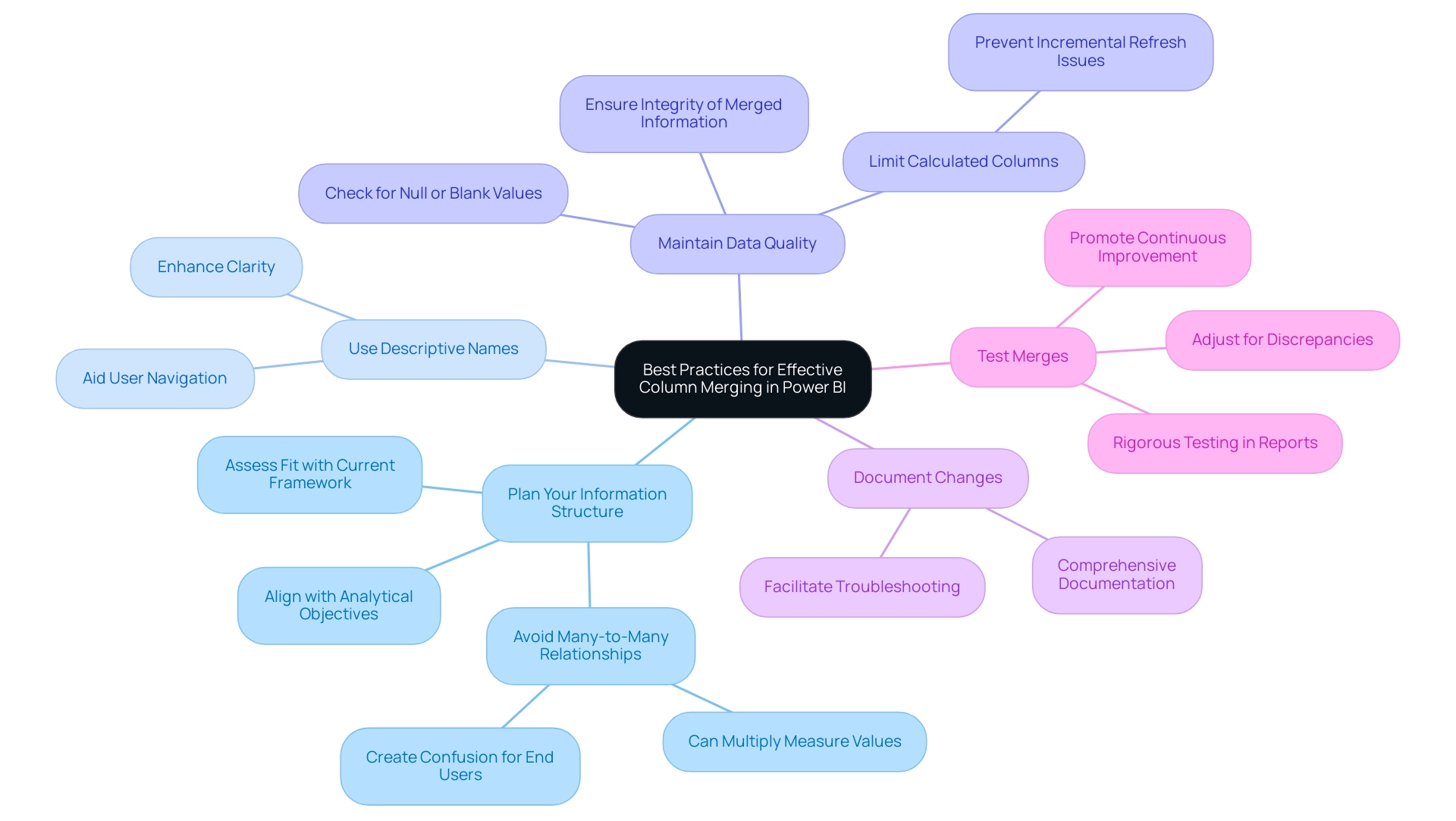
Conclusion
Mastering the art of column merging in Power BI is essential for enhancing data analysis and operational efficiency. By effectively merging columns, users can tackle common challenges such as data inconsistencies and time-intensive report generation. The step-by-step guidance provided not only simplifies the merging process but also empowers professionals to create a unified view of their datasets, leading to clearer insights and more informed decision-making.
Understanding the different methods for merging—whether through DAX or Power Query—enables users to choose the approach that best fits their specific needs. Each method has its unique advantages, allowing for flexibility in handling data and ensuring that reports are both accurate and actionable. Furthermore, troubleshooting common issues and adhering to best practices can significantly streamline the merging process, preventing potential pitfalls that may arise during data integration.
Ultimately, the ability to merge columns effectively transforms how organizations manage and analyze their data. By implementing the techniques and strategies outlined in this article, professionals can not only enhance their reporting capabilities but also drive greater operational efficiency. Embracing these practices positions businesses for success in an increasingly data-driven landscape, where every insight gained can translate into a competitive advantage.