Overview
To update Power BI data effectively, users can choose between full updates, which replace all current information, and incremental updates, which modify only the changed content, thereby optimizing performance and reducing resource usage. The article emphasizes the importance of selecting the right update method based on operational needs and highlights best practices, such as automating processes with Robotic Process Automation (RPA) and monitoring refresh performance, to ensure reliable and timely access to accurate data.
Introduction
In the dynamic landscape of data-driven decision-making, ensuring that insights are timely and accurate is paramount for organizations striving to maintain a competitive edge. Power BI offers robust solutions for data refresh, enabling users to harness the latest information from their source systems effectively.
This article delves into the intricacies of data refresh in Power BI, exploring various methods such as:
- Manual refresh
- Scheduled refresh
- On-demand refreshes
While providing practical steps for setting up automatic refresh features. Additionally, it addresses common troubleshooting challenges and outlines best practices that can significantly enhance operational efficiency.
By understanding these concepts and implementing effective strategies, organizations can transform their data management processes, ultimately driving growth and innovation.
Understanding Data Refresh in Power BI
Understanding how to update Power BI data is an essential procedure that guarantees your reports and dashboards represent the most recent information from source systems, facilitating informed decision-making. This process primarily revolves around two types of updates:
- Full update
- Incremental update
A full update replaces all current information, offering a comprehensive upgrade, while an incremental update selectively modifies only the content that has altered since the previous update.
Understanding these distinctions is crucial for effective data management, particularly given the challenges organizations face, such as time-consuming report creation and data inconsistencies. As emphasized in recent discussions, it can take the business intelligence tool up to 60 minutes to update a semantic model when utilizing the ‘Refresh now’ option. This statistic highlights the significance of choosing the suitable update strategy to enhance performance.
As mjmowle noted, ‘We have BI Premium per-user licenses, and while we have found that up to 48 refreshes can be assigned in a 24-hour period, they still appear to be limited to 30-minute intervals.’ This insight offers a real-world viewpoint on the constraints and functionalities of update schedules in BI. Moreover, users are encouraged to monitor update durations closely; if update times exceed two hours, they may need to explore how to update Power BI data by transitioning models to Power BI Premium or implementing incremental updates for larger datasets.
Additionally, users can periodically check for refresh errors and review the refresh history of semantic models to monitor their status. By incorporating Robotic Process Automation (RPA) into your strategy, you can automate repetitive tasks related to information management, further enhancing operational efficiency and alleviating the competitive disadvantage of struggling to extract meaningful insights. Getting acquainted with these concepts will enable you to utilize BI more effectively, enhancing the accuracy of your insights and driving operational growth.
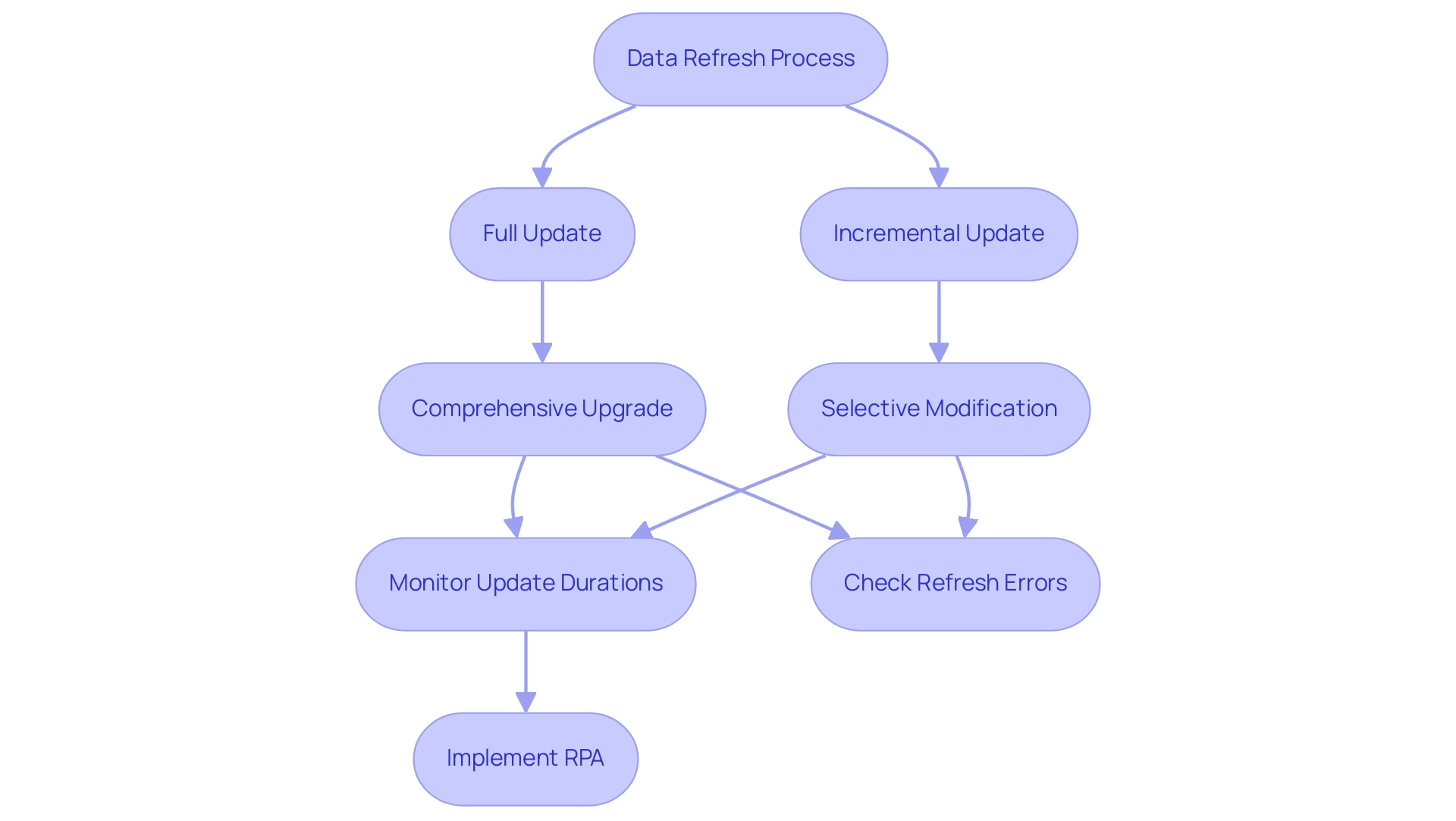
Exploring Refresh Methods: Manual, Scheduled, and On-Demand
This tool provides three main approaches for how to update Power BI data: manual, scheduled, and on-demand, each customized for various operational requirements, ultimately fostering insights based on information and improving operational efficiency.
-
Manual Refresh: This approach allows users total control, enabling them to refresh their documents at their discretion. By simply clicking the ‘Refresh’ button in either Power BI Desktop or the Power BI Service, users can learn how to update Power BI data to instantly see the most recent information. As mentioned by Da Data Guy, comprehending this process is vital:
I concentrate on crafting high-quality articles that deconstruct each phase of the procedure so you can follow along and learn as well.
This enables teams to make informed choices based on the most up-to-date information. -
Scheduled Update: Perfect for guaranteeing that documents stay up-to-date without requiring user involvement, scheduled update allows individuals to establish specific times for automatic updates. This approach tackles typical obstacles like lengthy document generation and information discrepancies, enhancing update intervals by minimizing the volume of information handled. Incremental updates further improve this approach, reducing the information that requires updating, resulting in quicker update times. Recent statistics indicate that organizations typically schedule refreshes multiple times a day to maintain the accuracy of their reporting. Significantly, as companies prepare for future expansion, there is an imminent inquiry on how to update Power BI data automatically in a BI report linked to Fabric Lakehouse, set for July 2024, emphasizing the importance of scheduled update techniques in future strategies. Incorporating RPA tools such as EMMA RPA and Power Automate can further optimize these processes, improving efficiency and alleviating staffing shortages.
-
On-Demand Update: This approach is ideal for on-the-fly reporting needs, allowing users to update information in real-time based on urgent requirements. It provides flexibility to adapt to changing circumstances and is particularly useful in dynamic operational environments, ensuring that leaders can respond swiftly to new insights. By utilizing RPA, organizations can automate the update process, thus enhancing employee morale by decreasing manual workloads.
A practical example of update methods can be observed in the case study of deploying a personal information gateway. When an enterprise information gateway is unavailable, users can manage their own semantic models without sharing sources, although personal gateways have limitations. Selecting the appropriate update approach depends on your reporting requirements and understanding how to update Power BI data based on how often your information changes.
Optimal methods recommend evaluating your operational needs and adjusting the update strategy correspondingly to enhance efficiency and effectiveness, while also contemplating how RPA can simplify these procedures, converting raw information into actionable insights that foster growth and innovation.
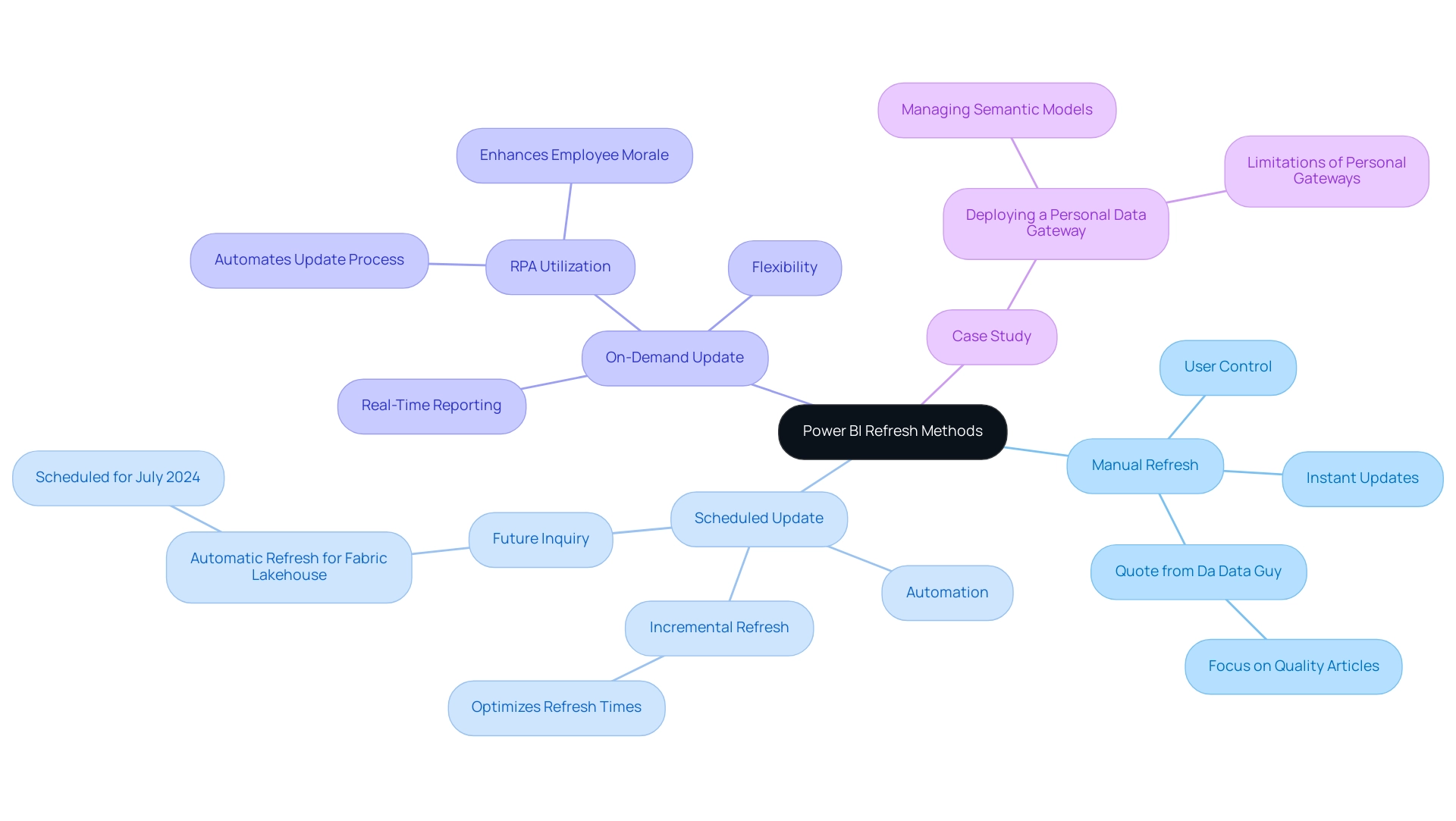
Setting Up Automatic Data Refresh in Power BI
Establishing automated data updates in BI is crucial for sustaining current insights that can facilitate informed decision-making, especially when considering how to update power bi data to address issues such as time-intensive document creation and data discrepancies. Follow these steps to streamline the process:
-
Release Your Document: Start by confirming your BI analysis is shared with the BI Service.
This step is crucial as it enables the renewal functionality, allowing you to leverage the full potential of Business Intelligence. -
Navigate to Dataset Settings: In the Power BI Service, access ‘My Workspace’ or the relevant workspace housing your report. Click on ‘Datasets’ to locate the dataset you wish to refresh automatically.
This guarantees that your information remains consistent and reliable. -
Configure Refresh Settings: Click the ellipsis (…) next to the dataset and select ‘Settings’. Within the ‘Data source credentials’ section, confirm that your credentials are correctly configured to avoid any disruptions.
This step is vital to prevent inconsistencies across reports, which can often lead to confusion and mistrust. -
Schedule Update: Scroll to the ‘Scheduled update’ section. Activate the ‘Keep information updated’ toggle and define your preferred refresh frequency and time zone.
It is important to note that to view report metrics for all dashboards or reports in a workspace, filters must be removed from the report. This customization ensures the data aligns with your operational needs and provides clear, actionable guidance. -
Save Settings: Conclude by clicking ‘Apply’ to save your settings.
Your dataset is now set up to update automatically, enabling you to focus on analysis rather than manual updates.
Recent user feedback indicates that many BI users find documentation complex and often tailored for software engineers rather than end users. This highlights the necessity for clear, practical instructions, as expressed by frequent visitor wolf, who lamented, > I got so lost today!
By following these straightforward steps on how to update power bi data, you can reduce common frustrations and fully utilize BI’s automatic updating features. Utilizing these features not only improves efficiency but is progressively becoming standard, with a significant percentage of BI users choosing automatic refresh to maintain their insights updated.
Furthermore, incorporating RPA solutions like EMMA RPA and Automate can further enhance your reporting processes, alleviating the burden of manual report creation and ensuring information consistency. A case study titled ‘Configuring Scheduled Refresh in BI’ emphasizes how to update power bi data by establishing connectivity between BI and information sources, which is crucial for configuring scheduled refreshes to ensure information remains current.
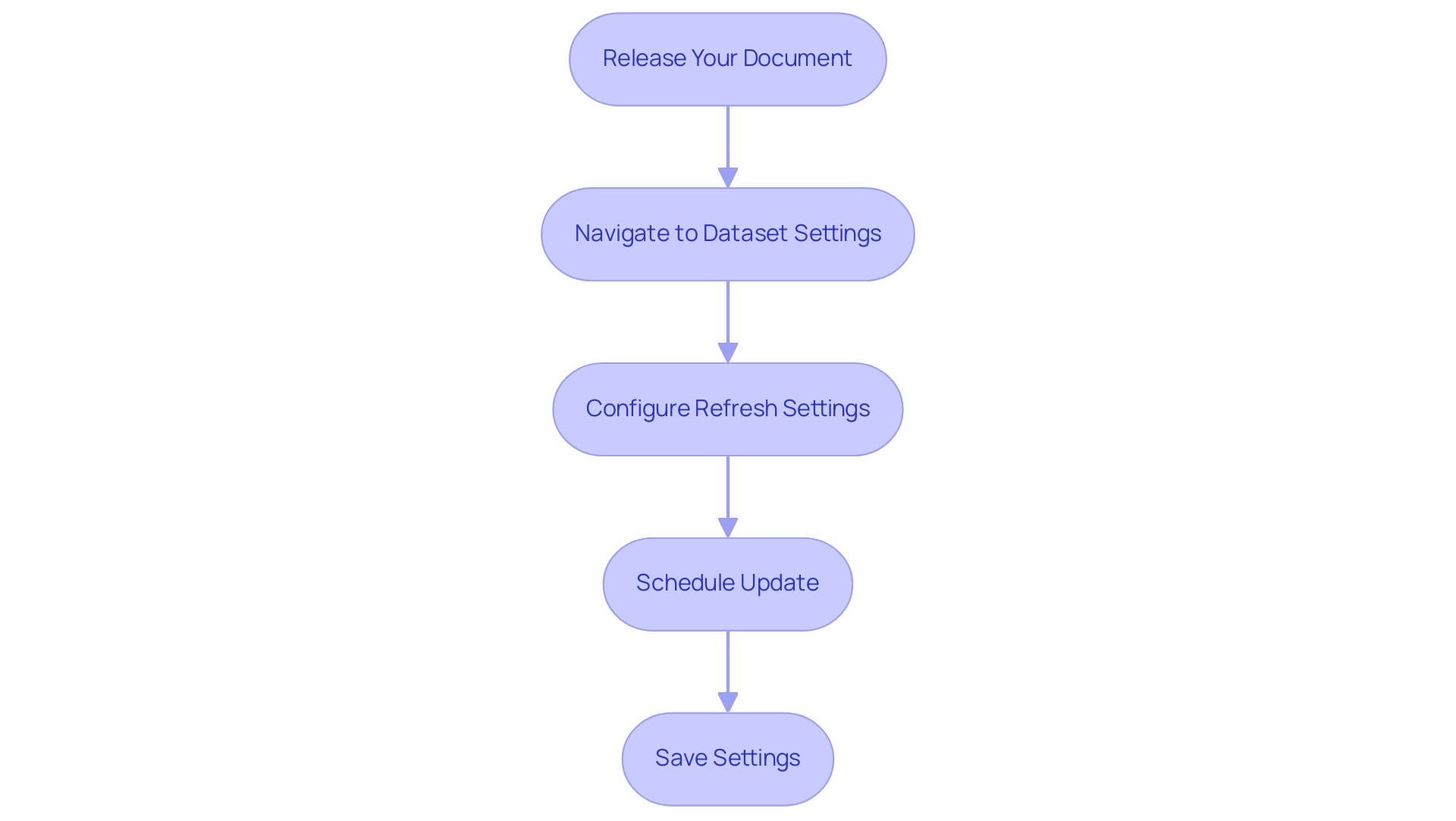
Troubleshooting Data Refresh Issues in Power BI
Data refresh in Power BI can often present challenges such as connection errors, credential issues, and timeout errors, which can hinder operational efficiency. Here are strategic steps to troubleshoot these common issues effectively while leveraging Business Intelligence and Robotic Process Automation (RPA) for informed decision-making:
- Check Data Source Connection: First and foremost, ensure that your data source is accessible. Network issues can frequently interrupt the connection, so verify that your information source is online and reachable. This foundational step is crucial for unlocking the full potential of your BI tools.
- Verify Credentials: Navigate to the dataset settings in Power BI Service to confirm that your data source credentials are accurate and have not expired. Keeping current credentials prevents failures and ensures a smooth workflow.
- Review Update History: Utilize the update history feature to monitor past synchronization cycles. This enables you to identify error messages that give vital information about what went wrong during the update. Understanding these errors is vital for improving operational efficiency and productivity.
- Adjust Timeout Settings: If you encounter timeout errors, consider increasing the timeout settings in your information source. Additionally, optimizing your queries can significantly reduce execution time, leading to smoother refresh operations. Efficient query management is a key component in maximizing the effectiveness of your information management strategy.
Moreover, it’s important to recognize that manual, repetitive tasks can significantly slow down your operations and lead to wasted time and resources. By integrating RPA into your data management processes, you can automate these repetitive tasks, enhancing overall efficiency and allowing your team to focus on more strategic initiatives.
It’s essential to note that the BI tool deactivates your update schedule after four consecutive failures, underscoring the importance of proactive monitoring. As BI Super User Uzi 2019 emphasizes, “If you make any changes in your BI desktop file (add a new chart, new column to your table, any DAX), you have to publish every time to BI service.” This reinforces the need for careful management of your Power BI environment.
Additionally, in cases where DirectQuery sources with enforced primary keys are used, adjusting the Assume Referential Integrity setting can optimize query performance. This adjustment can accelerate query execution by utilizing inner joins instead of slower outer joins, further enhancing the efficiency of your update operations.
By applying these troubleshooting measures and monitoring your update status closely, you can effectively address typical update problems and guarantee your operations function seamlessly, ultimately fostering growth and innovation by understanding how to update power bi data.
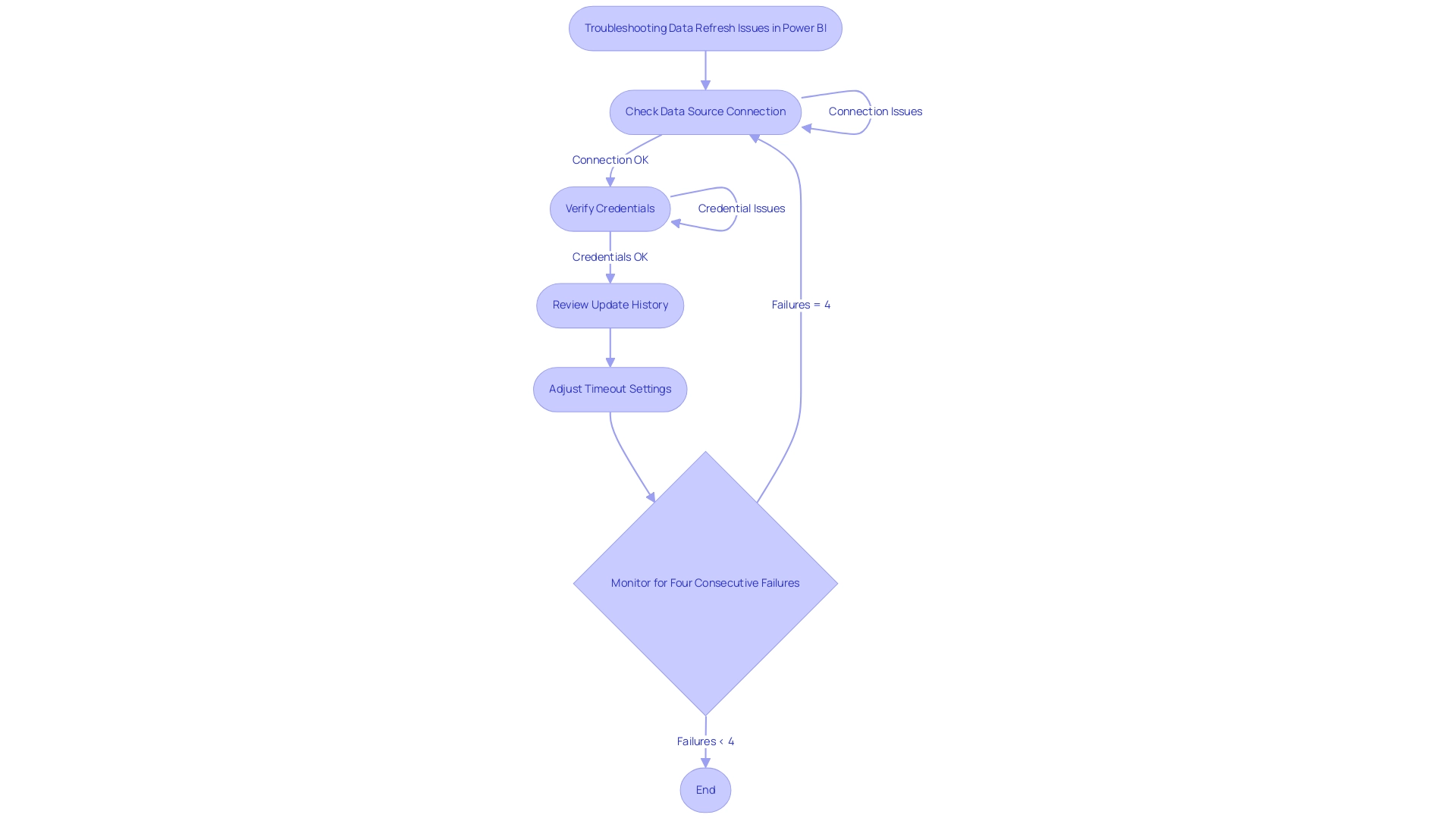
Best Practices for Effective Data Refresh in Power BI
To ensure effective data refresh in Power BI, consider implementing the following best practices:
-
Optimize Data Models: Streamlining your data models is crucial for enhancing refresh performance. Begin by removing unnecessary columns and tables that do not add value to your reports. This not only decreases memory usage but also accelerates the update process. It is essential to remember that during a complete update, your system needs twice the amount of memory that the semantic model requires, making optimization critical for efficient information handling.
-
Utilize Incremental Update: For large datasets, adopting incremental update is a game-changer. This technique shows you how to update Power BI data by modifying only the information that has altered, significantly reducing update time and resource usage. Recent findings show that this approach can lead to substantial efficiency gains in information handling, which can be further enhanced by utilizing EMMA RPA to automate repetitive tasks, such as entry and report generation, ensuring that your team can focus on strategic analysis.
-
Monitor Refresh Performance: Regularly reviewing refresh history and performance metrics is vital. By keeping an eye on these metrics, you can proactively identify and address any issues that may arise, which is essential for understanding how to update Power BI data and ensuring consistent and reliable data availability. Integrating Power Automate can streamline this monitoring process, making it easier to track performance metrics automatically and alert your team to any anomalies in real time.
-
Document Refresh Schedules: Maintaining a well-documented record of your refresh schedules and settings is essential for consistency and easy reference. This practice supports operational efficiency and aids in maintaining a clear overview of your management processes, especially when combined with RPA solutions that automate documentation tasks, reducing the administrative burden on your team.
In the context of collaboration, encouraging comments and annotations within documents enhances teamwork. The case study focusing on collaborative practices illustrates that implementing dedicated workspaces and utilizing version history not only encourages meaningful discussions but also preserves a record of changes. By utilizing EMMA RPA and Automate, organizations can enhance these collaborative practices by automating notifications for updates and ensuring that all team members have access to the most recent information insights, ultimately improving the quality of shared insights.
Moreover, as PaulDBrown, a Community Champion, mentions, “If the Excel file is stored on OneDrive and you configure the source to link to the online file, the update will be automatic… so you can utilize the report online with current information, and thus don’t need to concern yourself with manually updating.” This practical advice emphasizes the significance of utilizing technology, such as EMMA RPA and Automate, to streamline processes related to how to update Power BI data and ensure that high-quality data is consistently available for informed decision-making. By adhering to these best practices, you can significantly enhance your Power BI experience and drive operational efficiency.
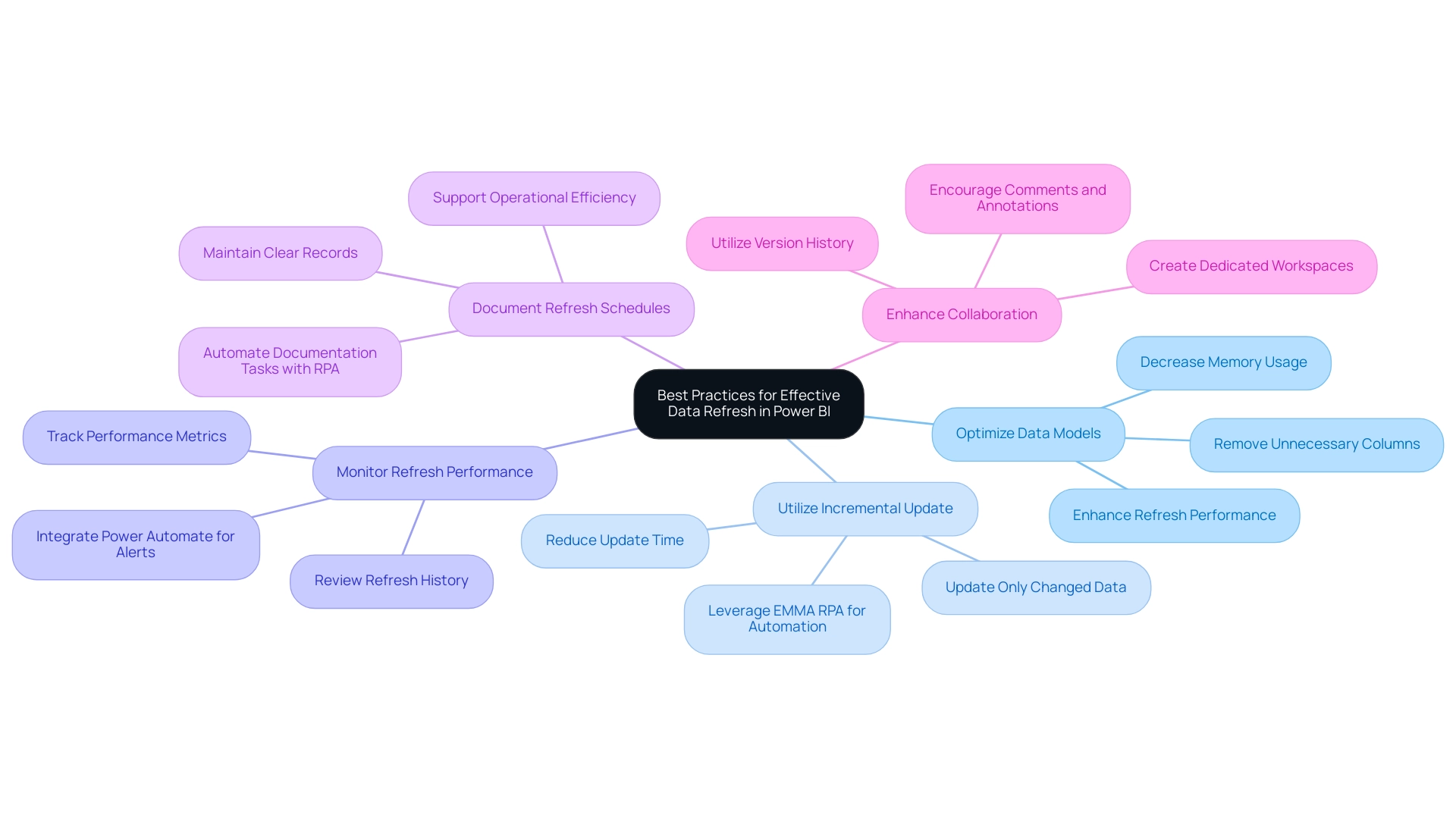
Conclusion
In the realm of data-driven decision-making, the significance of effective data refresh methods in Power BI cannot be overstated. This article has explored the key strategies for refreshing data, including:
- Manual refresh
- Scheduled refresh
- On-demand refresh
Each serving specific operational needs. Understanding the nuances of full and incremental refreshes is essential, as it enables organizations to optimize performance and maintain accurate reporting.
Setting up automatic data refresh is a crucial step in ensuring timely insights. By following straightforward steps for configuration and integrating Robotic Process Automation, organizations can streamline their reporting processes and alleviate the burdens of manual updates. Proactive troubleshooting of common data refresh issues ensures smooth operations, minimizing disruptions that can hinder efficiency.
Implementing best practices, such as:
- Optimizing data models
- Leveraging incremental refresh
can dramatically enhance the performance of Power BI reports. Regular monitoring of refresh performance and documenting schedules contribute to a sustainable data management strategy that supports operational efficiency.
Ultimately, by mastering these data refresh techniques and strategies, organizations are empowered to harness the full potential of their data, driving informed decision-making and fostering innovation. Embracing these practices not only enhances data accuracy but also positions organizations to thrive in an increasingly competitive landscape, transforming challenges into opportunities for growth.

